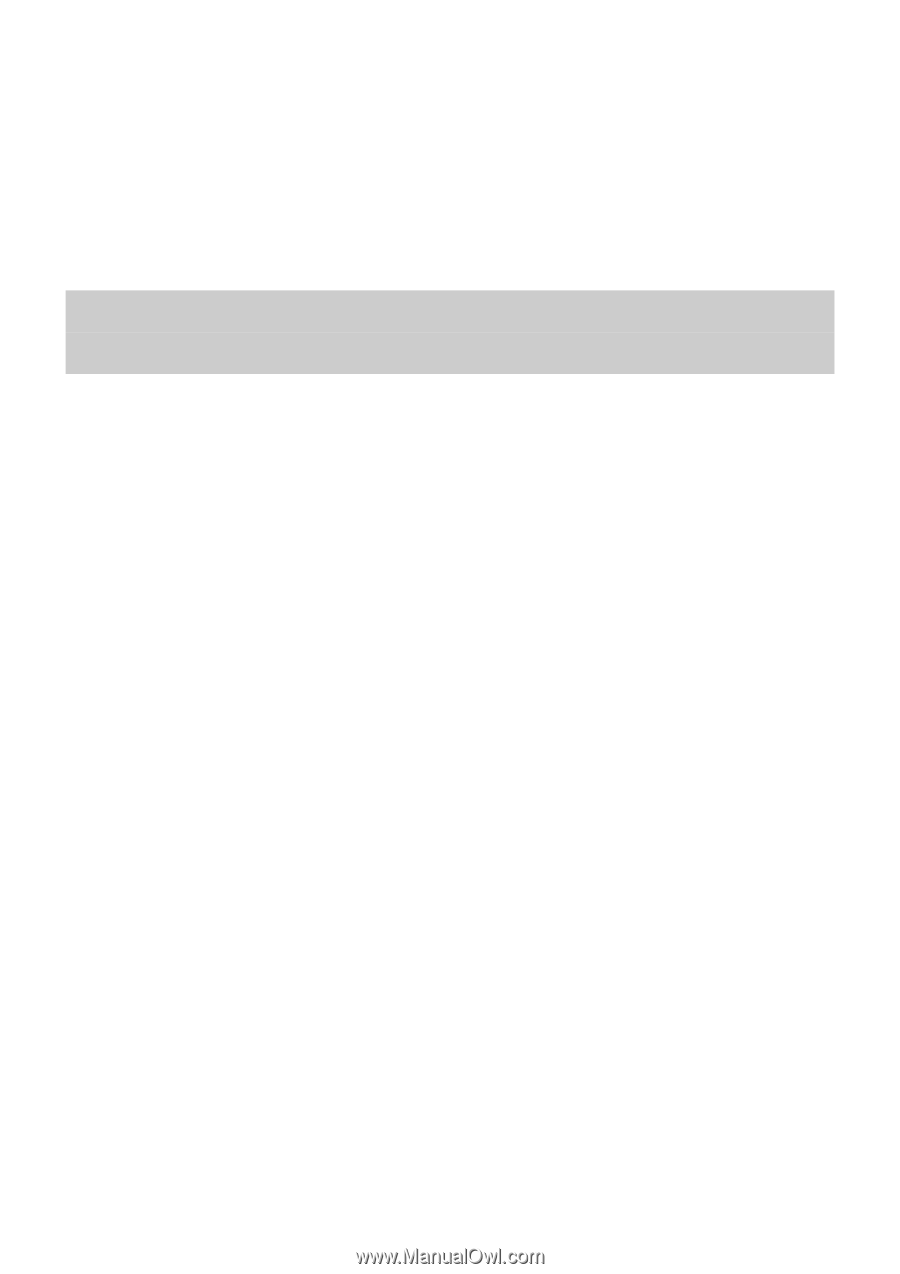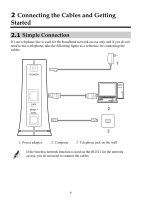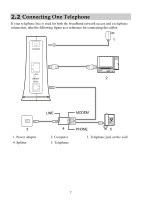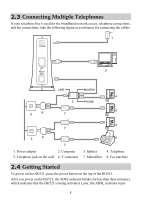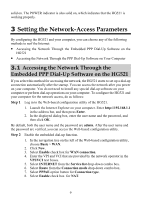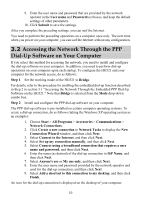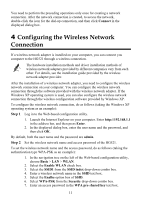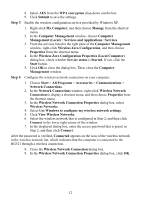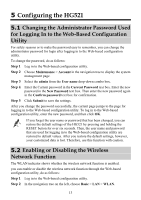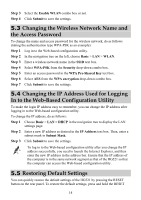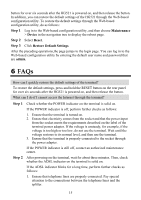Huawei HG521 User Manual - Page 15
Accessing the Network Through the PPP, Dial-Up Software on Your Computer - user manual
 |
View all Huawei HG521 manuals
Add to My Manuals
Save this manual to your list of manuals |
Page 15 highlights
9. Enter the user name and password that are provided by the network operator in the User name and Password text boxes, and keep the default settings of other parameters. 10. Click Submit to save the settings. After you complete the preceding settings, you can surf the Internet. You need to perform the preceding operations on a computer once only. The next time when you power on your computer, you can surf the Internet without any configuration. 3.2 Accessing the Network Through the PPP Dial-Up Software on Your Computer If you select this method for accessing the network, you need to install and configure the dial-up software on your computer. In addition, you need to perform dial-up operations on your computer upon each startup. To configure the HG521 and your computer for the network access, do as follows: Step 1 Set the working mode of the HG521 to Bridge. For details, refer to the procedure for enabling the embedded dial-up function described in Step 2 in section 3.1 "Accessing the Network Through the Embedded PPP Dial-Up Software on the HG521." Note that Bridge is selected from the Mode drop-down combo box. Step 2 Install and configure the PPP dial-up software on your computer. The PPP dial-up software is pre-installed on certain computer operating systems. To create a dial-up connection, do as follows (taking the Windows XP operating system as an example): 1. Choose Start > All Programs > Accessories > Communications > Network Connections. 2. Click Create a new connection in Network Tasks to display the New Connection Wizard window, and then click Next. 3. Select Connect to the Internet, and then click Next. 4. Select Set up my connection manually, and then click Next. 5. Select Connect using a broadband connection that requires a user name and password, and then click Next. 6. Enter the name (as desired) of the dial-up connection in ISP Name, and then click Next. 7. Select Anyone's use or My use only, and then click Next. 8. Enter the user name and password provided by the network operator and used for the dial-up connection, and then click Next. 9. Select Add a shortcut to this connection to my desktop, and then click Finish. An icon for the dial-up connection is displayed on the desktop of your computer. 10