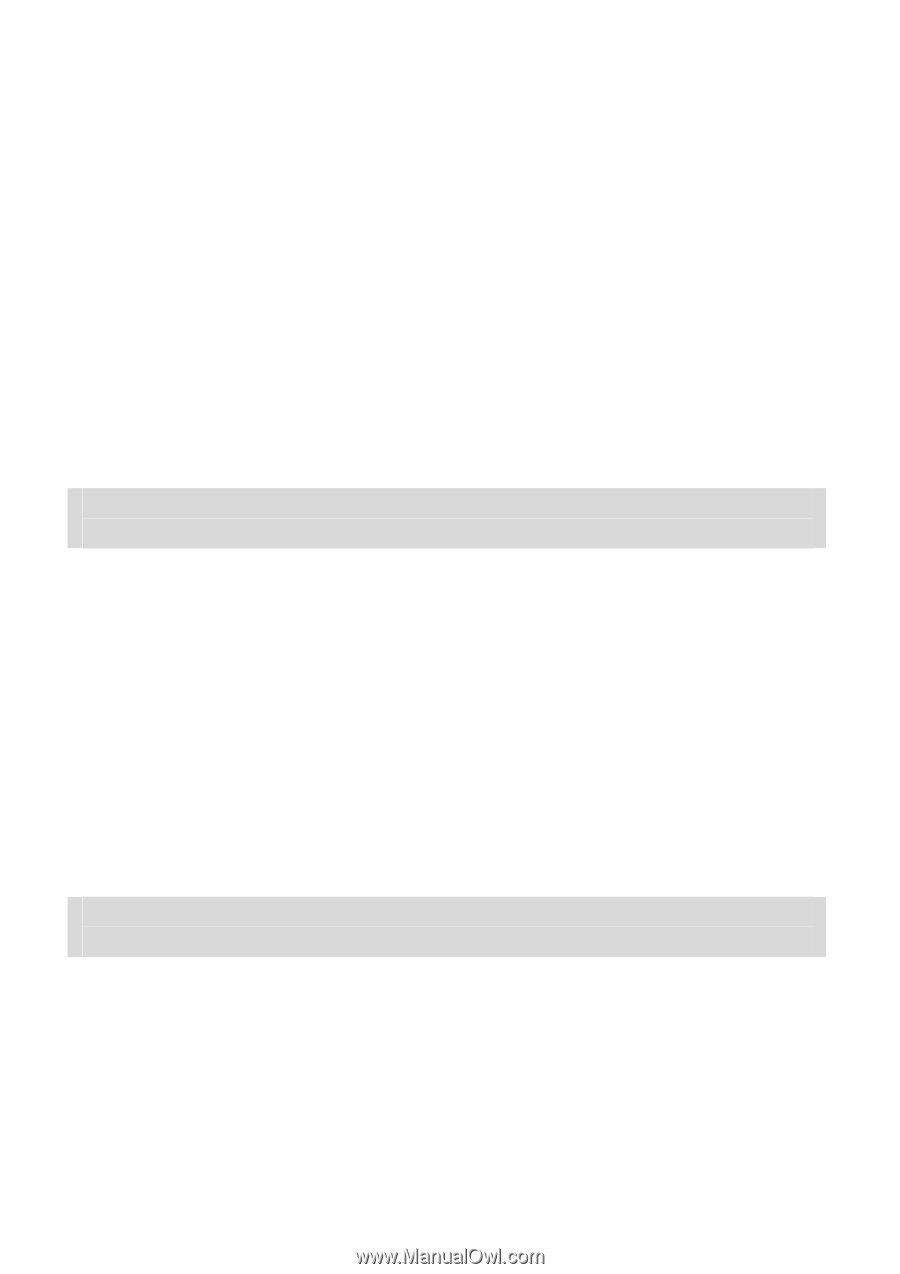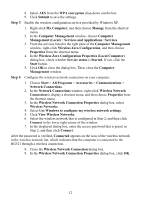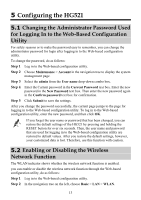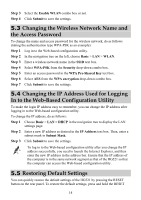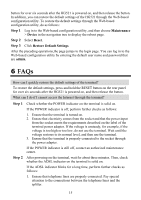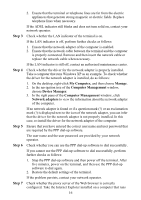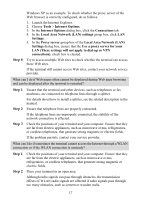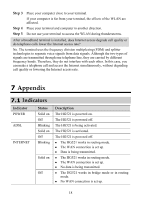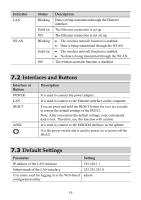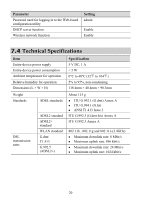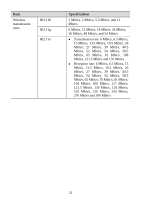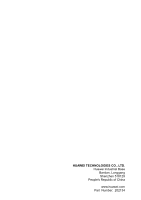Huawei HG521 User Manual - Page 22
al Area Network LAN settings - network problem
 |
View all Huawei HG521 manuals
Add to My Manuals
Save this manual to your list of manuals |
Page 22 highlights
Step 8 Windows XP as an example. To check whether the proxy server of the Web browser is correctly configured, do as follows: 1. Launch the Internet Explorer. 2. Choose Tools > Internet Options. 3. In the Internet Options dialog box, click the Connections tab. 4. In the Local Area Network (LAN) settings group box, click LAN Settings. 5. In the Proxy server group box of the Local Area Network (LAN) Settings dialog box, ensure that the Use a proxy server for your LAN (These settings will not apply to dial-up or VPN connections). check box is cleared. Try to access multiple Web sites to check whether the terminal can access these Web sites. If the terminal still cannot access Web sites, contact your network service provider. What can I do if Web pages often cannot be displayed during Web page browsing and can be displayed after the terminal is restarted? Step 1 Step 2 Step 3 Ensure that the terminal and other devices, such as telephones or fax machines, are connected to telephone lines through a splitter. For details about how to install a splitter, see the related description in the manual. Ensure that telephone lines are properly connected. If the telephone lines are improperly connected, the stability of the network connection is affected. Check the positions of your terminal and your computer. Ensure that they are far from electric appliances, such as microwave ovens, refrigerators, or cordless telephones, that generate strong magnetic or electric fields. If the problem persists, contact your service provider. What can I do if sometimes the terminal cannot access the Internet through a WLAN connection or if the WLAN connection is unsteady? Step 1 Step 2 Check the positions of your terminal and your computer. Ensure that they are far from the electric appliances, such as microwave ovens, refrigerators, or cordless telephones, that generate strong magnetic or electric fields. Place your terminal in an open area. Although radio signals can pass through obstacles, the transmission effects of WLAN radio signals are affected if radio signals pass through too many obstacles, such as cement or wooden walls. 17