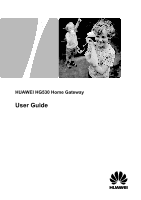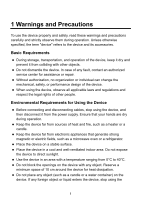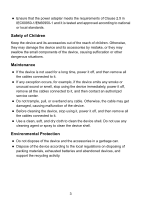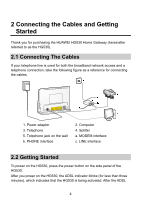Huawei HG530 User Manual
Huawei HG530 Manual
 |
View all Huawei HG530 manuals
Add to My Manuals
Save this manual to your list of manuals |
Huawei HG530 manual content summary:
- Huawei HG530 | User Manual - Page 1
HUAWEI HG530 Home Gateway User Guide - Huawei HG530 | User Manual - Page 2
Name and the Access Password 12 5.4 Changing the IP Address Used for Logging In to the Web-Based Configuration Utility 13 5.5 Restoring Default Settings 13 6 FAQs 15 7 Appendix 22 7.1 Indicators 22 7.2 Interfaces and Buttons 23 7.3 Default Settings 24 7.4 Technical Specifications 24 i - Huawei HG530 | User Manual - Page 3
contact an authorized service center for assistance or repair. z Without authorization, no organization or individual can change the mechanical, safety area with a temperature ranging from 0°C to 40°C. z Do not block the openings on the device with any object. Reserve a minimum space of 10 cm around - Huawei HG530 | User Manual - Page 4
it, and then contact an authorized service center. z During thunderstorms, power explosions or fires may occur. In addition, follow the instructions indicated in text or symbols. z Do not store or the laws and regulations related to telecommunications terminals may become null and void, or an injury - Huawei HG530 | User Manual - Page 5
device immediately, power it off, remove all the cables connected to it, and then contact an authorized service center. z Do not trample, pull, or overbend any cable. Otherwise, the cable may get of packing materials, exhausted batteries and abandoned devices, and support the recycling activity. 3 - Huawei HG530 | User Manual - Page 6
the Cables and Getting Started Thank you for purchasing the HUAWEI HG530 Home Gateway (hereinafter referred to as the HG530). 2.1 Connecting The Cables If your telephone line is used for both the broadband network access and a telephone connection, take the following figure as a reference for - Huawei HG530 | User Manual - Page 7
indicator stops blinking, the Power and ADSL indicators turn solid on, which indicates that the HG530 is working properly. 5 - Huawei HG530 | User Manual - Page 8
.1.1 in the address bar, and then press Enter. 3) In the displayed dialog box, enter the user name and the password, and then click OK. By default, the user name is admin and the password is admin. After the user name and the password are verified, you can access the Web-based configuration utility - Huawei HG530 | User Manual - Page 9
perform dial-up operations on your computer upon each startup. To configure theHG530 and your computer for the network access, do as follows: 1. Set the working mode of the HG530 to Bridge. 1) Log in to the Web-based configuration utility of the HG530 2) In the navigation tree on the left of the Web - Huawei HG530 | User Manual - Page 10
and configure the 4) Select Set up my connection manually, and then click Next. 5) Select Connect using a broadband connection that requires a user name and password, and then network connection. After the network connection is created, to access the network, double-click the icon for the dial-up connection, - Huawei HG530 | User Manual - Page 11
name and access password of the HG530. To set the wireless network name and the access password, do as follows (taking the authentication type WPA-PSK as an example): 1) In the navigation tree on the left, choose Basic > Wireless Lan. 2) Select the Enable option button of Access Point. 3) Enter - Huawei HG530 | User Manual - Page 12
Use Windows to configure my wireless network settings. 5) Click View Wireless Networks. 6) Select the wireless network from the wireless network list, and then click Connect in the lower right corner of the window. 7) In the displayed dialog box, enter the access password, and then click Connect - Huawei HG530 | User Manual - Page 13
utility. To log in to the Web-based configuration utility, enter the new password, and then click OK. If you forget the user name or password that has been changed, you can restore the default settings of the HG530 by pressing and holding the Reset button for over six seconds. Then, the - Huawei HG530 | User Manual - Page 14
HG530. configuration utility. 2. In the navigation tree on the left, choose Basic > Wireless Lan. 3. Select the Enable or Disable option button of Access Point. 4. Click Submit to save the settings. 5.3 Changing the Wireless Network Name and the Access Password To change the name and access password - Huawei HG530 | User Manual - Page 15
bar. Ensure that the IP address of the computer is in the same network segment as that of the HG530 so that the computer can access the Web-based configuration utility. 5.5 Restoring Default Settings You can quickly restore the default settings of the HG530 by pressing the Reset button on the rear - Huawei HG530 | User Manual - Page 16
After the preceding operations, the current page jumps to the login page. You can log in to the Web-based configuration utility by entering the default user name and password. 14 - Huawei HG530 | User Manual - Page 17
the default settings of the terminal? To restore the default settings of the terminal, power on the terminal, press and hold the Reset button for a minimum of over six seconds, and then release the Reset button. How can I change the password used to access the terminal configuration page? Access the - Huawei HG530 | User Manual - Page 18
255.255.255.0. 3) In Default gateway, enter 192.168.1.1. 6. Consult your network service provider about the IP address of the domain name server (DNS). In Preferred DNS server and Alternate DNS server, enter the IP address. If you configure the static IP address for the purposes of accessing the Web - Huawei HG530 | User Manual - Page 19
the computer is enabled. 2) Ensure that the network cable between the terminal and the computer is properly connected. 3) Remove and then insert the the computer. 5. Ensure that you have entered the correct user name and user password that are required by the PPP dialing software. 6. Check whether - Huawei HG530 | User Manual - Page 20
2) Restore the default settings of the terminal. If the problem persists, contact your network service provider. 7. Check whether the proxy server of the Web browser is correctly configured. Take the Internet Explorer installed on a computer that runs Windows XP as an example. To check whether the - Huawei HG530 | User Manual - Page 21
to dial successfully. 8. Try to access multiple Web sites to check whether the terminal can access other Web sites. If the terminal cannot access other Web sites either, restore the default settings of the terminal. If the problem persists, contact your network service provider. What can I do if - Huawei HG530 | User Manual - Page 22
and ensure that this IP address is in the same network segment as the LAN IP address of the terminal. 3. Ensure that your Web browser does not use a proxy server. 4. Ensure that you have entered the correct user name and user password that are used for accessing the terminal configuration page. 20 - Huawei HG530 | User Manual - Page 23
5. If the problem persists, restore the default settings of the terminal. What can I do if Web pages often cannot be displayed during Web page browsing and can be displayed after the terminal is restarted? 1. Ensure that the terminal and other devices such as telephones or fax machines are connected - Huawei HG530 | User Manual - Page 24
being activated. The HG530 is activated. The HG530 is powered off. z The HG530 works in routing mode. z The WAN connection is set up. z Data is being transmitted. z The HG530 works in routing mode. z The WAN connection is set up. z No data is being transmitted. z The HG530 works in bridge mode or in - Huawei HG530 | User Manual - Page 25
. The Ethernet connection is not set up. 7.2 Interfaces and Buttons Number 1 2 3 Interface or Button WLAN ON/OFF Power Description It is used to enable or disable wireless network function quickly. It is the power switch and is used to power on or power off the HG530. It is used to connect the - Huawei HG530 | User Manual - Page 26
interface on the computer. It is used to connect to the MODEM interface on the splitter. 7.3 Default Settings Parameter Subnet mask of the LAN interface IP address of the LAN interface User name used for logging in to the Web-based configuration utility Password used for logging in to the Web-based - Huawei HG530 | User Manual - Page 27
Item Specification Entire-device power consumption Ambient temperature for operation Relative humidity for operation Dimensions (L × W × H) Weight Standards DSL transmission rates < 6 W 0°C to 40°C (32°F to 104°F) 5% to 95%, - Huawei HG530 | User Manual - Page 28
Item Wireless transmission rates Specification 802.11b 802.11g 802.11n (with 1T1R antenna used) 1 Mbit/s, 2 Mbit/s, 5.5 Technologies Co., Ltd. are trademarks or registered trademarks of Huawei Other trademarks, product, service and company names mentioned are the property of their respective - Huawei HG530 | User Manual - Page 29
local network operators or network service providers. Thus the descriptions herein may not exactly match the product or its accessories you purchase. Huawei Technologies Co., Ltd reserves the right to change or modify any information or specifications contained in this manual without prior notice or
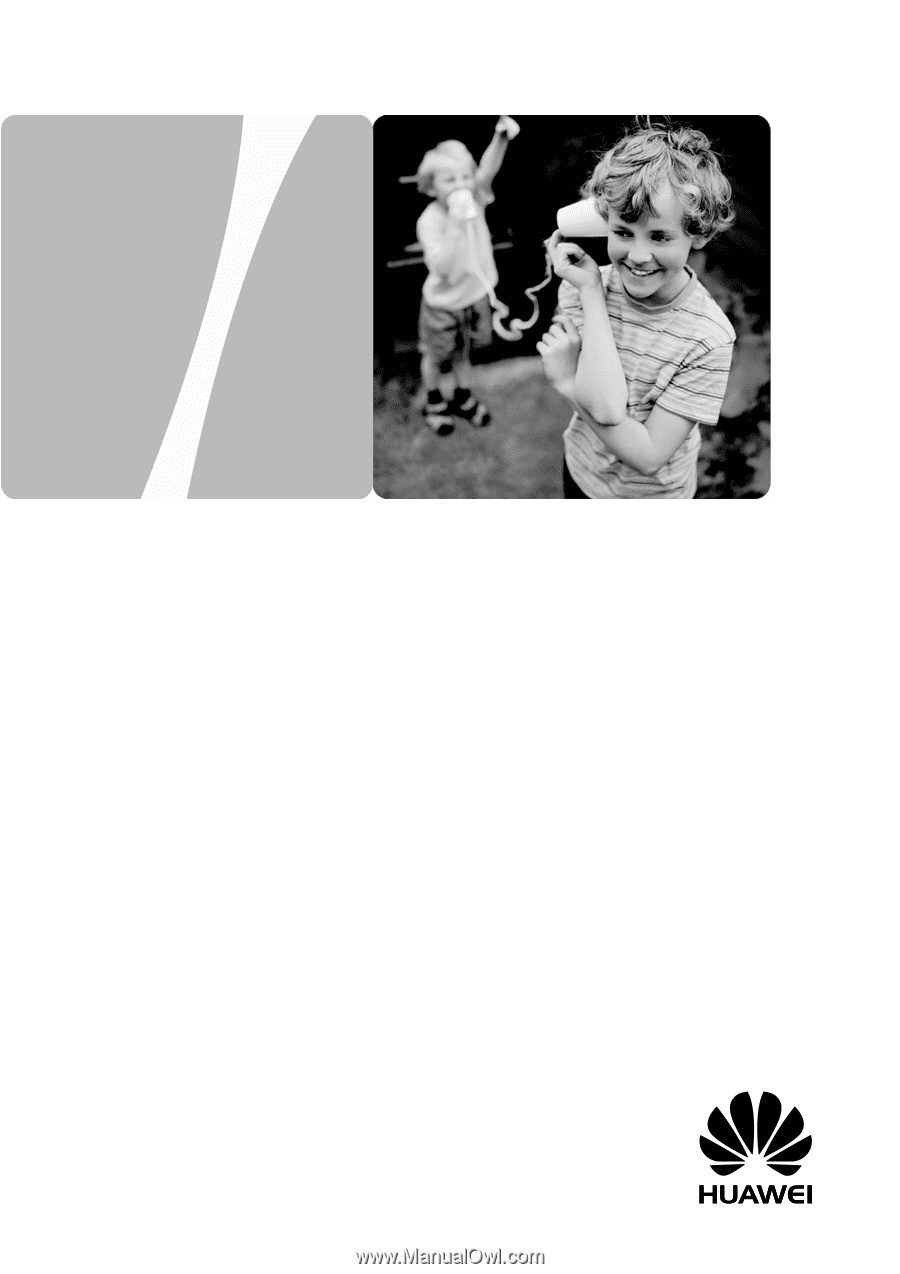
HUAWEI HG530 Home Gateway
User Guide