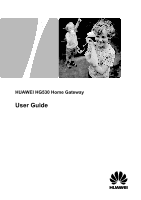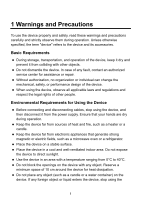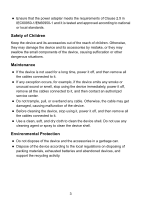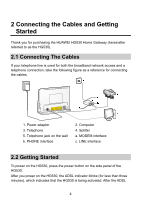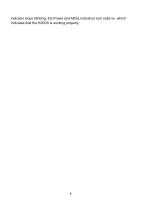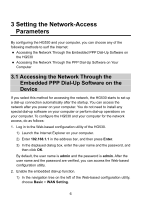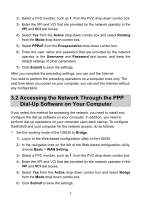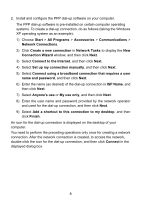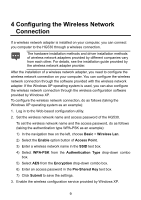Huawei HG530 User Manual - Page 6
Connecting the Cables and Getting Started, 2.1 Connecting The Cables, 2.2 Getting Started - modem
 |
View all Huawei HG530 manuals
Add to My Manuals
Save this manual to your list of manuals |
Page 6 highlights
2 Connecting the Cables and Getting Started Thank you for purchasing the HUAWEI HG530 Home Gateway (hereinafter referred to as the HG530). 2.1 Connecting The Cables If your telephone line is used for both the broadband network access and a telephone connection, take the following figure as a reference for connecting the cables. 1. Power adapter 3. Telephone 5. Telephone jack on the wall b. PHONE interface 2. Computer 4. Splitter a. MODEM interface c. LINE interface 2.2 Getting Started To power on the HG530, press the power button on the side panel of the HG530. After you power on the HG530, the ADSL indicator blinks (for less than three minutes), which indicates that the HG530 is being activated. After the ADSL 4
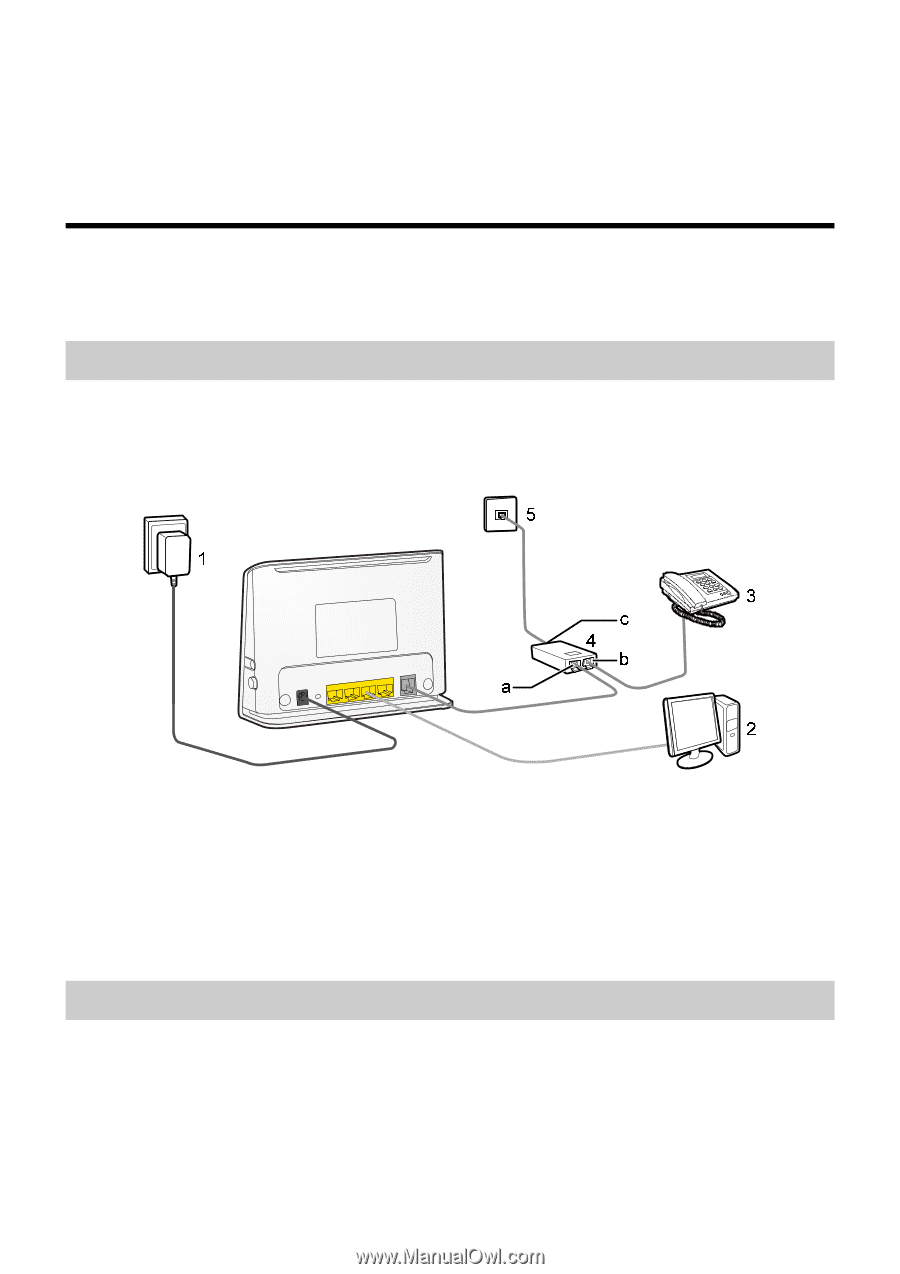
4
2 Connecting the Cables and Getting
Started
Thank you for purchasing the HUAWEI HG530 Home Gateway (hereinafter
referred to as the HG530).
2.1 Connecting The Cables
If your telephone line is used for both the broadband network access and a
telephone connection, take the following figure as a reference for connecting
the cables.
1. Power adapter
2. Computer
3. Telephone
4. Splitter
5. Telephone jack on the wall
a. MODEM interface
b. PHONE interface
c. LINE interface
2.2 Getting Started
To power on the HG530, press the power button on the side panel of the
HG530.
After you power on the HG530, the ADSL indicator blinks (for less than three
minutes), which indicates that the HG530 is being activated. After the ADSL