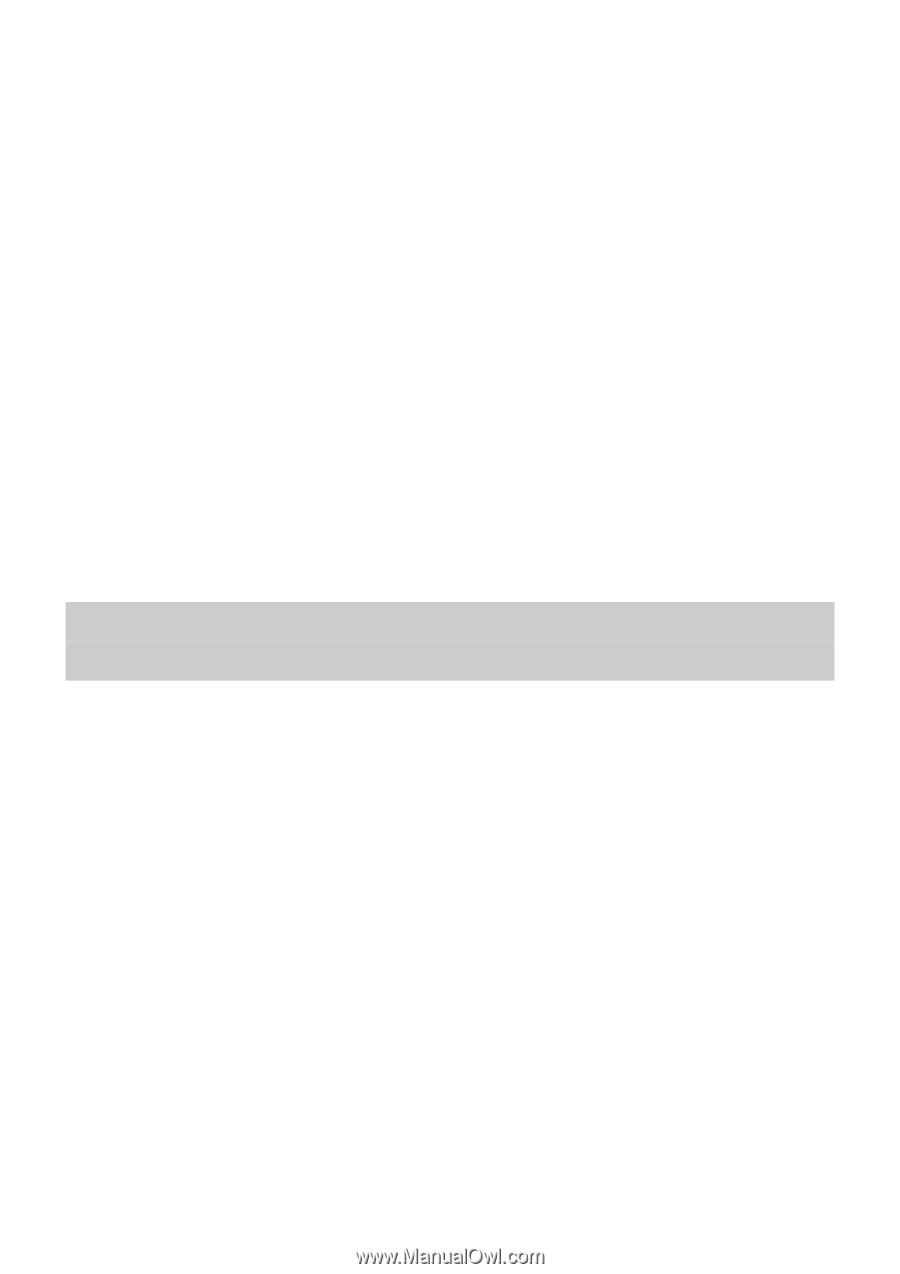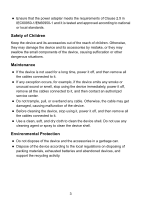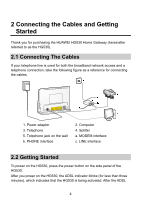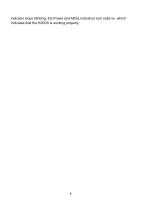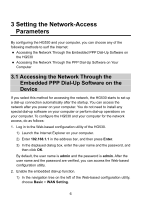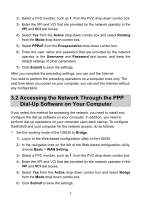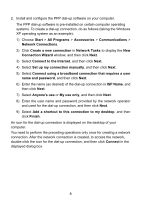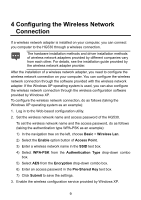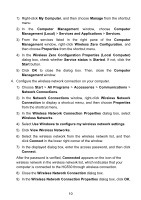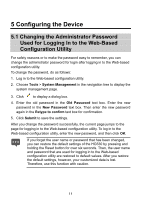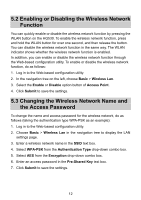Huawei HG530 User Manual - Page 9
Accessing the Network Through the PPP Dial-Up Software on Your Computer - bridge mode
 |
View all Huawei HG530 manuals
Add to My Manuals
Save this manual to your list of manuals |
Page 9 highlights
2) Select a PVC number, such as 1, from the PVC drop-down combo box. 3) Enter the VPI and VCI that are provided by the network operator in the VPI and VCI text boxes. 4) Select Yes from the Active drop-down combo box and select Routing from the Mode drop-down combo box. 5) Select PPPoE from the Encapsulation drop-down combo box. 6) Enter the user name and password that are provided by the network operator in the Username and Password text boxes, and keep the default settings of other parameters. 7) Click Submit to save the settings. After you complete the preceding settings, you can surf the Internet. You need to perform the preceding operations on a computer once only. The next time when you power on your computer, you can surf the Internet without any configuration. 3.2 Accessing the Network Through the PPP Dial-Up Software on Your Computer If you select this method for accessing the network, you need to install and configure the dial-up software on your computer. In addition, you need to perform dial-up operations on your computer upon each startup. To configure theHG530 and your computer for the network access, do as follows: 1. Set the working mode of the HG530 to Bridge. 1) Log in to the Web-based configuration utility of the HG530 2) In the navigation tree on the left of the Web-based configuration utility, choose Basic > WAN Setting. 3) Select a PVC number, such as 1, from the PVC drop-down combo box. 4) Enter the VPI and VCI that are provided by the network operator in the VPI and VCI text boxes. 5) Select Yes from the Active drop-down combo box and select Bridge from the Mode drop-down combo box. 6) Click Submit to save the settings. 7