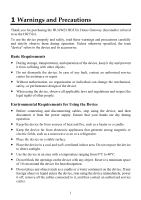Huawei HG532c User Manual
Huawei HG532c Manual
 |
View all Huawei HG532c manuals
Add to My Manuals
Save this manual to your list of manuals |
Huawei HG532c manual content summary:
- Huawei HG532c | User Manual - Page 1
HUAWEI HG532c Home Gateway User Guide HUAWEI TECHNOLOGIES CO., LTD. - Huawei HG532c | User Manual - Page 2
HG532c Home Gateway V100R001 User Guide Issue 01 Date 2010-07-26 Part Number 202263 Huawei Technologies Co., Ltd. provides customers with comprehensive technical support and service. Please feel free to contact our local office or company headquarters. Huawei Technologies Co., Ltd. Address - Huawei HG532c | User Manual - Page 3
Ltd. are trademarks or registered trademarks of Huawei Other trademarks, product, service and company names mentioned are the property of information or specifications contained in this manual without prior notice or obligation. NO WARRANTY THE CONTENTS OF THIS MANUAL ARE PROVIDED "AS IS". EXCEPT - Huawei HG532c | User Manual - Page 4
Manually 10 4 Configuring the HG532c 12 4.1 Changing the Administrator Password Used for Logging In to the Web-Based Configuration Utility 12 4.2 Enabling or Disabling the Wireless Network Function 12 4.3 Changing the Wireless Network Name and the Access Password 13 4.4 Changing the IP Address - Huawei HG532c | User Manual - Page 5
5 FAQs...15 6 Appendix 20 6.1 Indicators...20 6.2 Interfaces and Buttons 21 6.3 Default Settings 22 6.4 Technical Specifications 22 ii - Huawei HG532c | User Manual - Page 6
Precautions Thank you for purchasing the HUAWEI HG532c Home Gateway (hereinafter referred to as the HG532c). To use the device properly dismantle the device. In case of any fault, contact an authorized service center for assistance or repair. z Without authorization, no organization or individual - Huawei HG532c | User Manual - Page 7
are stored, for example, in a gas station, oil depot, or chemical plant. Otherwise, explosions or fires may occur. In addition, follow the instructions indicated in text or symbols. z Do not store or transport the device in the same box as inflammable liquids, gases, or explosives. Accessory - Huawei HG532c | User Manual - Page 8
unusual sound or smell, stop using the device immediately, power it off, remove all the cables connected to it, and then contact an authorized service center. z Do not trample, pull, or overbend any cable. Otherwise, the cable may get damaged, causing malfunction of the device. z Before cleaning the - Huawei HG532c | User Manual - Page 9
Getting Started 2.1 Simple Connection If your telephone line is used for the broadband network access only and do not need to use a telephone, take the following figure as If the wireless network function is used on the HG532c for the network access, you do not need to connect the network cable. 4 - Huawei HG532c | User Manual - Page 10
the broadband network access and a telephone connection, take the following figure as a reference for connecting the cables. a. MODEM interface 1. Power the side of the HG532c to power on the HG532c. After you power on the HG532c, the Power indicators turns on and the ADSL indicator blinks (for less - Huawei HG532c | User Manual - Page 11
the Network-Access Parameters The HG532c supports ADSL2+ uplink and High-Speed Packet Access (HSPA) uplink through Huawei USB HSPA modem. Realizes dynamic mutual backup of voice and data services through the DSL link and HSPA link. 3.1 Configuring the ADSL uplink By configuring the HG532c and your - Huawei HG532c | User Manual - Page 12
addition, you need to perform dial-up operations on your computer upon each startup. To configure the HG532c and your computer for the network access, do as follows: Step 1 Set the working mode of the HG532c to Bridge. 1. In the navigation tree on the left, choose Basic > WAN. 2. Click New to create - Huawei HG532c | User Manual - Page 13
user name and password access the network, double-click the icon for the dial-up connection, and then click Connect in the displayed dialog box. 3.2 Configuring the HSPA uplink When the HG532c is working through Huawei USB HSPA modem, you need to install the Huawei USB HSPA modem on the HG532c - Huawei HG532c | User Manual - Page 14
Enable the wireless network function, and set the wireless network name and access password of the HG532c, do as follows (taking the authentication type WPA-PSK as an example): 1. Log in to the Web-based configuration utility of the HG532c. 2. In the navigation tree on the left, choose Basic > WLAN - Huawei HG532c | User Manual - Page 15
between your PC and the HG532c manually. To manually set up a wireless connection, use two of the following methods: z Use the tool provided by your network adapter. For details, see the user guide of your network adapter. z Use the wireless configuration software provided by the operating - Huawei HG532c | User Manual - Page 16
. 6. In the Wireless Network Connection dialog box, select the WLAN with the same name that is configured in Step 1, and then click Connect in the lower right corner of the window. 7. In the displayed dialog box, enter the access password that is preset in Step 1, and then click Connect. After the - Huawei HG532c | User Manual - Page 17
utility. To log in to the Web-based configuration utility, enter the new password, and then click OK. If you forget the user name or password that has been changed, you can restore the default settings of the HG532c by pressing and holding the Reset button for over six seconds. Then, the - Huawei HG532c | User Manual - Page 18
box. Step 6 Enter a new access password in the WPA pre-shared key text box. Step 7 Select TKIP from the WPA encryption drop-down combo box. Step 8 Click Submit. 4.4 Changing the IP Address Used for Logging In to the Web-Based Configuration Utility To make the login IP address easy to remember, you - Huawei HG532c | User Manual - Page 19
enter the new IP address in the address bar. Ensure that the IP address of the computer is in the same network segment as that of the HG532c so that the computer can access the Web-based configuration utility. 4.5 Restoring Default Settings After you restore the default settings, your customized - Huawei HG532c | User Manual - Page 20
default settings of the terminal? To restore the default settings, press and hold the Reset button on the rear panel for over six seconds after the HG532c is powered on, and then release the button. What can I do if I cannot access lines when necessary. If the ADSL indicator still blinks and does not - Huawei HG532c | User Manual - Page 21
the correct user name and user password that are required by the PPP dial-up software. The user name and the user password are provided default settings of the terminal. If the problem persists, contact your network operator. Check whether the proxy server of the Web browser is correctly configured - Huawei HG532c | User Manual - Page 22
, that generate strong magnetic or electric fields. If the problem persists, contact your service provider. Does the WPS function have any special requirement on the wireless encryption settings of the HG532c? The WPS function can be used only when the security mode of the WLAN is set to WPA-PSK or - Huawei HG532c | User Manual - Page 23
Place your terminal and computer in another direction. Do not use your terminal to access the WLAN during thunderstorms. What can I do if the WLAN of the router is not encrypted and the computer cannot access the WLAN? Step 1 Delete the settings of wireless network connections from your computer - Huawei HG532c | User Manual - Page 24
2 Create a wireless network connection that is not encrypted. After a broadband terminal is installed, does Internet access degrade call quality or do telephone calls lower the Internet access rate? No. The terminal uses the frequency division multiplexing (FDM) and splitter technologies to separate - Huawei HG532c | User Manual - Page 25
operation through the embedded PPP dial-up function of the HG532c succeeded, but no data is being transmitted. The HG532c is working in bridging mode or the dial-up operation through the embedded PPP dial-up function of the HG532c failed. z The wireless network function is enabled. z Data is being - Huawei HG532c | User Manual - Page 26
the HG532c and a wireless client through the WPS function. This state lasts 300s. The WPS function is disabled. Data is being transmitted through the Ethernet interface. The Ethernet connection is set up. The Ethernet connection is not set up. Data is being transmitted on the USB port. The USB port - Huawei HG532c | User Manual - Page 27
ADSL connect to the MODEM interface on the splitter or to the telephone jack on the wall. 11 USB connect the USB device. 6.3 Default Settings Parameter IP address of the LAN interface Subnet mask of the LAN interface User name used for logging in to the Web-based configuration utility Password - Huawei HG532c | User Manual - Page 28
transmission rates Wireless transmission rates Specification 0°C to 40°C (32°F to 104°F) 5% to 95%, non-condensing 156.4 mm ×52 mm×124.3 mm About 245 g ADSL standards ADSL2 standard ADSL2+ standard WLAN standard G.dmt T1.413 G.992.5 (ADSL2+) 802.11b 802.11g 802.11n (used the 2T2R antenna) z ITU - Huawei HG532c | User Manual - Page 29
HUAWEI TECHNOLOGIES CO., LTD. Huawei Industrial Base Bantian, Longgang Shenzhen 518129 People's Republic of China www.huawei.com Part Number: 202263

HUAWEI HG532c Home Gateway
User Guide
HUAWEI TECHNOLOGIES CO., LTD.