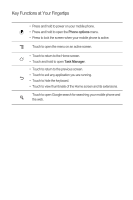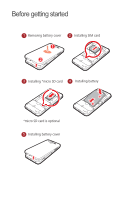Huawei Honor Quick Start Guide
Huawei Honor Manual
 |
View all Huawei Honor manuals
Add to My Manuals
Save this manual to your list of manuals |
Huawei Honor manual content summary:
- Huawei Honor | Quick Start Guide - Page 1
Welcome to HUAWEI U8860 Quick Start Guide - Huawei Honor | Quick Start Guide - Page 2
THIS DOCUMENT IS FOR INFORMATION PURPOSE ONLY, AND DOES NOT CONSTITUTE ANY KIND OF WARRANTIES. All the pictures in this guide are for your reference only. Your phone's actual display features may be different to those described here, depending on its software version. V100R001_01 31010HHN - Huawei Honor | Quick Start Guide - Page 3
create a password or unlock pattern to open it. services such as Wi-Fi tether or Bluetooth, set passwords for these services to prevent unauthorized access. When these services Downloaded third-party applications should be scanned for viruses. • Install security software or patches released by Huawei - Huawei Honor | Quick Start Guide - Page 4
• Battery For more information about how to use your phone, please read the user guide. You can find the user guide by visiting the Web site: http://www.huaweidevice.com/ worldwide . Phone at a Glance Front camera Earpiece Headset jack Flash Camera Power key Speaker Volume keys Charge/Data port - Huawei Honor | Quick Start Guide - Page 5
Key Functions at Your Fingertips • Press and hold to power on your mobile phone. • Press and hold to open the Phone options menu. • Press to lock the screen when your mobile phone is active. Touch to open the menu on an active screen. • Touch to return to the Home screen. • Touch and hold to - Huawei Honor | Quick Start Guide - Page 6
Before getting started 1 Removing battery cover 2 Installing SIM card 3 Installing *micro SD card 4 Installing battery *micro SD card is optional 5 Installing battery cover - Huawei Honor | Quick Start Guide - Page 7
it is powered on, the battery icon on the notification bar indicates the charging status. When the battery icon changes to , your mobile phone is fully charged. Status Indicator Status Indicator Green: Fully charged (when connected to charger). Orange: Charging in progress (when connected to charger - Huawei Honor | Quick Start Guide - Page 8
Touch Power off. If Fast boot is enabled, the phone will enter the deep sleep mode. If Fast boot is disabled, touch OK to shut down the phone. Home Screen 10:23 Notifications bar: Displays the reminders and status icons of your phone. Flick down to open the notifications panel. Display area: Shows - Huawei Honor | Quick Start Guide - Page 9
phone vibrates, you can then drag it to your desired location or move it to the trash. You can also drag an icon from another area of the screen to the shortcut position. Viewing Other Parts of the Home Screen 10:23 Flick your finger left or right across the Home screen. Service - Huawei Honor | Quick Start Guide - Page 10
, touch > Wallpaper. 2. Touch the following menu items to select a picture and set it as the wallpaper: • Gallery • Live wallpapers • Wallpapers Locking the Screen • When your phone is on, press to lock the screen. When the screen is locked, you can still receive messages and calls. • If your - Huawei Honor | Quick Start Guide - Page 11
Dialer to display the dialer. 2. Touch the appropriate number keys to enter the phone number. Your mobile phone supports the SmartDial function, that is, when you touch numbers on the dialer, the phone automatically searches among your contacts and lists the matching results ordered according to the - Huawei Honor | Quick Start Guide - Page 12
Answering an Incoming Call Drag to the right to answer the call. Rejecting an Incoming Call Drag to the left to reject the call. You can also drag up the bar at the bottom of the screen to reject a call and send the caller a message. - Huawei Honor | Quick Start Guide - Page 13
the options panel.Touch Add subject to add the message subject. Your mobile phone is now in multimedia message mode. 5. When the message is ready to your desired files to add. You can direct select a multimedia file (audios, videos, or pictures) and send it via MMS: Touch File Manager, touch and - Huawei Honor | Quick Start Guide - Page 14
Getting Connected Turning on the Data Service 1. Touch > Settings. 2. Touch Wireless & networks > Mobile networks. the Wi-Fi networks section. 3. Touch a Wi-Fi network to connect to it. Sharing Your Phone's Data Connection as a Portable Wi-Fi Hotspot 1. Touch > Settings. 2. Touch Wireless & networks - Huawei Honor | Quick Start Guide - Page 15
use DLNA, touch > DLNA. Then you can share pictures, videos, and music with other DLNA device users, and view and download the multimedia files shared by other DLNA device users. Opening Your Camera • Touch > Camera to open the camera. The camera opens in landscape mode, ready to take a picture or - Huawei Honor | Quick Start Guide - Page 16
Library Touch > Music to open the music library. Media player screen Main screen Albums More Songs Folders Playlists Playing Music 1. From the music library, select a way to view your music. 2. Touch the music file you want to play. Back Playlist screen Progress bar Music player controls - Huawei Honor | Quick Start Guide - Page 17
mobile phone's microSD card. FAQs How Can I Use a microSD Card to Import Contacts to My Phone from a Different Mobile Phone? Your mobile phone only supports to import the contacts. Compatibility problems may occur with .vcf files created by different mobile phones and certain contact information may - Huawei Honor | Quick Start Guide - Page 18
Phone? On the Home screen, touch disable the function. > Settings > Display > Auto-rotate screen to How Do I Set an Unlock music playing notification to go to the music playing screen, and then stop playing the to where you want to place it and release your finger. How Do I Hide the Keyboard - Huawei Honor | Quick Start Guide - Page 19
potentially explosive atmosphere, and comply with all signs and instructions. Areas that may have potentially explosive atmospheres include the areas even deaths. Do not power on your device at refueling points such as service stations. Comply with restrictions on the use of radio equipment in fuel - Huawei Honor | Quick Start Guide - Page 20
at a distance of 1.5 cm from your body. Ensure that the device accessories such as a device case and a device holster are not composed of metal components. Keep your device . • Keep the ambient temperature between -10°C and 45°C while the device is being charged. Keep the ambient temperature between - Huawei Honor | Quick Start Guide - Page 21
precautions with regard to children's safety. Letting the child play with your device or its accessories, which may include parts that can be detached from clean water immediately and consult a doctor. • If there is a case of battery deformation, color change, or abnormal heating while you charge or - Huawei Honor | Quick Start Guide - Page 22
other hazard. • Avoid dropping the device or battery. If the device or battery is dropped, especially on a hard surface, and the user suspects damage, take it to a qualified service center for inspection. • Improper battery use may result in a fire, explosion or other hazard. • Promptly dispose of - Huawei Honor | Quick Start Guide - Page 23
device and accessories is invalid and the manufacturer is not liable to pay for the damage. • If the device screen is broken by colliding with hard objects, do not touch or try to remove the broken part. In this case, stop using the device immediately, and then contact an authorized service center - Huawei Honor | Quick Start Guide - Page 24
This equipment has been tested and found to comply if not installed and used in accordance with the instructions, may cause harmful interference to radio communications. However, modifications made to this device not expressly approved by Huawei Technologies Co., Ltd. may void the FCC authorization - Huawei Honor | Quick Start Guide - Page 25
local city office, the household waste disposal service, or the retail store where you purchased . EU Regulatory Conformance Hereby, Huawei Technologies Co., Ltd. declares that member states of the EU. France: Outdoor use limited to 10 mW e.i.r.p. within the band 2454-2483.5 MHz. Italy: For private - Huawei Honor | Quick Start Guide - Page 26
and high frequency clarity for crisp detail. Android is a trademark of Google Inc. Other trademarks, product, service and company names mentioned are the property of their respective owners. Notice Some features of the product and its accessories described herein rely on the software installed - Huawei Honor | Quick Start Guide - Page 27
or uploading or downloading the third-party works. This product uses the open-source Android™ platform. Huawei Technologies Co., Ltd. has made necessary changes to the platform. Therefore, this product may not support all the functions that are supported by the standard Android platform or may - Huawei Honor | Quick Start Guide - Page 28
TO LIABILITY FOR PERSONAL INJURY TO THE EXTENT APPLICABLE LAW PROHIBITS SUCH A LIMITATION) OF HUAWEI TECHNOLOGIES CO., LTD. ARISING FROM THE USE OF THE PRODUCT DESCRIBED IN THIS DOCUMENT SHALL export or import the product mentioned in this manual including the software and technical data therein.

Welcome to HUAWEI
Quick Start Guide
U8860