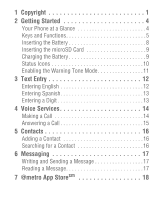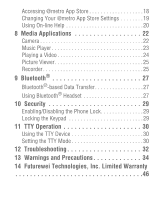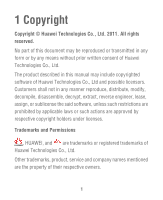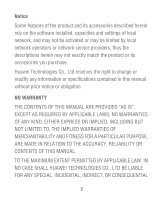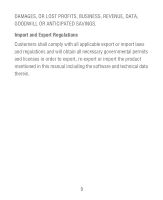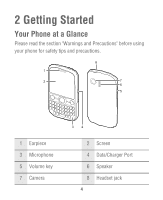Huawei M635 User Guide
Huawei M635 Manual
 |
View all Huawei M635 manuals
Add to My Manuals
Save this manual to your list of manuals |
Huawei M635 manual content summary:
- Huawei M635 | User Guide - Page 1
Mode 11 3 Text Entry 12 Entering English 12 Entering Spanish 13 Entering a Digit 13 4 Voice Services 14 Making a Call 14 Answering a Call 15 5 Contacts 16 Adding a Contact 16 Searching for a Contact 16 6 Messaging 17 Writing and Sending a Message 17 Reading a Message 17 7 @metro App - Huawei M635 | User Guide - Page 2
a Video 24 Picture Viewer 25 Recorder 25 9 Bluetooth 27 Bluetooth®-based Data Transfer 27 Using Bluetooth® Headset 27 10 Security 29 Enabling/Disabling the Phone Lock 29 Locking the Keypad 29 11 TTY Operation 30 Using the TTY Device 30 Setting the TTY Mode 30 12 Troubleshooting 32 13 - Huawei M635 | User Guide - Page 3
reproduced or transmitted in any form or by any means without prior written consent of Huawei Technologies Co., Ltd. The product described in this manual may include copyrighted software of Huawei Technologies Co., Ltd and possible licensors. Customers shall not in any manner reproduce, distribute - Huawei M635 | User Guide - Page 4
local network operators or network service providers, thus the descriptions herein may not exactly match the product or its accessories you purchase. Huawei Technologies Co., Ltd reserves the right to change or modify any information or specifications contained in this manual without prior notice or - Huawei M635 | User Guide - Page 5
laws and regulations and will obtain all necessary governmental permits and licenses in order to export, re-export or import the product mentioned in this manual including the software and technical data therein. 3 - Huawei M635 | User Guide - Page 6
2 Getting Started Your Phone at a Glance Please read the section "Warnings and Precautions" before using your phone for safety tips and precautions. 8 1 2 7 6 5 1 Earpiece 3 Microphone 5 Volume key 7 Camera 34 2 Screen 4 Data/Charger Port 6 Speaker 8 Headset jack 4 - Huawei M635 | User Guide - Page 7
4 56 7 8 9 15 10 14 11 1 Send key 2 Left soft key 3 Speaker key 13 12 • Make or answer a call. • Access call logs in standby mode. • Select the option displayed in the lower left corner of the screen. • Access the main menu in standby mode. Press and hold to turn on or off the speaker - Huawei M635 | User Guide - Page 8
Select the option displayed in the lower right corner of the screen. 8 End key 9 Del key • Power on or power off the phone by pressing and holding it. • End or reject a call. • Return to the standby mode. Delete a character in editing mode or delete a selected item in an application. 10 Enter key - Huawei M635 | User Guide - Page 9
to switch between the Vibration mode and the current profile mode. 14 Caps key In text input mode, press the key to switch between "abc/en" mode (lower case), "Abc/En" mode (capitalization of the first letter), and "ABC/EN" mode (upper case). 15 Fn key • In text input mode, press this key and - Huawei M635 | User Guide - Page 10
Inserting the Battery 2 8 - Huawei M635 | User Guide - Page 11
microSD Card Charging the Battery Before charging the battery with the wall or car adapter, ensure that the battery is installed in your phone. Do not use a damaged battery or adapter. 1. Connect the adapter to a power outlet. 2. Connect the adapter to the charger connector of the phone. The phone - Huawei M635 | User Guide - Page 12
emergency message received Location on Alarm clock enabled Bluetooth headset connected Roaming The memory for messages(text messages or multimedia messages) is full. New multimedia message received New voicemail message received microSD card inserted Bluetooth on The phone is receiving date through - Huawei M635 | User Guide - Page 13
The phone is sending data through Bluetooth Battery level Battery charging Music player playing in the background Ringing mode activated Silence mode activated Vibration mode activated Ringing and Vibration mode activated Headset connected -- Enabling the Warning Tone Mode In standby mode, - Huawei M635 | User Guide - Page 14
, your phone supports smart text input methods; otherwise, only traditional text input methods are supported. To turn on or off Predictive input, select Menu > Settings > Phone > Text method is displayed in the upper right corner of the screen. You can press Lock key to change the input method. 12 - Huawei M635 | User Guide - Page 15
details, see "Entering English". Entering a Digit • In "123" input mode, press the key labeled with your desired digit. • In "Abc" and "En" input mode, press Fn key and then press a number key. • In any text input mode, except the "123" input mode, press and hold a number key to enter the digit. 13 - Huawei M635 | User Guide - Page 16
4 Voice Services Making a Call Dialing via Keypad 1. In standby mode, enter the phone number. • To make an international call, press O/+ key to enter the international long-distance code (+), and then enter the country code or region code, area code, and phone number in sequence. • To dial an - Huawei M635 | User Guide - Page 17
key and Right soft key to answer an incoming call. • If the headset auto-answer function is enabled, when the headset is connected to the phone, the incoming call is answered automatically. 15 - Huawei M635 | User Guide - Page 18
5 Contacts Adding a Contact 1. Select Menu > Contacts > Create Contact. 2. On the Edit screen, enter the information about the contact. (For each contact, at least one number needs to be entered.) 3. Select Save to save the contact. Searching for a - Huawei M635 | User Guide - Page 19
in the text box. You can press Confirm key to add picture, audio or slide to the message, and the message will be converted to MMS (Multimedia Message Service) mode automatically. 4. Select Options > Send to send the message. Note: Your phone supports a multimedia message of a maximum size of 500 KB - Huawei M635 | User Guide - Page 20
service provider. Accessing @metro App Store Download games, ring tones, e-mail, and more using the @metro App Store. For information on airtime charges, consult your service provider. 1. In the standby mode, select @metro App Store. 2. Select the @metro App Store, then press Confirm key. Your phone - Huawei M635 | User Guide - Page 21
the instructions in your phone's display. Note: Please check with your Wireless Carrier for availability of applications. Changing Your @metro App Store Settings Use the Settings menu in @metro App Store to manage, move, order applications, and much more. 1. In the standby mode, select @metro App - Huawei M635 | User Guide - Page 22
Help information. Buying New Apps To buy new and exciting apps, visit the @metro App Store. It provides you with a variety of apps you can choose from. How much do I pay? When you buy an app, you will be charged for the purchase cost of the app. Demo Apps A demo app is free and is designed to - Huawei M635 | User Guide - Page 23
application unless you purchase it again. To remove an app, choose Settings > Manage Apps. Then, select the app you want to remove. Disabled Apps You can install new apps even if the memory of your phone is full by partially removing (disabling) apps you haven't used recently. When you need to use - Huawei M635 | User Guide - Page 24
4. Your photo is automatically saved to the album of the default storage that you select. Recording a Video 1. Select Menu > Camcorder. 2. In the viewfinder screen, press Left soft key for the video camera settings. 3. Press Confirm key to start recording. Press Confirm key or Left soft key to pause - Huawei M635 | User Guide - Page 25
to switch between camera mode and video camera mode. Music Player Starting the Music Player A microSD card must be inserted into the phone before using the music player. To start the music player, select Menu > Music Player. Adding a Playlist 1. Select Menu > Music Player. 2. Select Options > Media - Huawei M635 | User Guide - Page 26
: When a song is played, you can select Minimize or press End key to minimize the media player screen. In this case, the media player is running in the background. Playing a Video 1. In standby mode, select Multimedia > My Videos. 2. Press Navigation keys to scroll to the video to be played. Then - Huawei M635 | User Guide - Page 27
: to send a picture via MMS, email or Bluetooth. • Set as: to set a picture as the wallpaper or a contact image. • Rotate: to rotate the picture clockwise or anticlockwise. • Zoom In: to zoom in the picture. • Play: to play all pictures in full-screen mode. • Full Screen: to set the picture into the - Huawei M635 | User Guide - Page 28
Note: When recording a sound clip, keep the microphone of your phone near the sound source for a better recording effect. 26 - Huawei M635 | User Guide - Page 29
want to exchange data between your phone and another device, that device must support Bluetooth and the Bluetooth function must be enabled. 1. Select Bluetooth to enable the Bluetooth function. 2. Select Search for Devices to search a Bluetooth device. When a Bluetooth device is found for the first - Huawei M635 | User Guide - Page 30
3. Select Search for Devices to search for a Bluetooth device. When a Bluetooth device is found for the first time, authentication is required. 28 - Huawei M635 | User Guide - Page 31
10 Security Enabling/Disabling the Phone Lock The phone lock protects your phone from unauthorized use. The phone lock function is not enabled when you purchase the phone. You can change the default phone lock code (Last four numbers of the MDN) to any string of 4 to 8 digits. 1. Select Menu > - Huawei M635 | User Guide - Page 32
. When you use the TTY function, do as follows: 1. Set the phone to the TTY mode and connect the TTY device to the headset jack of the phone. 2. Make or answer calls as normal. 3. When the call is put through, use the TTY device to send or receive the letters. 4. Press End key to end - Huawei M635 | User Guide - Page 33
• TTY VCO: Receive TTY characters but transmit by speaking into the microphone. • TTY HCO: Transmit TTY characters but receive by listening to the earpiece. 31 - Huawei M635 | User Guide - Page 34
12 Troubleshooting If you encounter any problem when using your phone, try to rectify the problem according to the following table. If the problem persists, contact the service provider or the dealer. The battery cannot The charger is properly connected to your be charged. phone and the power - Huawei M635 | User Guide - Page 35
a good condition. • Move close to a place with strong signal strength. Your phone displays "No service found", "Service unavailable" or "Network problem". • You are in an area with very weak signal or outside your service provider's network coverage (in a tunnel or surrounded by buildings). If so - Huawei M635 | User Guide - Page 36
contains important information pertaining to the operating instructions of your device. It also contains information about how to use the device safely. Read this information carefully before using your device. Electronic Device Power off your device if using the device is prohibited. Do not use the - Huawei M635 | User Guide - Page 37
Power off your device in any area with a potentially explosive atmosphere, and comply with all signs and instructions. Areas that in bodily injuries or even deaths. Do not power on your device at refueling points such as service stations. Comply with restrictions on the use of radio equipment in - Huawei M635 | User Guide - Page 38
while driving a vehicle, comply with the following guidelines: • Concentrate on driving. Your first responsibility is to drive safely. • Do not talk on the device while driving. Use hands-free accessories. • When you have to make or answer a call, park the vehicle at the road side before using your - Huawei M635 | User Guide - Page 39
body. Ensure that the device accessories such as a device case and a device holster are not composed of metal components. Keep your device 1.5 cm away from talk time and the standby time are reduced. • While using the device, observe the local laws and regulations, and respect others' privacy and - Huawei M635 | User Guide - Page 40
danger. Battery and Charger • Unplug the charger from the electrical plug and the device when not in use. • The battery can be charged and discharged hundreds of times before it eventually wears out. When the standby time and the talk time are shorter than the normal time, replace the battery. 38 - Huawei M635 | User Guide - Page 41
water immediately and consult a doctor. • If there is a case of battery deformation, color change, or abnormal heating while you charge or store the battery, remove the battery immediately and stop using it. Otherwise, it may lead to battery leakage, overheating, explosion, or fire. • If the power - Huawei M635 | User Guide - Page 42
, fire, or explosion. • Do not place magnetic storage media such as magnetic cards and floppy disks near the device. Radiation from the device may erase the information stored on them. • Do not leave your device, battery, and charger in a place with an extreme high or low temperature. Otherwise - Huawei M635 | User Guide - Page 43
Emergency Call You can use your device for emergency calls in the service area. The connection, however, cannot be guaranteed in all conditions. You should not rely solely on the device for essential communications. Certification Information (SAR) This mobile device meets guidelines for exposure to - Huawei M635 | User Guide - Page 44
. The highest SAR value reported to the FCC and IC for this device type when tested for use at the ear is 1.140 W/kg, and when properly worn on the body is 1.100 W/kg. Hearing Aid Compatibility (HAC) regulations for Mobile phones In 2003, the FCC adopted rules to make digital wireless telephones - Huawei M635 | User Guide - Page 45
they generate. The wireless telephone industry has developed a rating system for wireless phones, to assist hearing device users find phones that may be compatible with their hearing devices. Not all phones have been rated. Phones that are rated have the rating on their box or a label located on - Huawei M635 | User Guide - Page 46
been tested and found to comply with the limits for a Class B digital device, pursuant to Part 15 of the FCC Rules. These limits are designed to energy and, if not installed and used in accordance with the instructions, may cause harmful interference to radio communications. However,there is no - Huawei M635 | User Guide - Page 47
received, including interference that may cause undesired operation. Caution: Changes or modifications made to this device not expressly approved by Huawei Technologies Co., Ltd. may void the FCC authorization to operate this device. Proposition 65 Compliance Statement Caution: This product contains - Huawei M635 | User Guide - Page 48
and conditions, when used normally and in accordance with all operating instructions: 1. Warranty Period: Coverage under this warranty is limited to the following time periods: a) Phone: a period of 12 months from the date of purchase. b) Battery and Charger: a period of 12 months from the date of - Huawei M635 | User Guide - Page 49
any non-Huawei products or software. 3. The Warranty extends only to Purchasers who purchased the Product in the United States of America and is not assignable or transferable to any subsequent purchaser/customer. 4. During the limited warranty period, Huawei will repair or replace at Huawei's sole - Huawei M635 | User Guide - Page 50
or modification of Product; i) Consumable parts, such as batteries, unless damage has occurred due to a defect in Huawei materials and workmanship; j) Service performed by anyone who is not a Huawei representative or an authorized Huawei service provider; k) Other acts which are not the fault of - Huawei M635 | User Guide - Page 51
system or inadequate signal reception by the external antenna, or viruses or other software problems introduced into the Product. 8. Huawei does not warrant that the operation of this product will be uninterrupted or error-free. 9. This warranty will also be null and void in any of the following - Huawei M635 | User Guide - Page 52
, Huawei's normal service policies shall apply and Purchaser will be charged accordingly. a) Huawei assumes no obligation or liability beyond that which is expressly provided for in this limited warranty. b) All warranty information, pricing, product features and specifications are subject to change - Huawei M635 | User Guide - Page 53
WARRANTY, BREACH OF CONTRACT, NEGLIGENCE, STRICT LIABILITY, OR ANY OTHER LEGAL OR EQUITABLE THEORY, EVEN IF HUAWEI KNEW OF THE LIKELIHOOD OF SUCH DAMAGES). HUAWEI SHALL NOT BE LIABLE FOR DELAY IN RENDERING SERVICE UNDER THE LIMITED WARRANTY, OR LOSS OF USE DURING THE PERIOD THAT THE PRODUCT IS BEING - Huawei M635 | User Guide - Page 54
of the remaining terms shall not be affected or impaired. 15. This limited warranty allocates risk of Product failure between Purchaser and Huawei, and Huawei's Product pricing reflects this allocation of risk and the limitations of liability contained in this limited warranty. Contact - Huawei M635 | User Guide - Page 55
This contact information may change without notice. Please contact your authorized Huawei retailer for updated contact information. By selecting a rate plan and activating your phone, you agree to the MetroPCS Terms and Conditions of Service available at http:// www.metropcs.com. V100R001C45_01
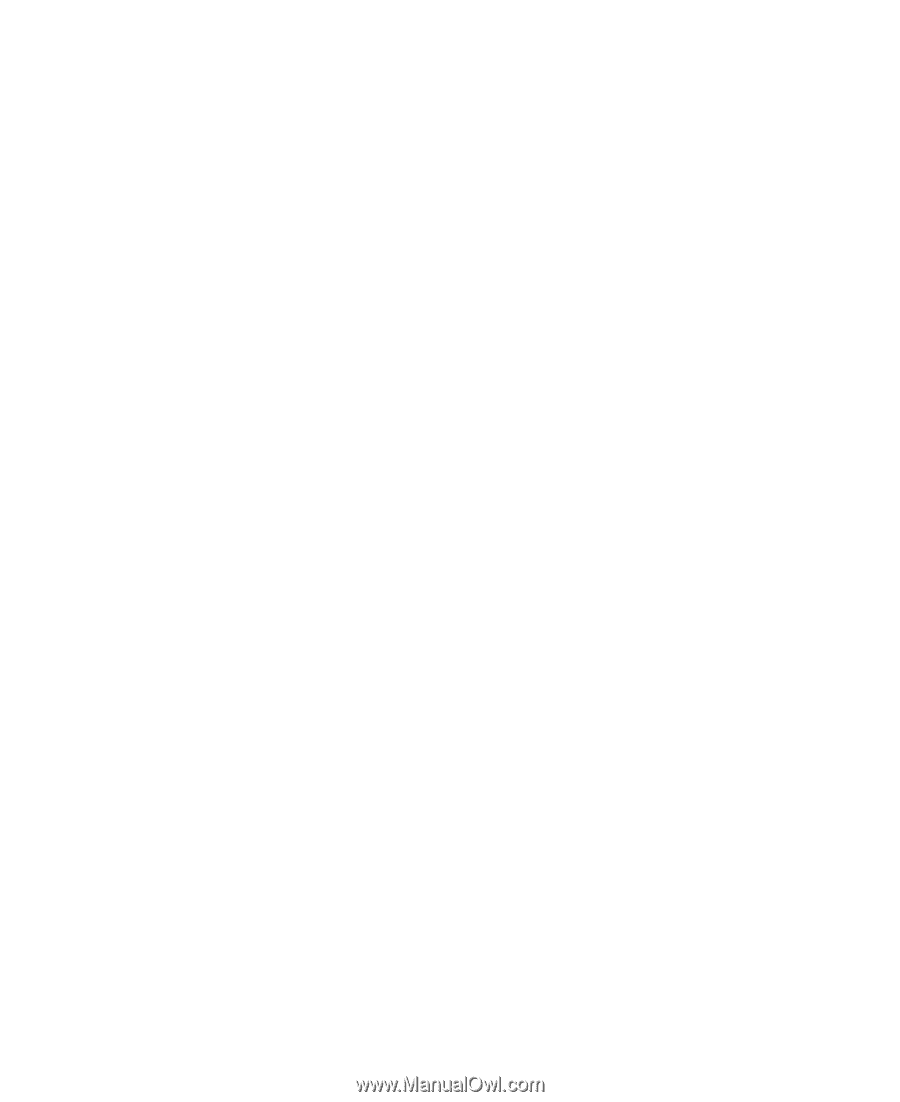
1
Copyright . . . . . . . . . . . . . . . . . . . . . . . . . . 1
2
Getting Started . . . . . . . . . . . . . . . . . . . . . . 4
Your Phone at a Glance . . . . . . . . . . . . . . . . . . . . . . . .4
Keys and Functions. . . . . . . . . . . . . . . . . . . . . . . . . . . .5
Inserting the Battery . . . . . . . . . . . . . . . . . . . . . . . . . . .8
Inserting the microSD Card . . . . . . . . . . . . . . . . . . . . .9
Charging the Battery . . . . . . . . . . . . . . . . . . . . . . . . . . .9
Status Icons . . . . . . . . . . . . . . . . . . . . . . . . . . . . . . . .10
Enabling the Warning Tone Mode. . . . . . . . . . . . . . . .11
3
Text Entry . . . . . . . . . . . . . . . . . . . . . . . . . 12
Entering English . . . . . . . . . . . . . . . . . . . . . . . . . . . . .12
Entering Spanish. . . . . . . . . . . . . . . . . . . . . . . . . . . . .13
Entering a Digit . . . . . . . . . . . . . . . . . . . . . . . . . . . . . .13
4
Voice Services. . . . . . . . . . . . . . . . . . . . . . 14
Making a Call . . . . . . . . . . . . . . . . . . . . . . . . . . . . . . .14
Answering a Call . . . . . . . . . . . . . . . . . . . . . . . . . . . . .15
5
Contacts . . . . . . . . . . . . . . . . . . . . . . . . . . 16
Adding a Contact . . . . . . . . . . . . . . . . . . . . . . . . . . . .16
Searching for a Contact . . . . . . . . . . . . . . . . . . . . . . .16
6
Messaging . . . . . . . . . . . . . . . . . . . . . . . . 17
Writing and Sending a Message . . . . . . . . . . . . . . . . .17
Reading a Message. . . . . . . . . . . . . . . . . . . . . . . . . . .17
7
@metro App Store
sm
. . . . . . . . . . . . . . . . . 18