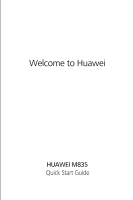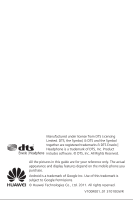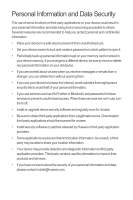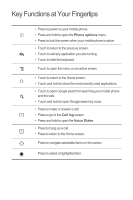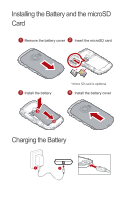Huawei M835 Quick Start Guide
Huawei M835 Manual
 |
View all Huawei M835 manuals
Add to My Manuals
Save this manual to your list of manuals |
Huawei M835 manual content summary:
- Huawei M835 | Quick Start Guide - Page 1
Welcome to Huawei HUAWEI M835 Quick Start Guide - Huawei M835 | Quick Start Guide - Page 2
includes software. © DTS, Inc. All Rights Reserved. All the pictures in this guide are for your reference only. The actual appearance and display features depend on the mobile phone you purchase. Android is a trademark of Google Inc. Use of this trademark is subject to Google Permissions. © Huawei - Huawei M835 | Quick Start Guide - Page 3
-Fi tether or Bluetooth, set passwords for these services to prevent unauthorized access. When these services are not in use, turn them off. • Install or upgrade device security software and regularly scan for viruses. • Be sure to obtain third-party applications from a legitimate source. Downloaded - Huawei M835 | Quick Start Guide - Page 4
What is in Your Box • Mobile phone • Charger • USB cable • Battery • Headset (optional) • microSD card (optional) • Quick start guide Phone at a Glance Menu Back OK Earpiece Status indicator Headset jack Wrist strap opening Power Camera Home Search Volume keys Speaker End Send Navigation - Huawei M835 | Quick Start Guide - Page 5
running. • Touch to hide the keyboard. Touch to open the menu on an active screen. • Touch to return to the Home screen. • Touch and hold to show the most recently used applications. • Touch to open Google search for searching your mobile phone and the web. • Touch and hold to open Google search by - Huawei M835 | Quick Start Guide - Page 6
Installing the Battery and the microSD Card 1 Remove the battery cover 2 Insert the microSD card 3 Install the battery *micro SD card is optional 4 Install the battery cover Charging the Battery 1 2 - Huawei M835 | Quick Start Guide - Page 7
Status Indicator Green: Fully charged (when connected to charger). Orange: Charging in progress (when connected to charger). Red: Battery low. Powering On Your Mobile Phone Press . Powering Off Your Mobile Phone 1. Press and hold to open the Phone options menu. 2. Touch Power off. 3. Touch OK. - Huawei M835 | Quick Start Guide - Page 8
the notifications panel. Display area: Shows the operation and display areas of your phone. Screen switching dots: Indicate the number of the screens on the left or right. Touch the left or right dots to switch between the screen. Touch to open the Browser. Touch to view all your applications. Touch - Huawei M835 | Quick Start Guide - Page 9
picture and set it as the wallpaper. Locking the Screen • When your phone is on, press to lock the screen. When the screen is locked, you can still receive messages and calls. • If your phone is idle for a while, the screen will lock automatically. Unlocking the Screen 1. Press , , or to wake up the - Huawei M835 | Quick Start Guide - Page 10
as phone number or address. 4. When you are finished, touch Done to save the phone number. 3. Touch to initiate the call. Answering an Incoming Call Drag the to the right to answer the call. Choosing an Input Method 1. Touch and hold the space where you enter your text until the Edit text menu - Huawei M835 | Quick Start Guide - Page 11
DTS Envelo DTS can be used only with a headset and when music or movies are played through Music or Gallery. While playing music or movies: 1. Touch > DTS mode. 2. Touch Music or Movie to activate DTS. There are other ways to activate DTS. When a headset is connected while the phone is on, a pop-up - Huawei M835 | Quick Start Guide - Page 12
Turning on the Data Service 1. Touch > Settings. 2. Touch Wireless & networks > Mobile networks. 3. to open the camera. The camera opens in landscape mode, ready to take a picture or record a video. • Touch to close the camera. Capture Screen Thumbnail of last photo or video. 3 Touch to preview - Huawei M835 | Quick Start Guide - Page 13
PC to your mobile phone's microSD card. Warnings and Precautions This section contains important information pertaining to the operating instructions of your device. It also contains information about how to use hearing aids. For any such problems, consult your service provider. • To ensure that the - Huawei M835 | Quick Start Guide - Page 14
comply with all signs and instructions. Areas that may have potentially at refueling points such as service stations. Comply with restrictions on the use of radio equipment in fuel Use hands-free accessories. • When you have to make or answer a call, park the vehicle at the road side before using - Huawei M835 | Quick Start Guide - Page 15
. • The device complies with the RF specifications when the device is used near your ear or at a distance of 0.59 inch (1.5 cm) from your body. Ensure that the device accessories such as a device case and a device holster are not composed of metal components. Keep your device 0.59 inch (1.5 cm) away - Huawei M835 | Quick Start Guide - Page 16
than the normal time, replace the battery. • Use the AC power supply defined in the specifications of the charger. An battery. If the device or battery is dropped, especially on a hard surface, and the user suspects damage, take it to a qualified service center for inspection. • Improper battery use - Huawei M835 | Quick Start Guide - Page 17
per this standard, IEEE-Std-1725-2006. Use of an unqualified battery may present a risk of fire, explosion, leakage or other hazard. Cleaning and Maintenance • The device, battery, and charger are not water-resistant. Keep them dry. Protect the device, battery, and charger from water or vapor. Do - Huawei M835 | Quick Start Guide - Page 18
• If the device screen is broken by colliding with hard objects, do not touch or try to remove the broken part. In this case, stop using the device immediately, and then contact an authorized service center in time. Emergency Call You can use your device for emergency calls in the service area. The - Huawei M835 | Quick Start Guide - Page 19
ratings are not guarantees. Results will vary depending on the user's hearing device and hearing loss. If your hearing device happens to be vulnerable to interference, you may not be able to use a rated phone successfully. Trying out the phone with your hearing device is the best way to evaluate it - Huawei M835 | Quick Start Guide - Page 20
the song to be set as ringtone, and then touch Use as phone ringtone. How do I prevent automatic switching of orientation when rotating phone? Touch > Settings > Display > Auto-rotate screen to disable the function. How do I set the unlock pattern? Touch > Settings > Location & security > Set up - Huawei M835 | Quick Start Guide - Page 21
trademarks of Huawei Technologies Co., Ltd. Android is a trademark of Google Inc. Other trademarks, product, service and company names mentioned are the property of their respective owners. Notice Some features of the product and its accessories described herein rely on the software installed - Huawei M835 | Quick Start Guide - Page 22
applications. Neither will Huawei Technologies Co., Ltd. provide support to customers who use these third-party software and applications, nor be responsible or liable for the functions of these third-party software and applications. Third-party software and applications services may be interrupted - Huawei M835 | Quick Start Guide - Page 23
SAVINGS. THE MAXIMUM LIABILITY (THIS LIMITATION SHALL NOT APPLY TO LIABILITY FOR PERSONAL INJURY TO THE EXTENT APPLICABLE LAW PROHIBITS SUCH A LIMITATION) OF HUAWEI TECHNOLOGIES CO., LTD. ARISING FROM THE USE OF THE PRODUCT DESCRIBED IN THIS DOCUMENT SHALL BE LIMITED TO THE AMOUNT PAID BY CUSTOMERS
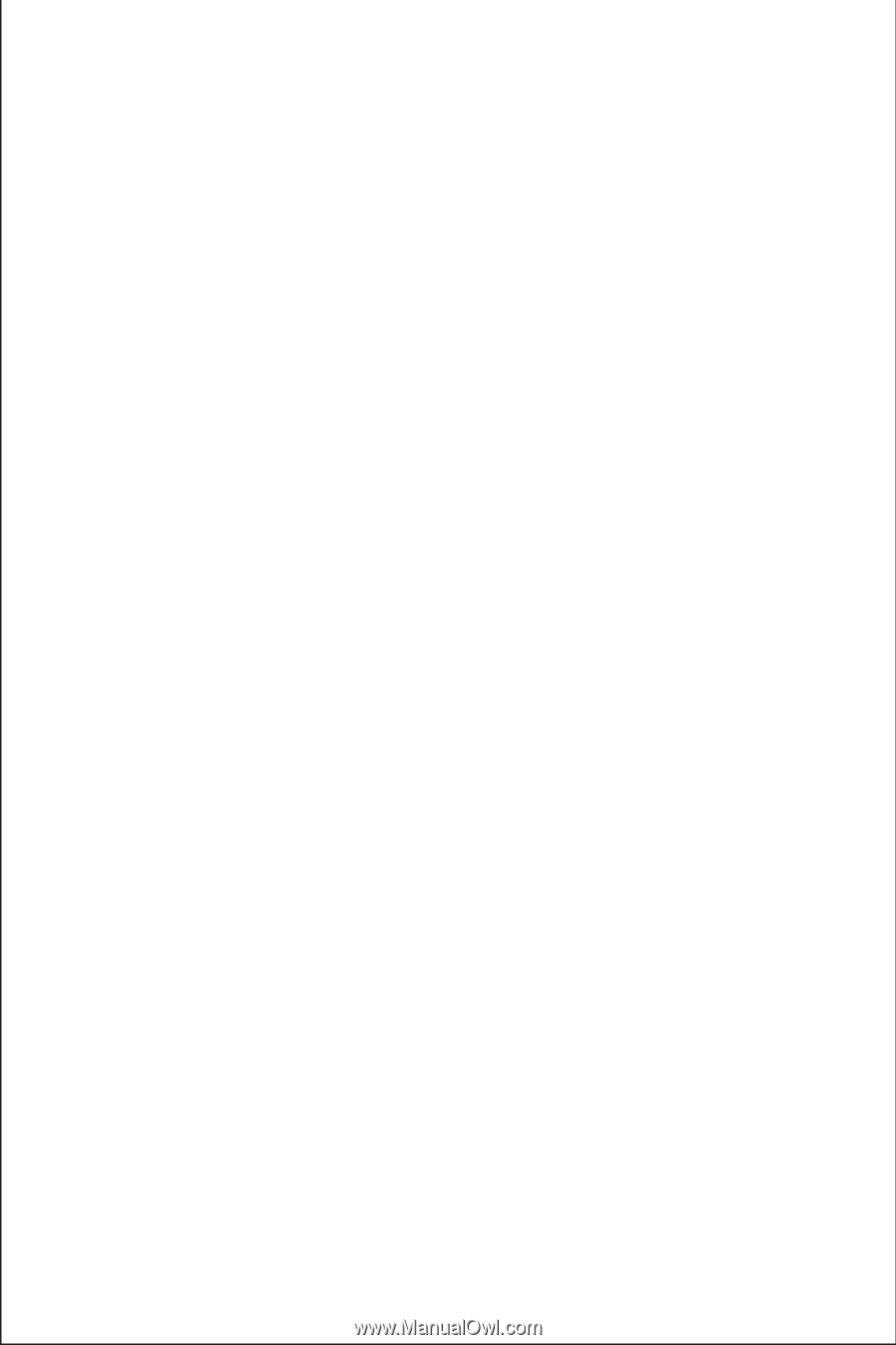
Welcome to Huawei
Quick Start Guide
HUAWEI M835