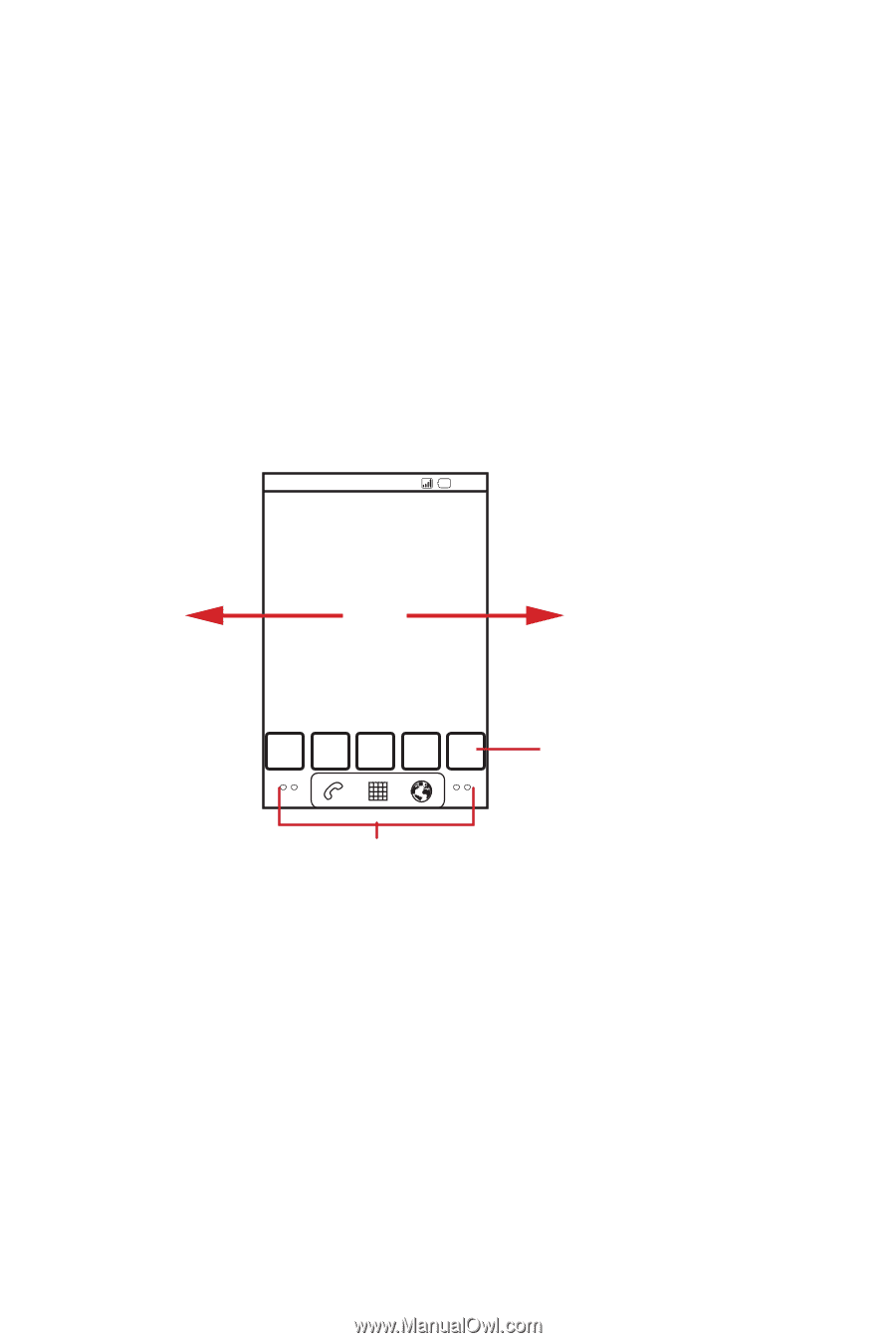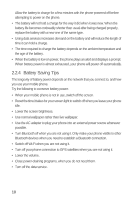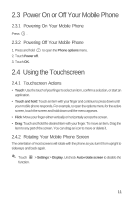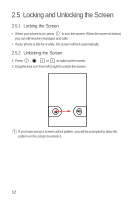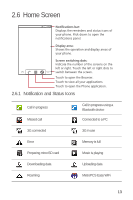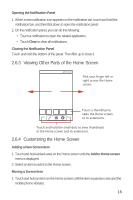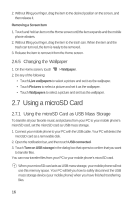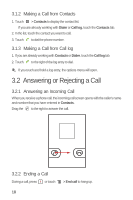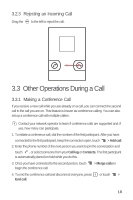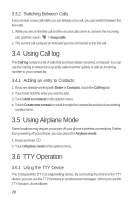Huawei M835 User Manual - Page 19
Viewing Other Parts of the Home Screen, Customizing the Home Screen
 |
View all Huawei M835 manuals
Add to My Manuals
Save this manual to your list of manuals |
Page 19 highlights
Opening the Notification Panel 1. When a new notification icon appears on the notification bar, touch and hold the notification bar, and then flick down to open the notification panel. 2. On the notification panel, you can do the following: • Touch a notification to open the related application. • Touch Clear to clear all notifications. Closing the Notification Panel Touch and hold the bottom of the panel. Then flick up to close it. 2.6.3 Viewing Other Parts of the Home Screen 10:23 Flick your finger left or right across the Home screen. Touch a thumbnail to open the Home screen or its extensions. Touch and hold the small dots to view thumbnails of the Home screen and its extensions. 2.6.4 Customizing the Home Screen Adding a New Screen Item 1. Touch and hold a blank area on the Home screen until the Add to Home screen menu is displayed. 2. Select an item to add it to the Home screen. Moving a Screen Item 1. Touch and hold an item on the Home screen until the item expands in size and the mobile phone vibrates. 15