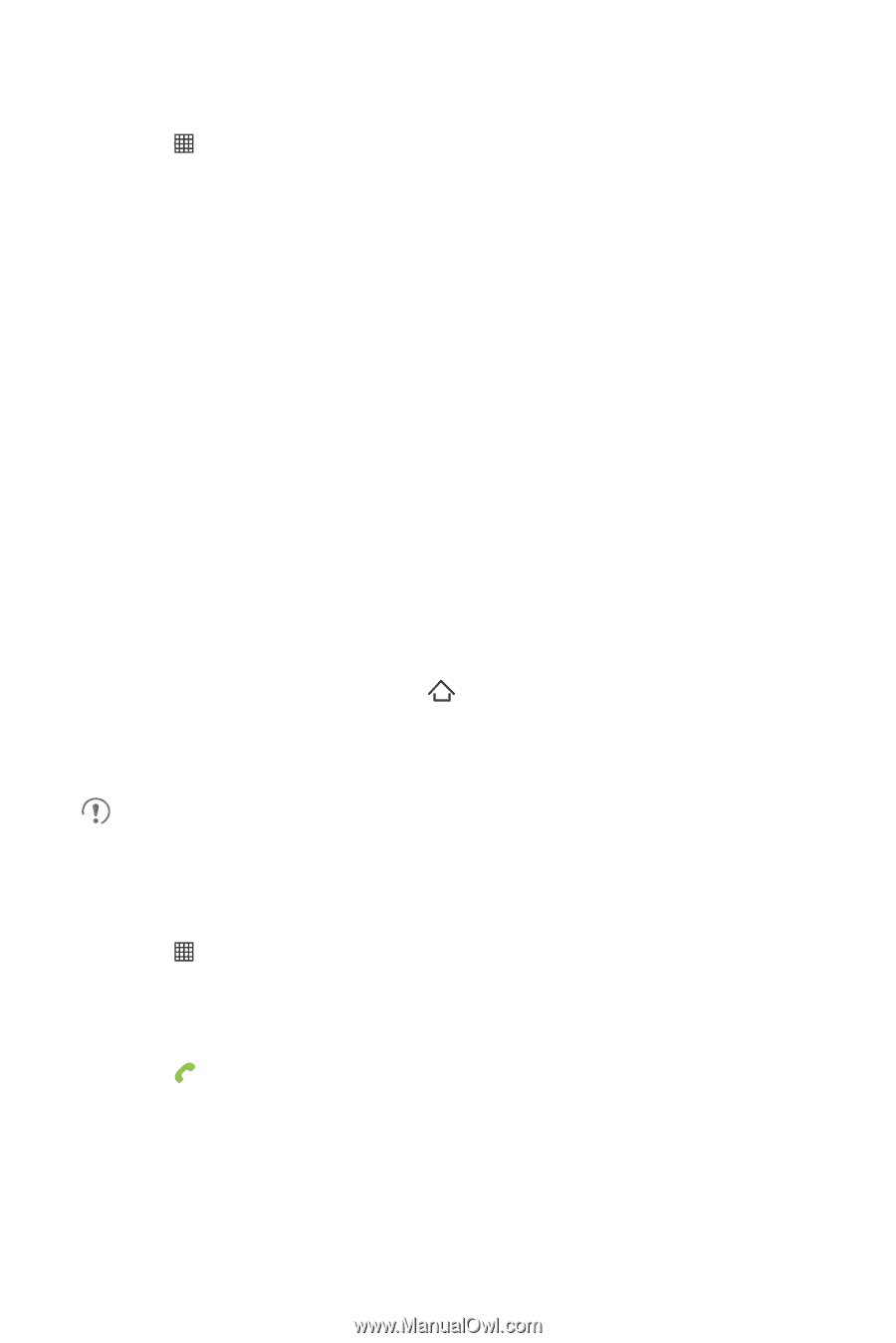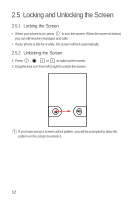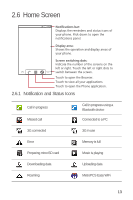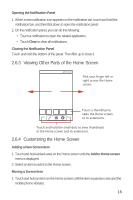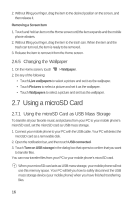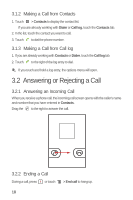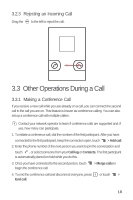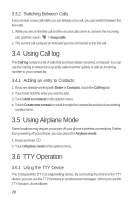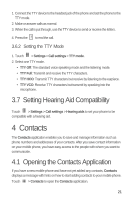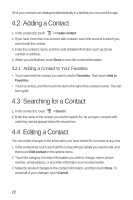Huawei M835 User Manual - Page 21
Calling
 |
View all Huawei M835 manuals
Add to My Manuals
Save this manual to your list of manuals |
Page 21 highlights
2.7.2 Removing the microSD Card 1. Touch > Settings. 2. Scroll down the screen, and then touch SD card & phone storage > Unmount SD card. 3. Carefully remove the microSD card. 3 Calling To make a phone call, you can dial a number or touch a number from your contact list, on a Web page, or in a document. When you are on a call, you can answer other incoming calls or send them to your voicemail box. You can also set up conference calls with several participants. 3.1 Making a Call To make a call, you can use the Dialer application, or select a number from Contacts or Call log. When you are on a call, you can touch to return to the Home screen and use other functions. To return to the calling screen, flick the notification bar down and touch Current call. Do not block the microphone at the bottom of your phone if you want your voice heard. 3.1.1 Making a Call with the Dialer Application 1. Touch > Dialer to display the dialer. If you are already working with Contacts or Call log, touch the Dialer tab. 2. Touch the appropriate numeric keys to enter the phone number. 3. Touch to initiate the call. During a call, flick up the Dialpad tab to enter other numbers on the dialpad. 17