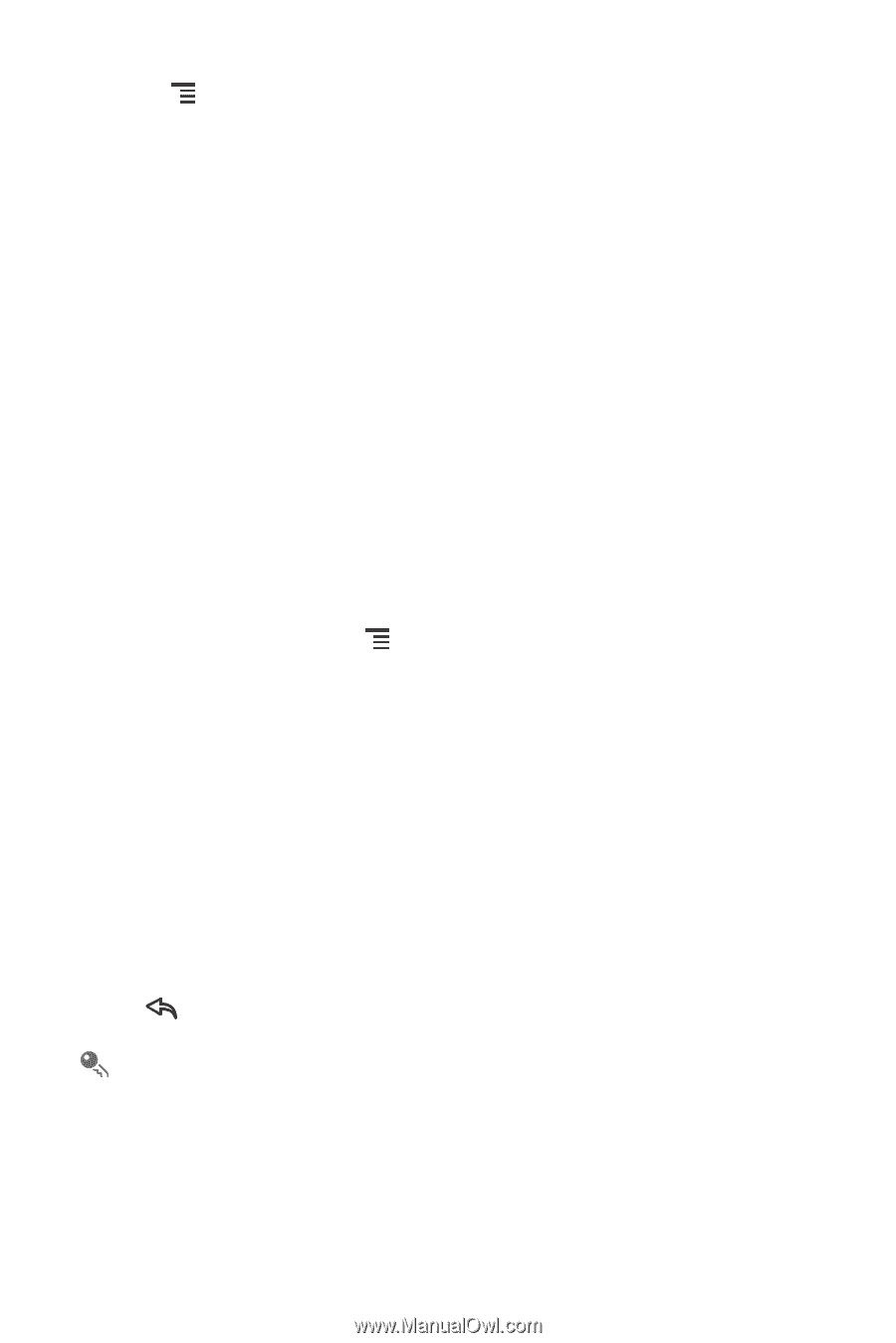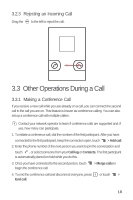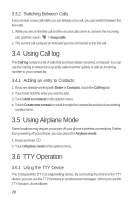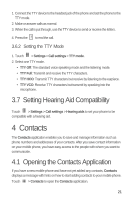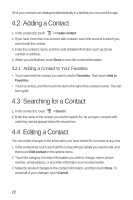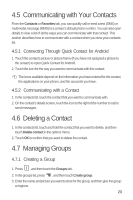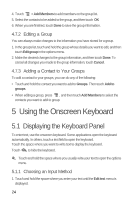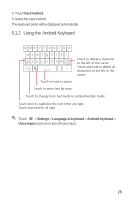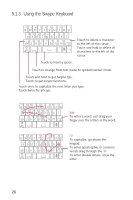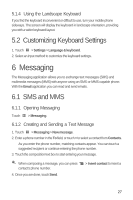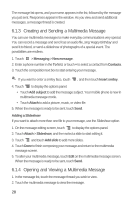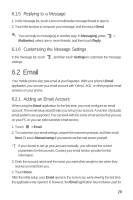Huawei M835 User Manual - Page 28
Using the Onscreen Keyboard
 |
View all Huawei M835 manuals
Add to My Manuals
Save this manual to your list of manuals |
Page 28 highlights
4. Touch > Add Members to add members on the group list. 5. Select the contacts to be added to the group, and then touch OK 6. When you are finished, touch Done to save the group information. 4.7.2 Editing a Group You can always make changes to the information you have stored for a group. 1. In the groups list, touch and hold the group whose details you want to edit, and then touch Edit group in the options menu. 2. Make the desired changes to the group information, and then touch Done. To cancel all changes you made to the group information, touch Cancel. 4.7.3 Adding a Contact to Your Groups To add a contact to your groups, you can do any of the following: • Touch and hold the contact you want to add to Groups. Then touch Add to groups. • When editing a group, press , and then touch Add Members to select the contacts you want to add to group. 5 Using the Onscreen Keyboard 5.1 Displaying the Keyboard Panel To enter text, use the onscreen keyboard. Some applications open the keyboard automatically. In others, touch a text field to open the keyboard. Touch the space where you want to write text to display the keyboard. Touch to hide the keyboard. Touch and hold the space where you usually write your text to open the options menu. 5.1.1 Choosing an Input Method 1. Touch and hold the space where you enter your text until the Edit text menu is displayed. 24