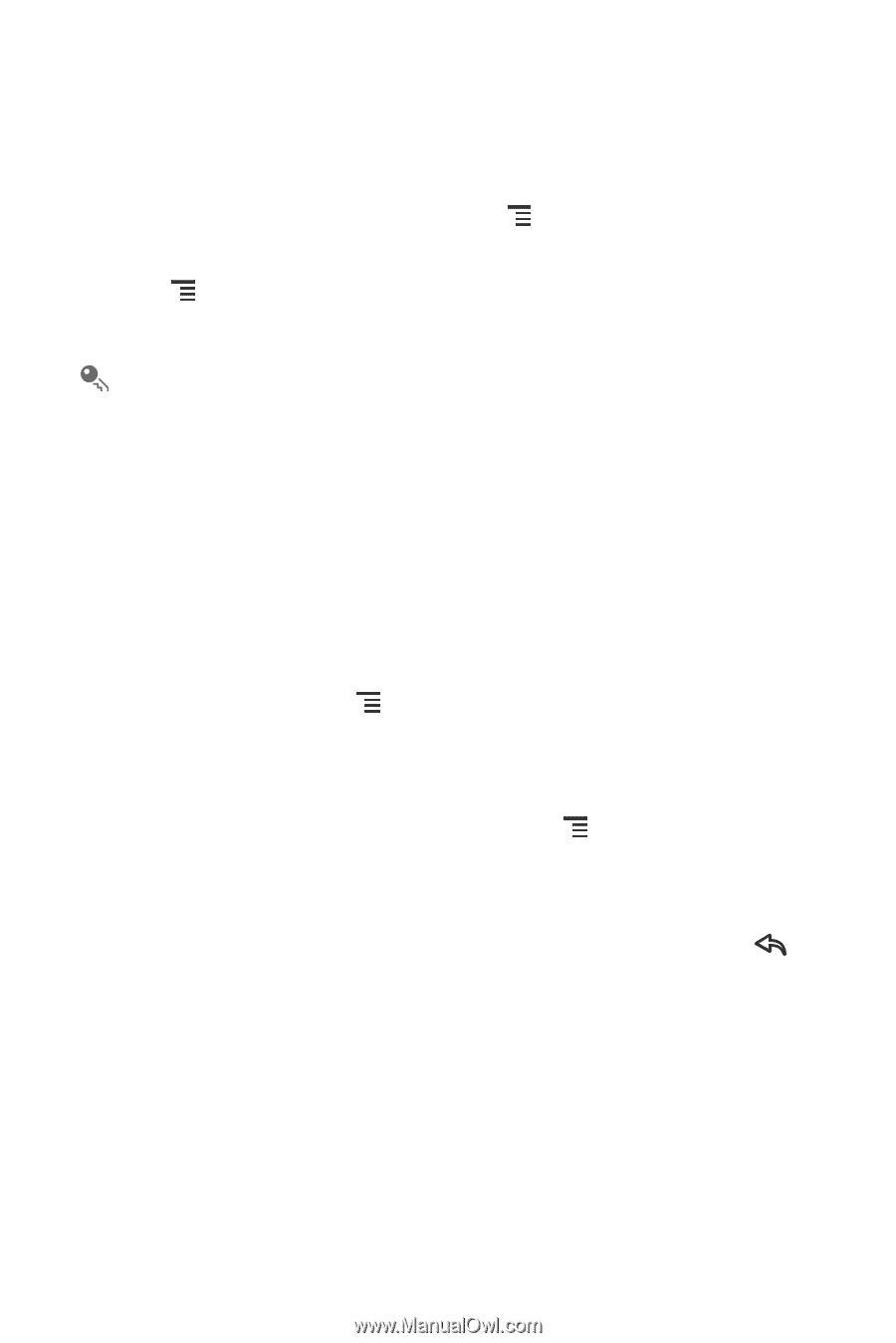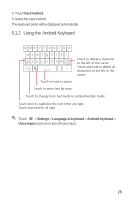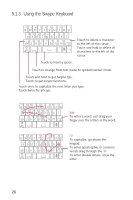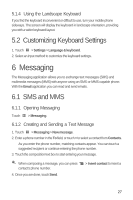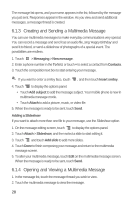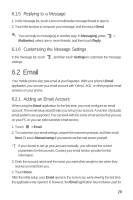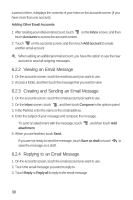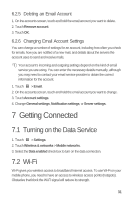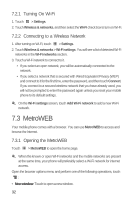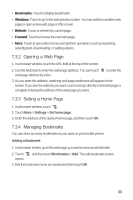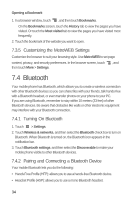Huawei M835 User Manual - Page 34
Viewing an Email Message, Creating and Sending an Email Message, Replying to an Email Message
 |
View all Huawei M835 manuals
Add to My Manuals
Save this manual to your list of manuals |
Page 34 highlights
a period of time, it displays the contents of your Inbox or the accounts screen (if you have more than one account). Adding Other Email Accounts 1. After creating your initial email account, touch on the Inbox screen, and then touch Accounts to access the accounts screen. 2. Touch on the accounts screen, and then touch Add account to create another email account. When adding an additional email account, you have the option to use the new account to send all outgoing messages. 6.2.2 Viewing an Email Message 1. On the accounts screen, touch the email account you want to use. 2. Access a folder, and then touch the message that you want to view. 6.2.3 Creating and Sending an Email Message 1. On the accounts screen, touch the email account you want to use. 2. On the Inbox screen, touch , and then touch Compose in the options panel. 3. In the To field, enter the name or the email address. 4. Enter the subject of your message and compose the message. To send an attachment with the message, touch attachment. 5. When you are finished, touch Send. , and then touch Add If you are not ready to send the message, touch Save as draft or touch to save the message as a draft. 6.2.4 Replying to an Email Message 1. On the accounts screen, touch the email account you want to use. 2. Touch the email message you want to reply to. 3. Touch Reply or Reply all to reply to the email message. 30