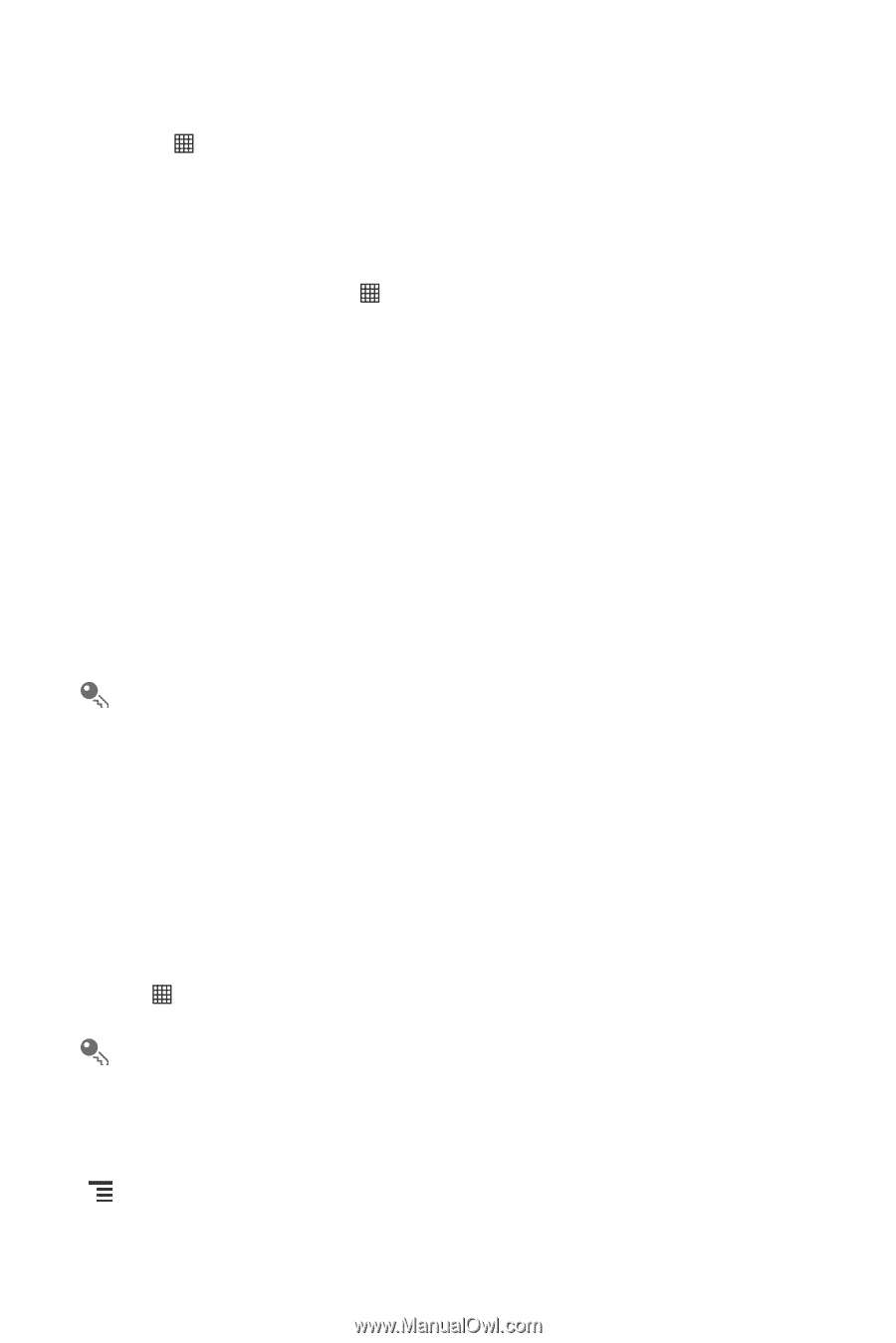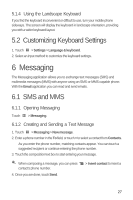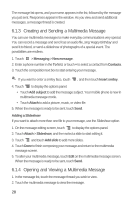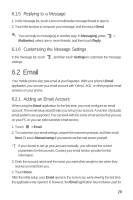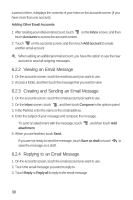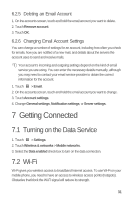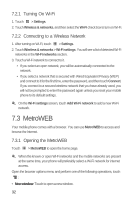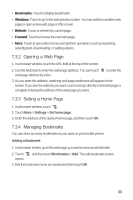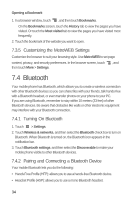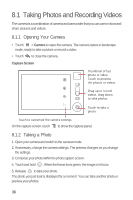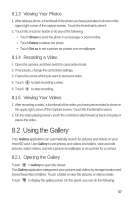Huawei M835 User Manual - Page 36
MetroWEB - reset
 |
View all Huawei M835 manuals
Add to My Manuals
Save this manual to your list of manuals |
Page 36 highlights
7.2.1 Turning On Wi-Fi 1. Touch > Settings. 2. Touch Wireless & networks, and then select the Wi-Fi check box to turn on Wi-Fi. 7.2.2 Connecting to a Wireless Network 1. After turning on Wi-Fi, touch > Settings. 2. Touch Wireless & networks > Wi-Fi settings. You will see a list of detected Wi-Fi networks in the Wi-Fi networks section. 3. Touch a Wi-Fi network to connect to it. • If you select an open network, you will be automatically connected to the network. • If you select a network that is secured with Wired Equivalent Privacy (WEP) and connect to it for the first time, enter the password, and then touch Connect. If you connect to a secured wireless network that you have already used, you will not be prompted to enter the password again unless you reset your mobile phone to its default settings. On the Wi-Fi settings screen, touch Add Wi-Fi network to add a new Wi-Fi network. 7.3 MetroWEB Your mobile phone comes with a browser. You can use MetroWEB to access and browse the Internet. 7.3.1 Opening the MetroWEB Touch > MetroWEB to open the home page. When the known or open Wi-Fi networks and the mobile networks are present at the same time, your phone will preferably select a Wi-Fi network for internet access. Open the browser options menu and perform one of the following operations, touch : • New window: Touch to open a new window. 32