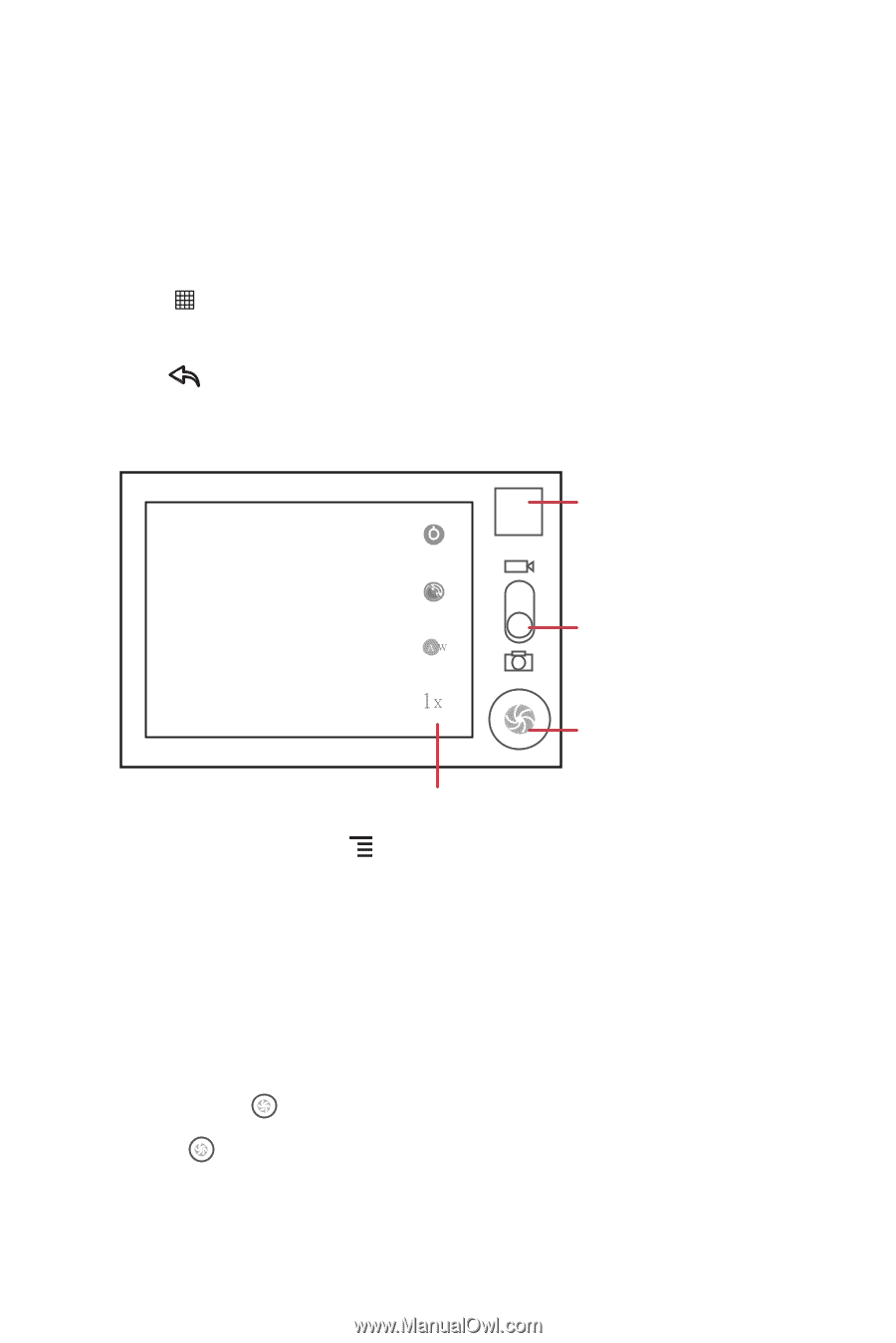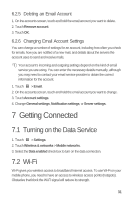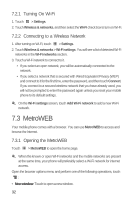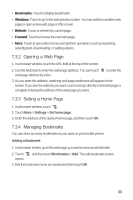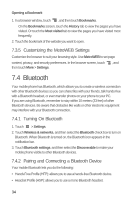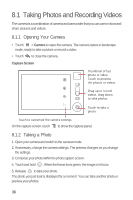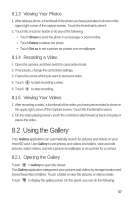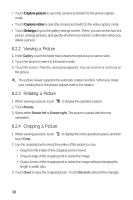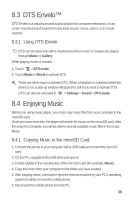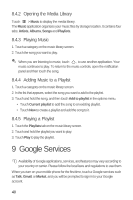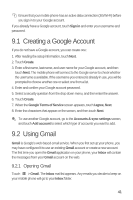Huawei M835 User Manual - Page 40
Taking Photos and Recording Videos
 |
View all Huawei M835 manuals
Add to My Manuals
Save this manual to your list of manuals |
Page 40 highlights
8.1 Taking Photos and Recording Videos The camera is a combination of camera and camcorder that you can use to shoot and share pictures and videos. 8.1.1 Opening Your Camera • Touch > Camera to open the camera. The camera opens in landscape mode, ready to take a picture or record a video. • Touch to close the camera. Capture Screen Thumbnail of last photo or video. 3 Touch to preview the photos or videos. Drag up to record videos, drag down to take photos. Touch to take a 5 photo. Touch to customize the camera settings. On the capture screen, touch to show the capture panel. 8.1.2 Taking a Photo 1. Open your camera and switch to the camera mode. 2. If necessary, change the camera settings. The preview changes as you change the settings. 3. Compose your photo within the photo capture screen. 4. Touch and hold . When the frame turns green, the image is in focus. 5. Release to take your photo. The photo you just took is displayed for a moment. You can take another photo or preview your photos. 36