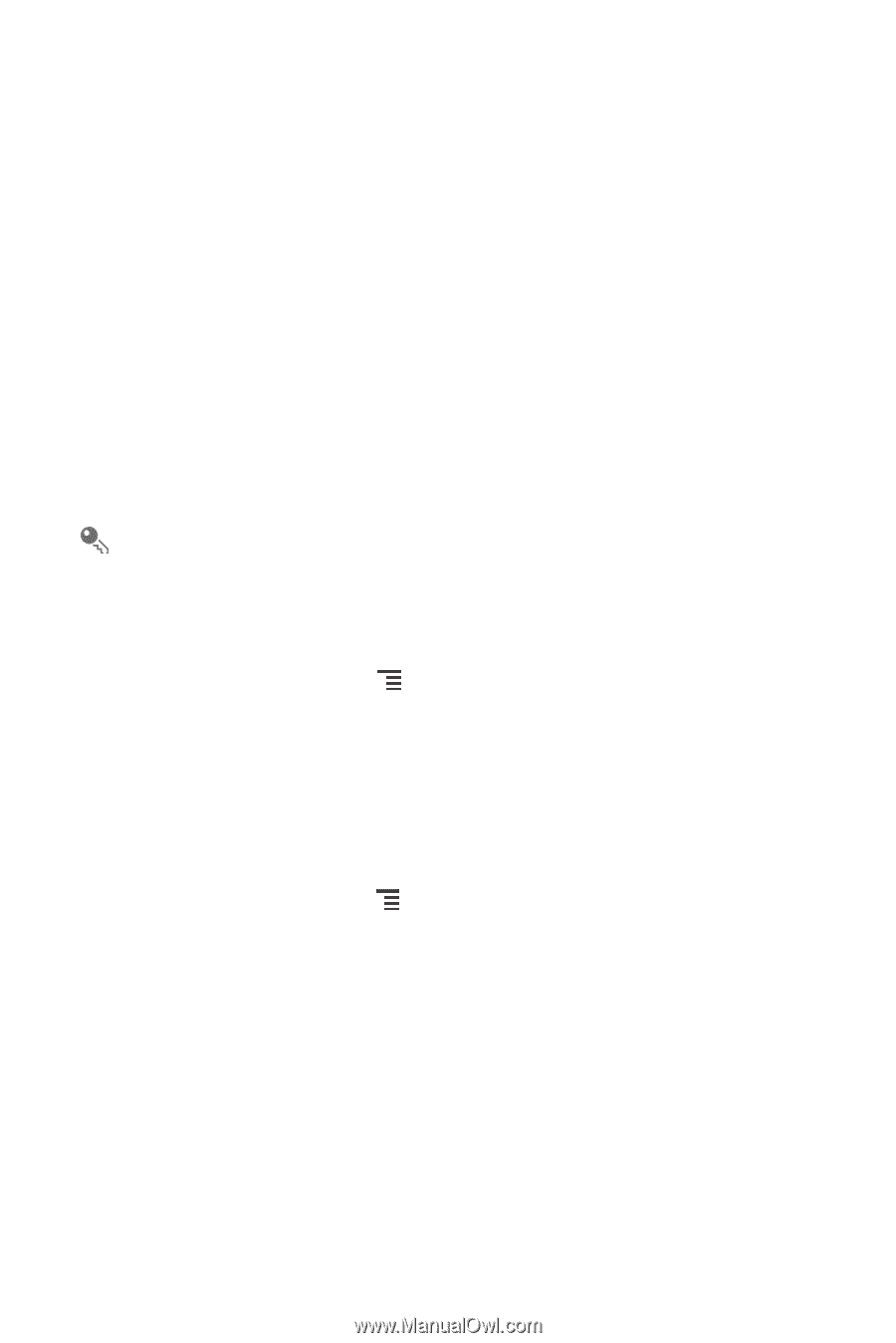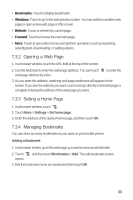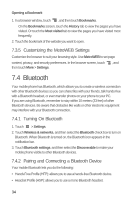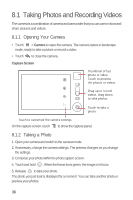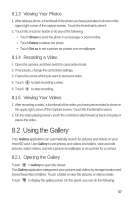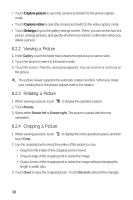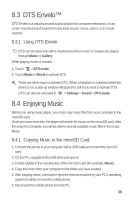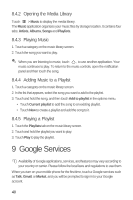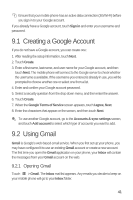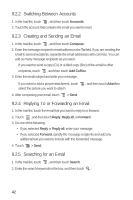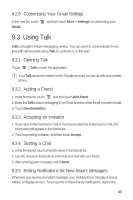Huawei M835 User Manual - Page 42
Viewing a Picture, Rotating a Picture, Cropping a Picture
 |
View all Huawei M835 manuals
Add to My Manuals
Save this manual to your list of manuals |
Page 42 highlights
• Touch Capture picture to open the camera and switch to the picture capture mode. • Touch Capture video to open the camera and switch to the video capture mode. • Touch Settings to go to the gallery settings screen. There, you can set the size of a picture, arrange pictures, and specify whether to prompt for confirmation when you delete a picture. 8.2.2 Viewing a Picture 1. In the Gallery, touch the folder that contains the pictures you want to view. 2. Touch the picture to view it in full-screen mode. 3. Touch the screen. Then the zoom panel appears. You can zoom in or zoom out on the picture. The picture viewer supports the automatic rotation function. When you rotate your mobile phone, the picture adjusts itself to the rotation. 8.2.3 Rotating a Picture 1. When viewing a picture, touch to display the operations panel. 2. Touch Rotate. 3. Select either Rotate left or Rotate right. The picture is saved with the new orientation. 8.2.4 Cropping a Picture 1. When viewing a picture, touch touch Crop. to display the more operations panel, and then 2. Use the cropping tool to select the portion of the picture to crop. • Drag from the inside of the cropping tool to move it. • Drag an edge of the cropping tool to resize the image. • Drag a corner of the cropping tool to resize the image without changing the length to width ratio. 3. Touch Save to save the cropped picture. Touch Discard to discard the changes. 38