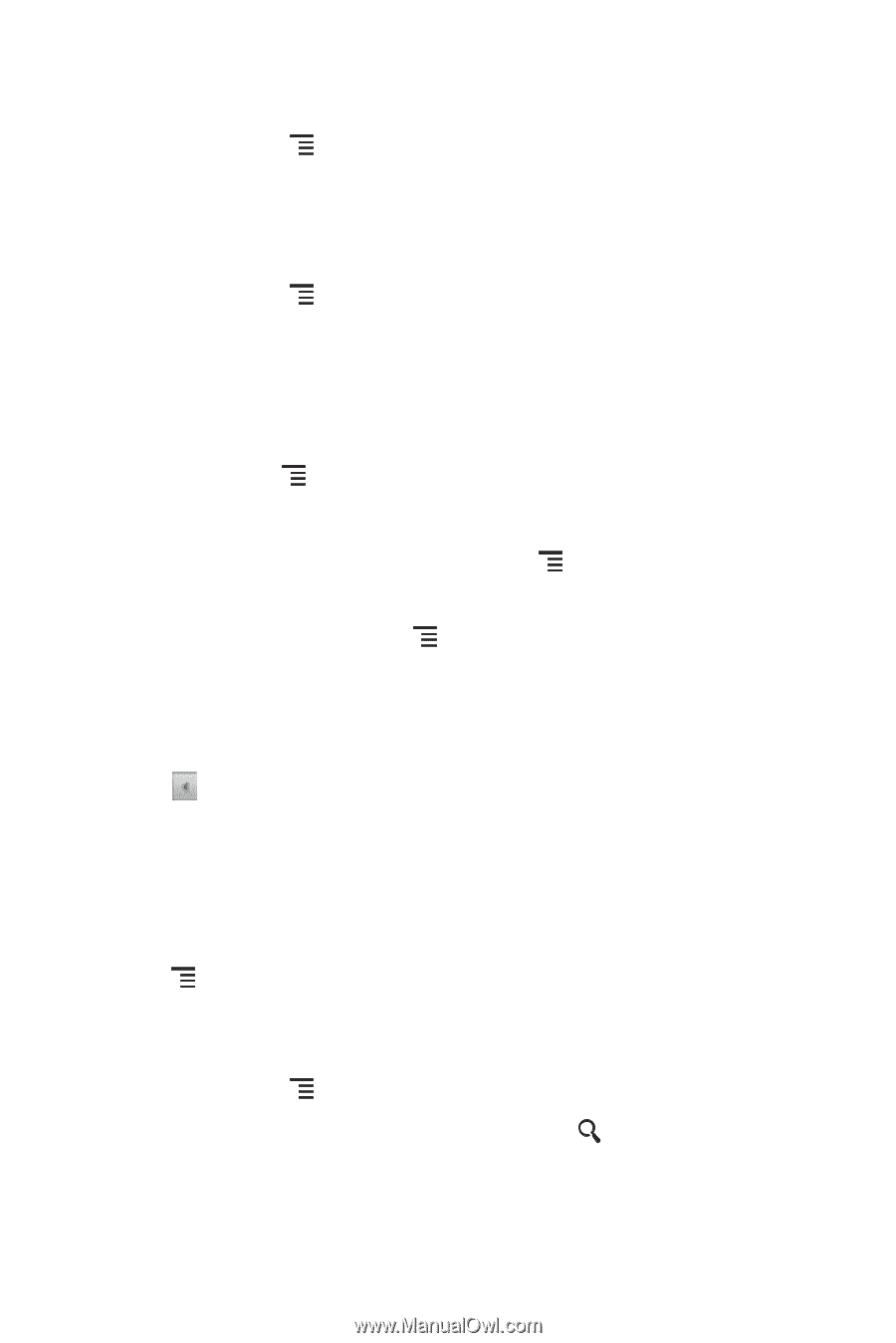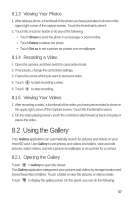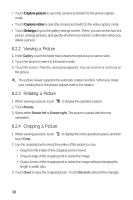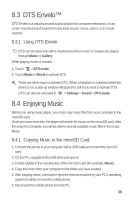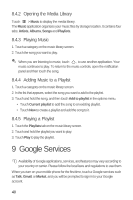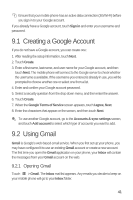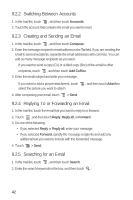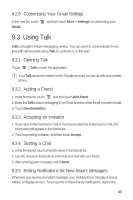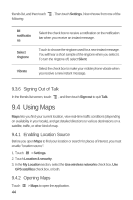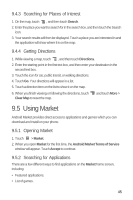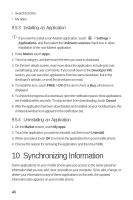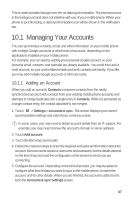Huawei M835 User Manual - Page 46
Switching Between Accounts, Creating and Sending an Email, Replying To or Forwarding an Email,
 |
View all Huawei M835 manuals
Add to My Manuals
Save this manual to your list of manuals |
Page 46 highlights
9.2.2 Switching Between Accounts 1. In the mail list, touch , and then touch Accounts. 2. Touch the account that contains the email you want to read. 9.2.3 Creating and Sending an Email 1. In the mail list, touch , and then touch Compose. 2. Enter the message recipient's email address in the To field. If you are sending the email to several recipients, separate the email addresses with commas. You can add as many message recipients as you want. If you want to send a copy (Cc) or a blind copy (Bcc) of the email to other recipients, touch , and then touch Add Cc/Bcc. 3. Enter the email subject and write your message. If you want to add a picture attachment, touch select the picture you want to attach. , and then touch Attach to 4. After composing your email, touch > Send. 9.2.4 Replying To or Forwarding an Email 1. In the mail list, touch the email that you want to reply to or forward. 2. Touch , and then touch Reply, Reply all, or Forward. 3. Do one of the following: • If you selected Reply or Reply all, enter your message. • If you selected Forward, specify the message recipients and add any additional text you want to include with the forwarded message. 4. Touch > Send. 9.2.5 Searching for an Email 1. In the mail list, touch , and then touch Search. 2. Enter the search keywords in the box, and then touch . 42