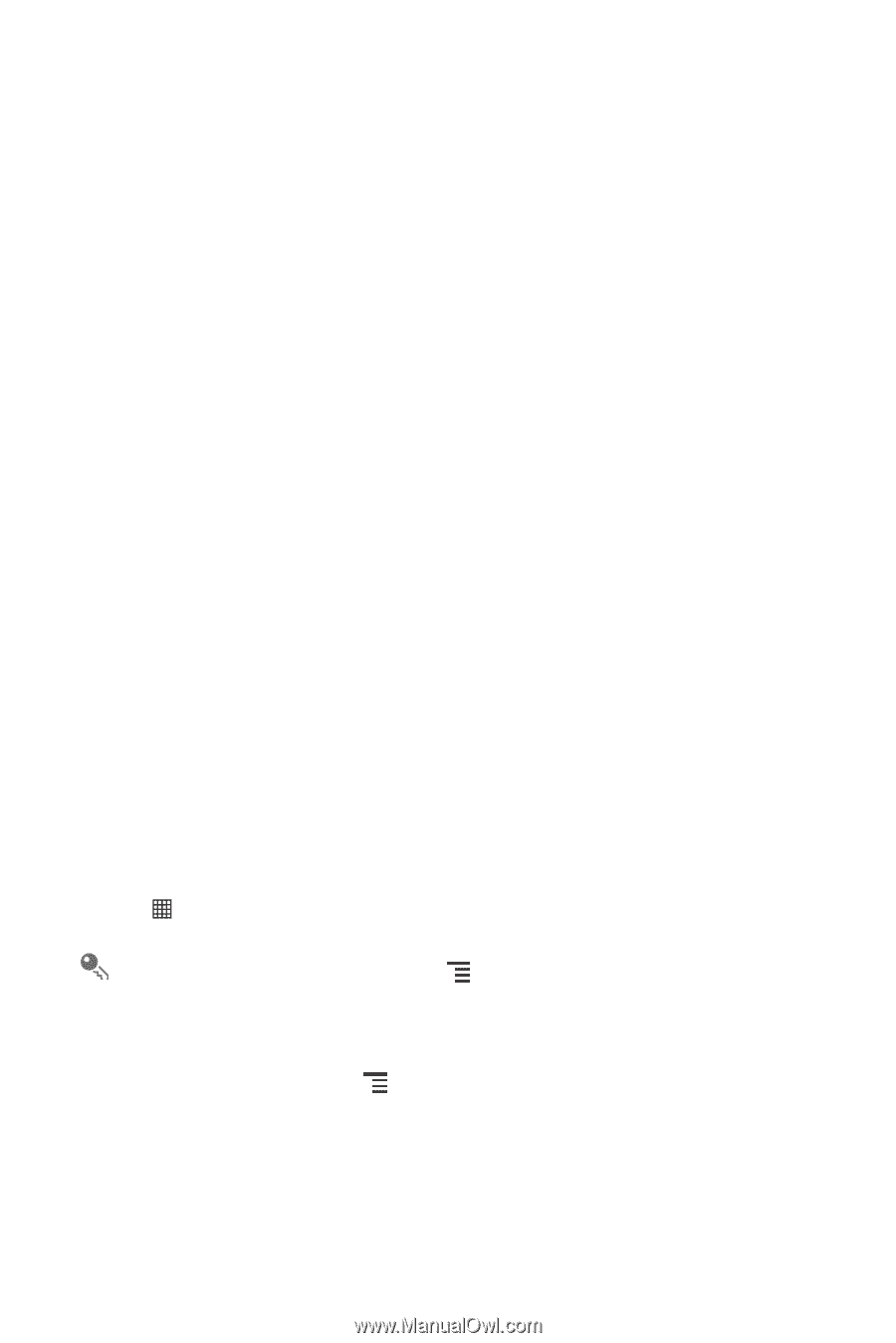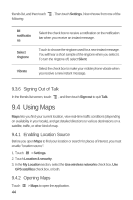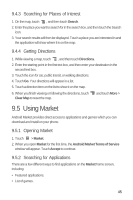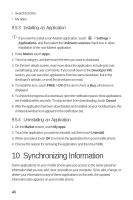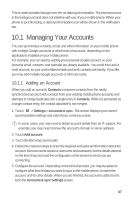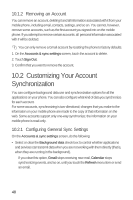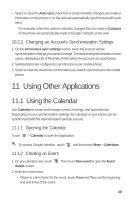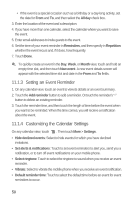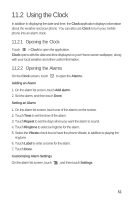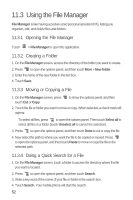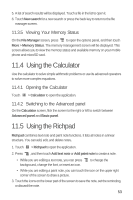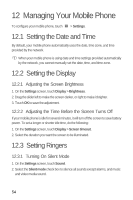Huawei M835 User Manual - Page 53
Using Other Applications
 |
View all Huawei M835 manuals
Add to My Manuals
Save this manual to your list of manuals |
Page 53 highlights
• Select or clear the Auto-sync check box to control whether changes you make to information on the phone or on the web are automatically synchronized with each other. For example, when this option is selected, changes that you make in Contacts on the phone are automatically made in Google Contacts on the web. 10.2.2 Changing an Account's Synchronization Settings 1. On the Accounts & sync settings screen, touch the account whose synchronization settings you want to change. The data and synchronization screen opens, displaying a list of the kinds of information the account can synchronize. 2. Selected items are configured to synchronize to your mobile phone. 3. Select or clear the check box of information you want to synchronize to the mobile phone. 11 Using Other Applications 11.1 Using the Calendar Use Calendar to create and manage events, meetings, and appointments. Depending on your synchronization settings, the calendar on your phone can be synchronized with the internet-based calendar you use. 11.1.1 Opening the Calendar Touch > Calendar to open the application. To access Google calendar, touch , and then touch More > Calendars. 11.1.2 Creating an Event 1. On any calendar view, touch details screen. . Then touch New event to open the Event 2. Enter the event name. • If there is a time frame for the event, touch From and To to set the beginning and end times of the event. 49