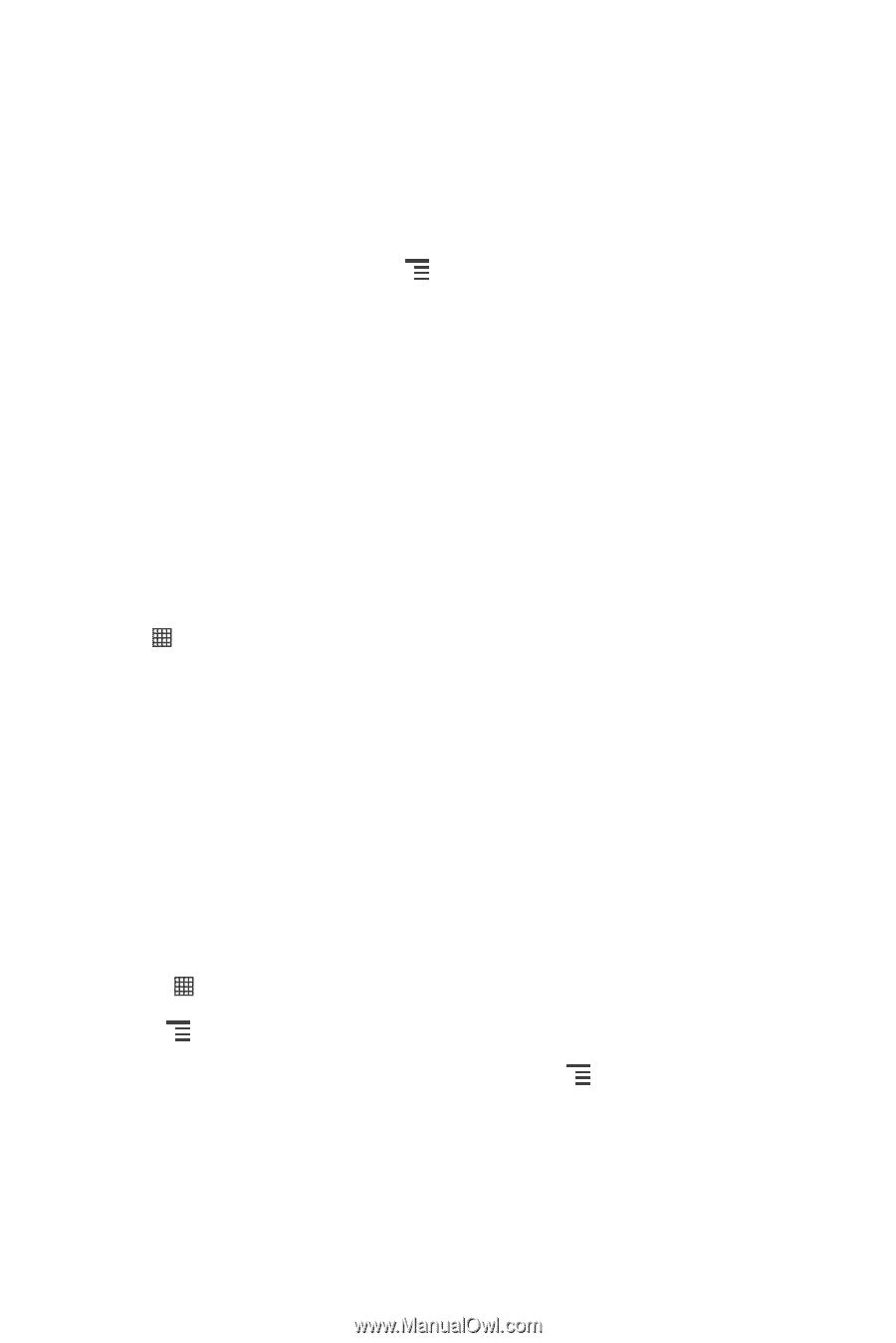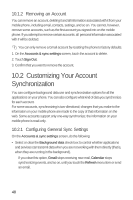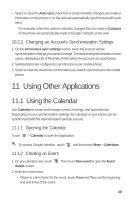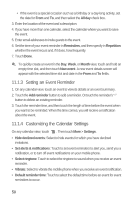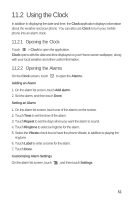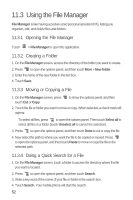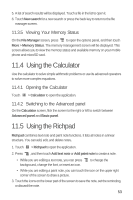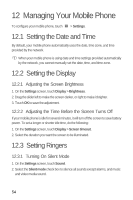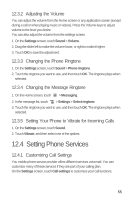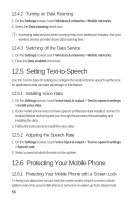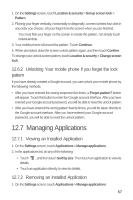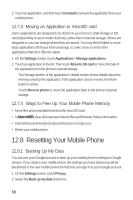Huawei M835 User Manual - Page 57
Using the Calculator, Using the Richpad
 |
View all Huawei M835 manuals
Add to My Manuals
Save this manual to your list of manuals |
Page 57 highlights
5. A list of search results will be displayed. Touch a file in the list to open it. 6. Touch New search for a new search or press the back key to return to the file manager screen. 11.3.5 Viewing Your Memory Status On the File Manager screen, press to open the options panel, and then touch More > Memory Status. The memory management screen will be displayed. This screen allows you to view the memory status and available memory on your mobile phone and microSD card. 11.4 Using the Calculator Use the calculator to solve simple arithmetic problems or use its advanced operators to solve more complex equations. 11.4.1 Opening the Calculator Touch > Calculator to open the application. 11.4.2 Switching to the Advanced panel On the Calculator screen, flick the screen to the right or left to switch between Advanced panel and Basic panel. 11.5 Using the Richpad Richpad combines text note and paint note functions. It lists all notes in a linear structure. You can add, edit, and delete notes. 1. Touch > Richpad to open the application. 2. Press , and then touch Add text note or Add paint note to create a note. • While you are editing a text note, you can press background, change the font, or insert an icon. to change the • While you are editing a paint note, you can touch the icon on the upper right corner of the screen to draw a picture. 3. Touch the icons on the lower part of the screen to save the note, set the reminding, or discard the note. 53