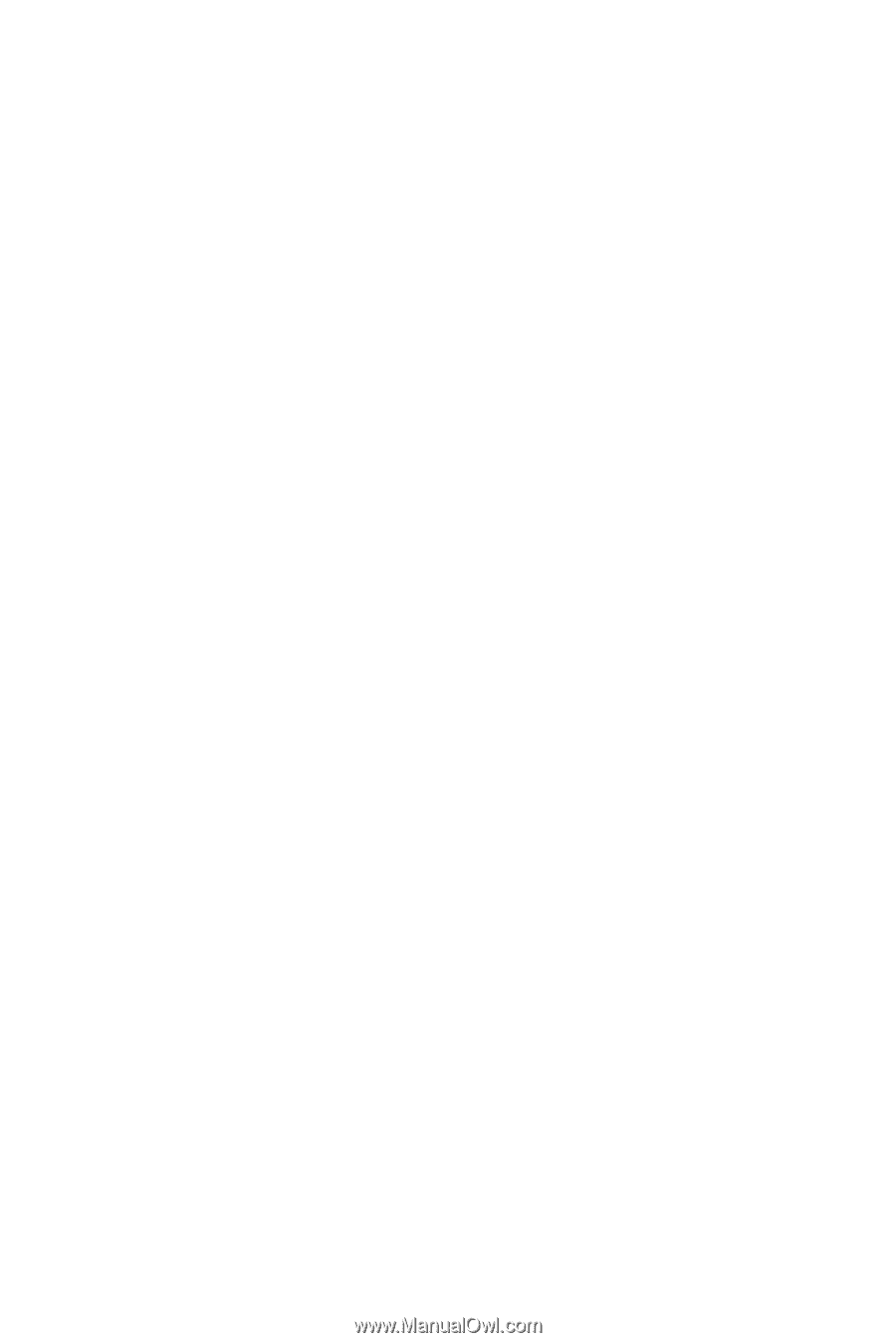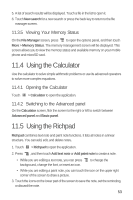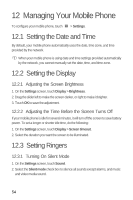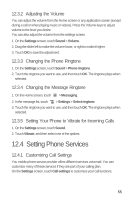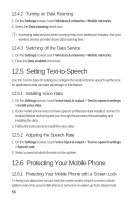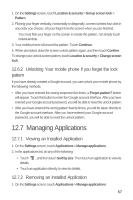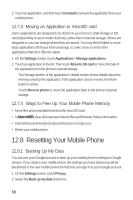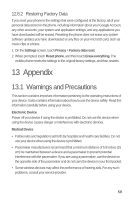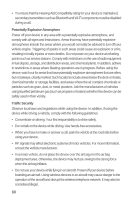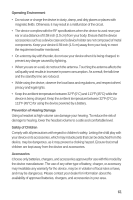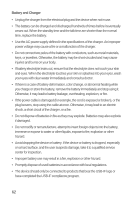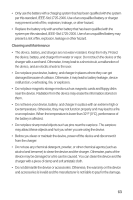Huawei M835 User Manual - Page 62
Resetting Your Mobile Phone - replacement screen
 |
View all Huawei M835 manuals
Add to My Manuals
Save this manual to your list of manuals |
Page 62 highlights
2. Touch an application, and then touch Uninstall to remove the application from your mobile phone. 12.7.3 Moving an Application to microSD card Some applications are designed to be stored on your phone's USB storage or SD card (depending on your model of phone), rather than in internal storage. Others are designed so you can change where they are stored. You may find it helpful to move large applications off of your internal storage, to make more room for other applications that don't offer the option. 1. On the Settings screen, touch Applications > Manage applications. 2. Touch an application in the list. Then touch Move to SD card to move the bulk of the application from the phone's internal storage. The Storage section of the application's details screen shows details about the memory used by the application. If the application can be moved, the Move button is active. Touch Move to phone to move the application back to the phone's internal storage. 12.7.4 Ways to Free Up Your Mobile Phone Memory • Move files and email attachments to the microSD card. • In MetroWEB, clear all temporary Internet files and Browser history information. • Uninstall any downloaded programs that you no longer use. • Reset your mobile phone. 12.8 Resetting Your Mobile Phone 12.8.1 Backing Up My Data You can use your Google account to back up your mobile phone's settings to Google servers. If you replace your mobile phone, the settings you have backed up will be transferred to the new mobile phone the first time you sign in to your Google account. 1. On the Settings screen, touch Privacy. 2. Select the Back up my data check box. 58