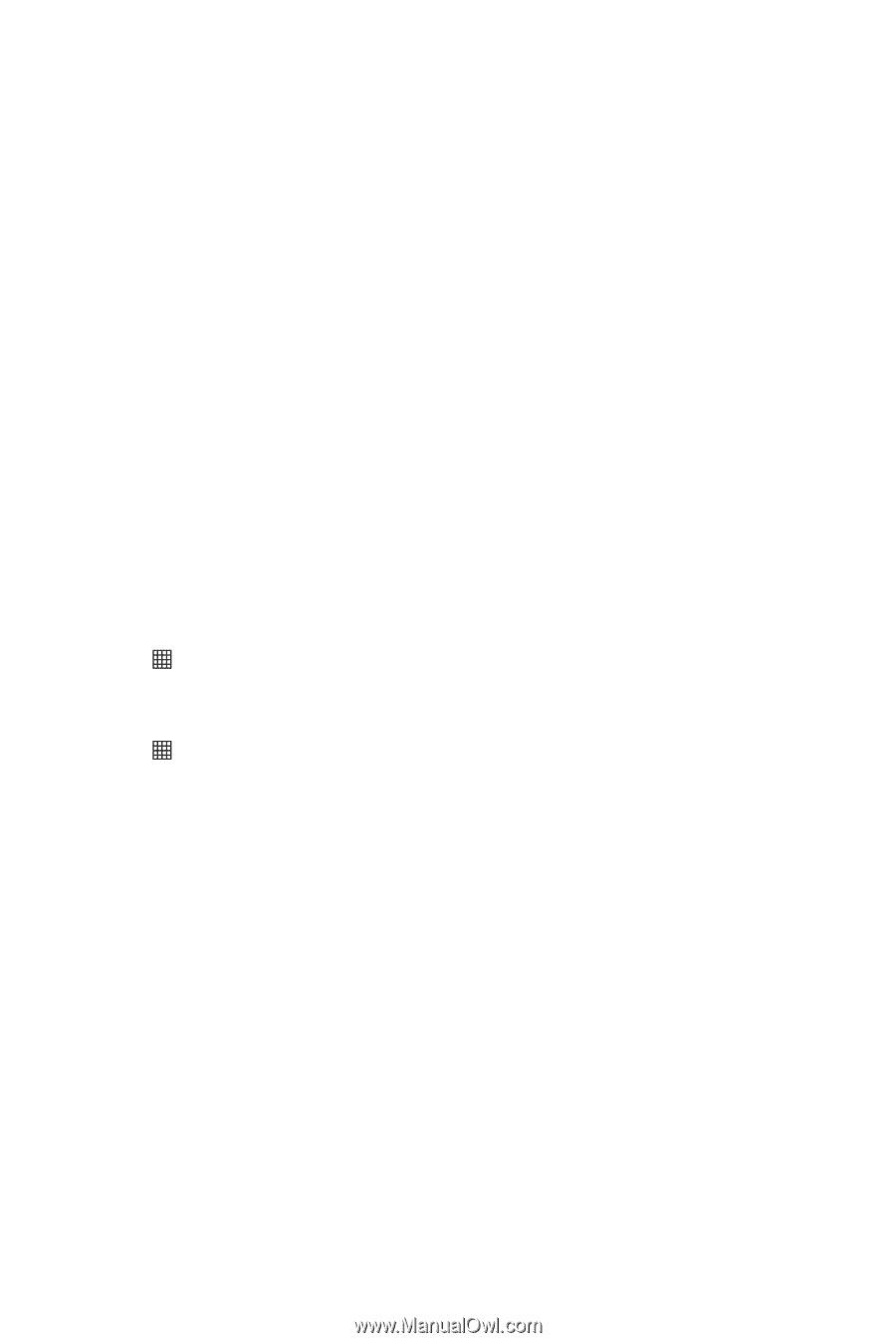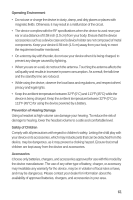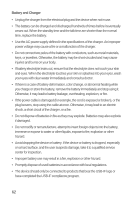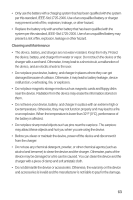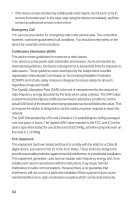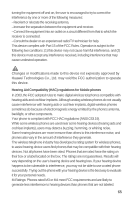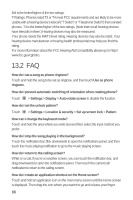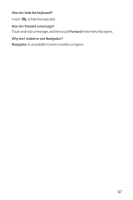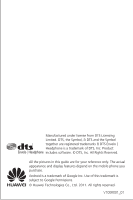Huawei M835 User Manual - Page 70
Auto-rotate screen
 |
View all Huawei M835 manuals
Add to My Manuals
Save this manual to your list of manuals |
Page 70 highlights
M4 is the better/higher of the two ratings. T-Ratings: Phones rated T3 or T4 meet FCC requirements and are likely to be more usable with a hearing device's telecoil ("T Switch" or "Telephone Switch") than unrated phones. T4 is the better/higher of the two ratings. (Note that not all hearing devices have telecoils in them.) Hearing devices may also be measured. Your phone meets the M4/T3 level rating. Hearing devices may also be rated. Your hearing device manufacturer or hearing health professional may help you find this rating. For more information about the FCC Hearing Aid Compatibility please go to http:// www.fcc.gov/cgb/dro. 13.2 FAQ How do I set a song as phone ringtone? Touch and hold the song to be set as ringtone, and then touch Use as phone ringtone. How do I prevent automatic switching of orientation when rotating phone? Touch > Settings > Display > Auto-rotate screen to disable the function. How do I set the unlock pattern? Touch > Settings > Location & security > Set up screen lock > Pattern. How can I change the keyboard mode? Touch and hold the area where you write text and then select the input method you prefer. How do I stop the song playing in the background? Touch the notification bar, flick downwards to open the notifications panel, and then touch the music playing notification to go to the music playing screen. How do I return to the calling screen? While on a call, if you're on another screen, you can touch the notification bar, and drag downwards to open the notifications panel. Then touch the current call notification to return to the calling screen. How do I create an application shortcut on the Home screen? Touch and hold an application icon on the main menu screen until the Home screen is displayed. Then drag the icon where you want it to go and release your finger. 66