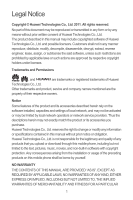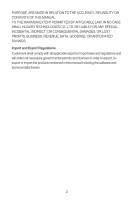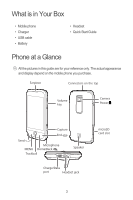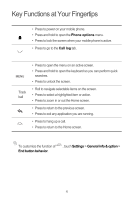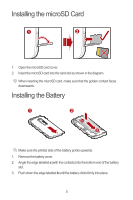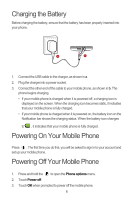Huawei M860 Quick Start Guide
Huawei M860 Manual
 |
View all Huawei M860 manuals
Add to My Manuals
Save this manual to your list of manuals |
Huawei M860 manual content summary:
- Huawei M860 | Quick Start Guide - Page 1
modify any information or specifications contained in this manual without prior notice or obligation. Huawei Technologies Co., Ltd. is not responsible for the legitimacy and quality of any products that you upload or download through this mobile phone, including but not limited to the text, pictures - Huawei M860 | Quick Start Guide - Page 2
PURPOSE, ARE MADE IN RELATION TO THE ACCURACY, RELIABILITY OR CONTENTS OF THIS MANUAL. TO THE MAXIMUM EXTENT PERMITTED BY APPLICABLE LAW, IN NO CASE SHALL HUAWEI TECHNOLOGIES CO., LTD. BE LIABLE FOR ANY SPECIAL, INCIDENTAL, INDIRECT, OR CONSEQUENTIAL DAMAGES, OR LOST PROFITS, BUSINESS, REVENUE, DATA - Huawei M860 | Quick Start Guide - Page 3
• Battery • Headset • Quick Start Guide Phone at a Glance All the pictures in this guide are for your reference only. The actual appearance and display depend on the mobile phone you purchase. Earpiece Connectors on the top Volume key Camera Power Capture End Send Microphone MENU Home/Back - Huawei M860 | Quick Start Guide - Page 4
Fingertips • Press to power on your mobile phone. • Press and hold to open the Phone options menu. • Press to lock the screen when your mobile phone is active. • Press to go to the Call log tab. MENU Track ball • Press to open the menu on an active screen. • Press and hold to open the keyboard - Huawei M860 | Quick Start Guide - Page 5
shown in the diagram. When inserting the microSD card, make sure that the golden contact faces downwards. Installing the Battery 1 2 Make sure the printed side of the battery points upwards. 1. Remove the battery cover. 2. Angle the edge labelled a (with the contacts) into the bottom end of the - Huawei M860 | Quick Start Guide - Page 6
when it is powered off, a charging icon is displayed on the screen. When the charging icon becomes static, it indicates that your mobile phone is fully charged. • If your mobile phone is charged when it is powered on, the battery icon on the Notification bar shows the charging status. When the - Huawei M860 | Quick Start Guide - Page 7
2 Display area: Shows the operation and display areas of your mobile phone. 3 Touch to open the Main Menu. 4 Touch to open the Dialer. 5 Touch to open the Contacts. 6 Touch to open the Messaging. 7 Zoom button: Touch to view thumbnails of the Home screen, which you can touch to open. 7 - Huawei M860 | Quick Start Guide - Page 8
it as the wallpaper. Locking the Screen • When your mobile phone is on, press the to lock the screen. When the screen is locked, you can still receive messages and calls. • If you leave your mobile phone idle for a while, the screen will lock automatically. Unlocking the Screen Press MENU , , or - Huawei M860 | Quick Start Guide - Page 9
pattern on the screen to unlock it. Making a Call with the Dialer 1. Touch > Dialer to display the dialer. If you are already working with Contacts or Call log, touch the Dialer tab. 2. Touch the appropriate numeric keys to enter the phone number. Your mobile phone supports the SmartDial function - Huawei M860 | Quick Start Guide - Page 10
an Input Method 1. On the text screen, touch and hold the space where you usually write your text until the Edit text menu is displayed. 2. Touch Input method. message. 2. Enter a phone number in the To field, or touch + to select a contact from Contacts. You can also press MENU , and then touch Add - Huawei M860 | Quick Start Guide - Page 11
phone is now in multimedia message mode. • Touch Attach to add a picture, music, or video file. 5. When the message is ready to be sent, touch Send. Turning on the Data Service in landscape mode, ready to take a picture or shoot a video. • Press on the picture capture screen to close the camera. 11 - Huawei M860 | Quick Start Guide - Page 12
panel. 2 Touch to zoom in or out. 3 Touch to take a photo or shoot a video. 4 Drag up to shoot videos (camcorder mode), drag down to take photos (camera mode). 5 Thumbnail of last photo. Touch to preview the photos or videos. On the capture screen, press MENU key to show the capture panel. 12 - Huawei M860 | Quick Start Guide - Page 13
use this memory space. Your PC will tell you how to safely disconnect the USB mass storage device (your mobile phone) when you have finished transferring files. Appendix Warnings and Precautions This section contains important information pertaining to the operating instructions of your device. It - Huawei M860 | Quick Start Guide - Page 14
of hearing aids. For any such problems, consult your service provider. • To ensure that the , and comply with all signs and instructions. Areas that may have potentially explosive Do not talk on the device while driving. Use hands-free accessories. • When you have to make or answer a call, park - Huawei M860 | Quick Start Guide - Page 15
your body. Ensure that the device accessories such as a device case and a device holster are not composed 55°C for using the device powered by a battery. Prevention of Hearing Damage Using a headset at play with your device or its accessories, which may include parts that can be detached from the - Huawei M860 | Quick Start Guide - Page 16
and the talk time are shorter than the normal time, replace the battery. • Use the AC power supply defined in the battery. If the device or battery is dropped, especially on a hard surface, and the user suspects damage, take it to a qualified service center for inspection. • Improper battery - Huawei M860 | Quick Start Guide - Page 17
IF compliance program. • Only use the battery with battery or charger may present a risk of fire, explosion, leakage, or other hazard. • Replace the battery only with another battery user. • Do not place your device, battery, and charger in device and the charger. Otherwise, parts of the device may be - Huawei M860 | Quick Start Guide - Page 18
accessories is invalid and the manufacturer is not liable to pay for the damage. • If the device screen is broken by colliding with hard objects, do not touch or try to remove the broken part. In this case, stop using the device immediately, and then contact an authorized service the instructions, may - Huawei M860 | Quick Start Guide - Page 19
or modifications made to this device not expressly approved by Huawei Technologies Co., Ltd. may void the FCC authorization to for wireless phones, to assist hearing device users find phones that may be compatible with their hearing devices. Not all phones have been rated. Phones that are rated - Huawei M860 | Quick Start Guide - Page 20
rated T3 or T4 meet FCC requirements and are likely to be more usable with a hearing device's telecoil ("T Switch" or "Telephone Switch") than unrated phones. T4 is the better/higher of the two ratings. (Note that not all hearing devices have telecoils in them.) Hearing devices may also be measured
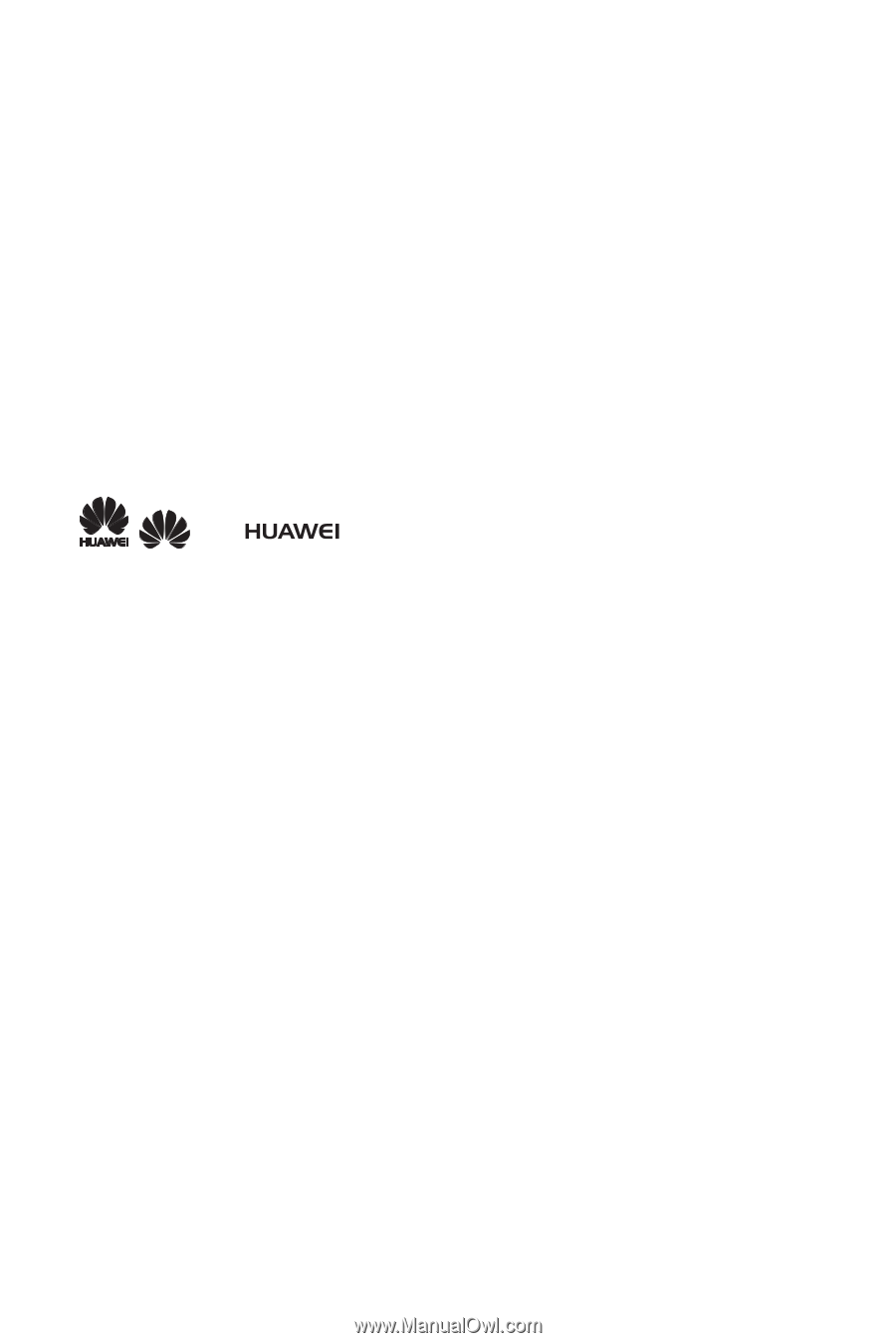
1
Legal Notice
Copyright © Huawei Technologies Co., Ltd. 2011. All rights reserved.
No part of this document may be reproduced or transmitted in any form or by any
means without prior written consent of Huawei Technologies Co., Ltd.
The product described in this manual may include copyrighted software of Huawei
Technologies Co., Ltd. and possible licensors. Customers shall not in any manner
reproduce, distribute, modify, decompile, disassemble, decrypt, extract, reverse
engineer, lease, assign, or sublicense the said software, unless such restrictions are
prohibited by applicable laws or such actions are approved by respective copyright
holders under licenses.
Trademarks and Permissions
, and
are trademarks or registered trademarks of Huawei
Technologies Co., Ltd.
Other trademarks and product, service and company names mentioned are the
property of their respective owners.
Notice
Some features of the product and its accessories described herein rely on the
software installed, capacities and settings of local network, and may not be activated
or may be limited by local network operators or network service providers. Thus the
descriptions herein may not exactly match the product or its accessories you
purchase.
Huawei Technologies Co., Ltd. reserves the right to change or modify any information
or specifications contained in this manual without prior notice or obligation.
Huawei Technologies Co., Ltd. is not responsible for the legitimacy and quality of any
products that you upload or download through this mobile phone, including but not
limited to the text, pictures, music, movies, and non-built-in software with copyright
protection. Any consequences arising from the installation or usage of the preceding
products on this mobile phone shall be borne by yourself.
NO WARRANTY
THE CONTENTS OF THIS MANUAL ARE PROVIDED “AS IS”. EXCEPT AS
REQUIRED BY APPLICABLE LAWS, NO WARRANTIES OF ANY KIND, EITHER
EXPRESS OR IMPLIED, INCLUDING BUT NOT LIMITED TO, THE IMPLIED
WARRANTIES OF MERCHANTABILITY AND FITNESS FOR A PARTICULAR