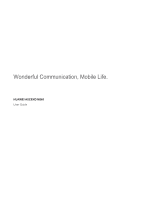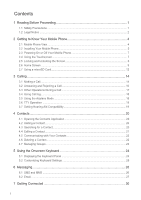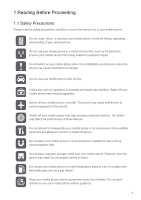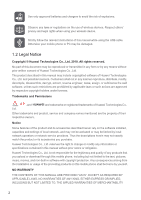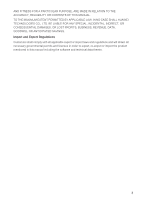Huawei M860 User Guide
Huawei M860 Manual
 |
View all Huawei M860 manuals
Add to My Manuals
Save this manual to your list of manuals |
Huawei M860 manual content summary:
- Huawei M860 | User Guide - Page 1
Wonderful Communication, Mobile Life. HUAWEI ASCEND M860 User Guide - Huawei M860 | User Guide - Page 2
Phone 7 2.4 Using the Touchscreen 7 2.5 Locking and Unlocking the Screen 8 2.6 Home Screen ...9 2.7 Using a microSD Card 12 3 Calling ...14 3.1 Making a Call...14 3.2 Answering and Rejecting a Call 16 3.3 Other Operations During a Call 17 3.4 Using Call log ...18 3.5 Using the Airplane Mode - Huawei M860 | User Guide - Page 3
10 Synchronizing Information 45 10.1 Managing Your Accounts 45 10.2 Customizing Your Account Synchronization 46 11 Using Other Applications 47 11.1 Setting Phone Services 52 12.5 Protecting Your Mobile Phone 53 12.6 Managing Applications 53 12.7 Resetting Your Mobile Phone 54 12.8 Upgrading - Huawei M860 | User Guide - Page 4
performance of these devices. Do not attempt to disassemble your mobile phone or its accessories. Only qualified personnel are allowed to service or repair the phone. Do not place your mobile phone or its accessories in containers with a strong electromagnetic field. Do not place magnetic storage - Huawei M860 | User Guide - Page 5
your wireless device. Strictly follow the relevant instructions of this manual while using the USB cable. Otherwise your mobile phone or PC may be damaged. 1.2 Legal Notice Copyright © Huawei Technologies Co., Ltd. 2010. All rights reserved. No part of this document may be reproduced or transmitted - Huawei M860 | User Guide - Page 6
FITNESS FOR A PARTICULAR PURPOSE, ARE MADE IN RELATION TO THE ACCURACY, RELIABILITY OR CONTENTS OF THIS MANUAL. TO THE MAXIMUM EXTENT PERMITTED BY APPLICABLE LAW, IN NO CASE SHALL HUAWEI TECHNOLOGIES CO., LTD. BE LIABLE FOR ANY SPECIAL, INCIDENTAL, INDIRECT, OR CONSEQUENTIAL DAMAGES, OR LOST PROFITS - Huawei M860 | User Guide - Page 7
End Send Microphone MENU Home/Back Trackball Speaker microSD card slot Charge/Data port Headset jack 2.1.2 Key Functions at Your Fingertips • Press to power on your mobile phone. • Press and hold to open the Phone options menu. • Press to lock the screen when your mobile phone is active - Huawei M860 | User Guide - Page 8
the Home screen. Ƶ Note: To customize the function of behavior. , touch Settings > General info & options > End button 2.2 Installing Your Mobile Phone 2.2.1 Installing the Battery 1 2 Ƶ Note: Make sure the printed side of the battery points upwards. 1. Remove the battery cover. 2. Angle the - Huawei M860 | User Guide - Page 9
should be able to power the phone on. • The battery will not hold a charge for the way it did when it was new. When the battery life becomes noticeably shorter than usual after being charged properly, replace it with a new battery of the same type. • Using data services will reduce the standby time - Huawei M860 | User Guide - Page 10
to GPS satellites when you are not using it. • Lower the volume. • Close power-draining programs, when you do not need them. • Turn off the data service. 2.3 Powering On or Off Your Mobile Phone 2.3.1 Powering On Your Mobile Phone Press . The first time you do this, you will be asked to sign in to - Huawei M860 | User Guide - Page 11
the you can still receive messages and calls. to lock the screen. When the screen is locked, • If you leave your mobile phone idle for a while, the screen will lock automatically. 2.5.2 Unlocking the Screen Press MENU , , or to wake up the screen. Then unlock it by doing any of the following - Huawei M860 | User Guide - Page 12
Shows the operation and display areas of your mobile phone. 3 Touch to open the Main Menu. 4 Touch to open the Dialer. 5 Touch to open the Contacts. 6 Touch to open the Messaging. 7 Zoom button: Touch to view thumbnails of the Home screen, which you can touch to open. 2.6.2 Notifications and Status - Huawei M860 | User Guide - Page 13
Sound off Vibrate mode Connected to a PC Memory is full Music is playing Uploading data Signal strength Airplane mode Synchronization failed Connected to another Bluetooth device Connected to a Wi-Fi network Speaker on Microphone off Battery is full Battery is very low Battery is charging Alarm - Huawei M860 | User Guide - Page 14
panel. Then flick up to close it. 2.6.3 Customizing the Screen Adding an Item to the Home Screen 1. Touch and hold the blank area on the Home screen until the Add to Home screen menu is displayed. 2. Select an item to add it to the Home screen. Moving a Screen Item 1. Touch and hold an icon on the - Huawei M860 | User Guide - Page 15
as icons or preview windows. Besides the default widgets installed on your phone, you can also download more from Android Market. To add a widget to the Home screen: 1. Touch and hold the blank area on the Home screen. 2. In the displayed menu, select Android widgets or Huawei widgets in which - Huawei M860 | User Guide - Page 16
USB mass storage, your mobile phone will not use this memory space. Your PC will tell you how to safely disconnect the USB mass storage device (your mobile phone) when you have finished transferring files. 2.7.3 Removing the microSD 1. Touch > Settings. 2. Scroll down the screen, and then touch SD - Huawei M860 | User Guide - Page 17
you can press to return to the Home screen and use other functions. To return to the calling screen, flick the notification bar down and touch working with Contacts or Call log, touch the Dialer tab. 2. Touch the appropriate numeric keys to enter the phone number. ƾ Tip: Your mobile phone supports - Huawei M860 | User Guide - Page 18
hold to enter +. 8 Touch to display all the matching contacts. 3.1.2 Making a Call from Contacts 1. Touch > Contacts to display the contact list. If you are already working with Dialer or Call log, touch the Contacts tab. 2. In the list, touch the contact you want to call. 3. Touch to dial the - Huawei M860 | User Guide - Page 19
working with Contacts or Dialer, touch the Call log tab. 2. Touch to the right of the log entry to dial. ƾ Tip: If you touch and hold the log entry, the options menu will open. 3.2 Answering and Rejecting a Call 3.2.1 Answering an Incoming Call When you receive a phone call, the incoming call screen - Huawei M860 | User Guide - Page 20
with multiple callers. Ƶ Note: Contact your network operator to learn whether it supports conference calls and how many participants you can add. 1. To initiate a the call. While you are on that call, press MENU , and then touch Add call. 2. Enter the phone number of the person you want to join the - Huawei M860 | User Guide - Page 21
Some locations may require you to turn off your phone's wireless connections. Rather than powering off your phone, you can place it in Airplane mode. 1. Press and hold . 2. Touch Airplane mode in the options menu. 3.6 TTY Operation 3.6.1 Using the TTY Device The Teletypewriter (TTY) is a typewriting - Huawei M860 | User Guide - Page 22
3.7 Setting Hearing Aid Compatibility Touch > Settings > Call settings > Hearing aids to set your phone to be compatible with a hearing aid. 19 - Huawei M860 | User Guide - Page 23
contacts are displayed alphabetically in a scrolling list. Each contact is followed by the phone number that you have specified as the person's default phone number. 4.2 Adding a Contact 1. In the contacts list, press MENU , and then touch Create contact. ƾ Tip: In the contacts list, you can touch - Huawei M860 | User Guide - Page 24
Screen 1 Jack Li 5 4 2 1234 3 5678 1 Touch the Picture Frame icon to select a picture to display next to the name in your list of contacts and in other applications. 2 Touch to open a menu with preset labels, such as Mobile and Work for a phone number, or touch Custom in the menu - Huawei M860 | User Guide - Page 25
Connecting Through Quick Contact for Android 1. Touch the contact's phone. 4.5.2 Communicating with a Contact 1. In the contacts list, touch the contact that you want to communicate. 2. In the contact's details screen and then touch Edit group in the options menu. 2. Make the desired changes to the - Huawei M860 | User Guide - Page 26
do any of the following: • Touch and hold the contact you want to add to Groups. Then touch Add to groups. • When editing a group, press MENU, and then touch Add Members to select the contacts you want to add to group. 23 - Huawei M860 | User Guide - Page 27
displayed automatically. 5.1.2 Using the Android Keyboard q we r t y u i o p asd f gh j k l 1 z x c v b n m DEL 5 2 ?123 , . :-) 4 3 1 Touch to change from lowercase to uppercase. 2 Touch to change from text mode to symbol/number mode. Touch again to change back. 3 Touch to insert a space - Huawei M860 | User Guide - Page 28
the Landscape Keyboard If you find the keyboard inconvenient or difficult to use, turn your mobile phone sideways. The screen will display the keyboard in landscape orientation, providing you with a wider keyboard layout. 5.2 Customizing Keyboard Settings Touch > Settings > Language & keyboard to - Huawei M860 | User Guide - Page 29
the list, followed by the message you just sent. Responses appear in the window. As you view and send additional messages, a message thread is created. New message. 2. Enter a phone number in the To field, or touch + to select a contact from Contacts. You can also press MENU , and then touch Add - Huawei M860 | User Guide - Page 30
In the message list, press MENU , and then touch Settings to customize the message settings. 6.2 Email Your mobile phone puts email at your fingertips, too. Using your Email application, you can add versions of Yahoo!, AOL, and other popular email services to your phone. These types of email - Huawei M860 | User Guide - Page 31
customize your email settings, answer the onscreen prompts, and then touch Next. Or touch Manual setup if you want to set the mail server yourself. Ƶ Note: If you touch Manual setup, contact your email service screen, touch the email account you want to use. 2. On the Inbox screen, press MENU, - Huawei M860 | User Guide - Page 32
: IMAP, Exchange or POP3. You can enter the necessary details manually, although you will typically need to contact your email service provider to determine the right settings for the account. 1. Touch > Email. 2. On the accounts screen, touch and hold the email account you want to change. 3. Touch - Huawei M860 | User Guide - Page 33
be prompted to enter the password again unless you reset your mobile phone to its default settings. ƾ Tip: On the Wi-Fi settings screen, touch Add Wi-Fi the browser options menu and perform one of the following operations, press MENU : • New window: Touch to open a new window. • Bookmarks: Touch - Huawei M860 | User Guide - Page 34
Page 1. In a browser window, press MENU . 2. Touch More > Settings > Set home page. 3. Enter the address of the desired home page, and then touch OK. 7.3.4 Managing Bookmarks You can store as many bookmarks as you want on your mobile phone. Adding a Bookmark 1. In a browser screen, go to the web - Huawei M860 | User Guide - Page 35
then scan for Bluetooth devices in range (or touch MENU > Scan for devices to scan for Bluetooth devices). 3. Touch the device you want to pair with your mobile phone. 4. Enter the pairing password to complete the connection. 7.4.3 Sending Files via Bluetooth With Bluetooth, you can share pictures - Huawei M860 | User Guide - Page 36
7.4.4 Disconnecting or Unpairing a Bluetooth Device 1. Touch > Settings > Wireless & networks > Bluetooth settings. 2. Navigate to the Bluetooth devices section, and then touch and hold the connected device. You can also just touch a connected device to disconnect it. 3. Touch Disconnect or Unpair - Huawei M860 | User Guide - Page 37
• Touch > Camera to open the camera. The camera opens in landscape mode, ready to take a picture or shoot a video. • Press on the picture capture screen to close the camera. Capture Screen 3 1 4 5 2 On the capture screen, touch the screen to show the zoom in or out controls. 1 Touch to open the - Huawei M860 | User Guide - Page 38
5 Touch to take a photo or shoot a video. On the capture screen, press MENU key to show the capture panel. 8.1.2 Taking a Photo 1. Open your camera and switch to the camera mode. 2. If necessary, open the settings panel to change the camera settings. The preview changes as you change the settings. - Huawei M860 | User Guide - Page 39
skip forward or back or to play or pause the video. Press MENU to view details of the video. 3. If you want to view more videos, touch the screen, and then touch or . 8.2 Using the Gallery Your Gallery application can automatically search for pictures and videos on your mobile phone and microSD card - Huawei M860 | User Guide - Page 40
8.3 Enjoying Music You can download music files to your PC or insert a CD and copy phone. 8.3.1 Copying Music to the microSD Card 1. Connect the phone to your computer with a USB cable and mount the microSD card. 2. On the PC, navigate to the USB drive and open it. 3. Create a folder in the root - Huawei M860 | User Guide - Page 41
information. 2 Touch to control the music. 3 Touch to set the repeat mode. 4 Touch to turn the shuffle on or off. 5 Touch to open the current playlist. 8.3.4 Adding Music to a Playlist 1. Touch a category on the music library screen. 2. In the list that appears, use the Navigator key to select the - Huawei M860 | User Guide - Page 42
a first name, last name, and user name for your Google account, and then touch Next. The mobile phone will connect to the Google server to account password. 5. Select a security question from the drop down menu, and then enter the answer. 6. Touch Create. 7. When the Google Terms of Service screen - Huawei M860 | User Guide - Page 43
, and then touch Search. 2. Enter the search keywords in the box, and then touch . 9.2.6 Customizing Your Gmail Settings 1. In the mail list, press MENU , and then touch Settings. 2. Set the following options: • Signature: Touch to enter a signature that is appended at the end of all your emails - Huawei M860 | User Guide - Page 44
Talk is Google's instant messaging service. You can use it to communicate in real time with other people using Talk on a phone or on the web. 9.3.1 the Google account you set up with your mobile phone. 9.3.2 Adding a Friend 1. In the friends list, press MENU , and then touch Add friend. 2. Enter the - Huawei M860 | User Guide - Page 45
select it. To turn the ringtone off, select Silent. Select the check box to make your mobile phone vibrate when you receive a new instant message. 9.3.6 Signing Out of Talk In the friends list screen, press MENU , and then touch More > Sign out to quit Talk. 9.4 Using Maps Maps lets you find your - Huawei M860 | User Guide - Page 46
your phone. When downloading paid applications from Android Market, you need to log in to the Google Checkout account and use your credit card to buy the applications. 9.6.1 Opening Market 1. Touch > Market. 2. When you open Market for the first time, the Android Market Terms of Service window will - Huawei M860 | User Guide - Page 47
of the non-Market application. 1. In the Market, touch Apps. 2. Touch a category, and then touch the item you want to download. 3. On the item details screen, read more about the application, including its cost, overall rating, and user comments. If you scroll down to the About the developer - Huawei M860 | User Guide - Page 48
of these applications on the web, the updated information also appears on your mobile phone. This is made possible through over- screen displays your current synchronization settings and a list of your current accounts. Ƶ Note: In some cases, you may need to obtain account details from an IT support - Huawei M860 | User Guide - Page 49
information on your mobile phone is read-only. 10.2.1 Configuring General Sync Settings On the Accounts & sync settings screen, do the following: • Select or clear the Background data check box to control whether applications and services can transmit data when you are not working with them directly - Huawei M860 | User Guide - Page 50
Google Calendar. The Google calendar service can be synchronized with the Google server, whereas the calendar application on your mobile phone cannot. 11.1.2 Creating an Event 1. On any calendar view, touch MENU . Then touch New event to open the Event details screen. 2. Enter the event name on - Huawei M860 | User Guide - Page 51
Label to enter a name for the alarm. 7. Touch Done. 11.2.4 Customizing Alarm Settings On the alarm list screen, touch MENU , and then touch Settings. • Alarm in silent mode: Select to sound alarms even when the phone is in silent mode. • Alarm volume: Touch to open a dialog where you can set the - Huawei M860 | User Guide - Page 52
New folder. 3. Enter the name of the new folder in the text box. 4. Touch Save. 11.4.3 Moving or Copying a File 1. On the File Manager screen, touch MENU to show the options panel, and then touch Cut or Copy. 2. Touch the file or folder you want to move or copy. When selected, a check - Huawei M860 | User Guide - Page 53
MENU to open the options panel, and then touch Memory Status. The memory management screen will be displayed. This screen allows you to view the memory status and available memory on your mobile phone and microSD card. 11.5 Using the Calculator Use the calculator to solve simple arithmetic problems - Huawei M860 | User Guide - Page 54
, or right to make it brighter. 3. Touch OK to save the adjustment. 12.2.2 Adjusting the Time Before the Screen Turns Off If your mobile phone is idle for several minutes, it will turn off the screen to save battery power. To set a longer or shorter idle time, do the following: 1. On the Settings - Huawei M860 | User Guide - Page 55
.4 Setting Phone Services 12.4.1 Customizing Call Settings You mobile phone service provider offers different services such as call forwarding, waiting, fixed dialing numbers, and voicemail. You can customize many of these services if they are part of your calling plan. On the Settings screen, touch - Huawei M860 | User Guide - Page 56
. 12.5 Protecting Your Mobile Phone 12.5.1 Protecting Your Mobile Phone with a Screen Lock To keep your data more secure, lock the screen and/or require a screen unlock pattern every time your mobile phone is turned on or wakes up from sleep mode. 1. On the Settings screen, touch Location & security - Huawei M860 | User Guide - Page 57
, and any downloaded applications will be erased. Resetting the phone does not erase any system software updates you've downloaded or any files on your microSD card, such as music or photos. 1. On the Settings screen, touch Privacy > Factory data reset. 2. When prompted, touch Reset phone, and then - Huawei M860 | User Guide - Page 58
level and the upgrade version. If the version you have downloaded does not meet the upgrade requirements, the upgrade will not work. 3. When the next message appears, touch Confirm. 4. Touch Upgrade. 5. Your mobile phone restarts and the upgrade screen is displayed. 6. After the upgrade is complete - Huawei M860 | User Guide - Page 59
of hearing aids. For any such problems, consult your service provider. • To ensure that the Hearing , and comply with all signs and instructions. Areas that may have potentially explosive atmospheres on the device while driving. Use hands-free accessories. • When you have to make or answer a call, - Huawei M860 | User Guide - Page 60
your body. Ensure that the device accessories such as a device case and a device holster are not composed play with your device or its accessories, which may include parts that can be detached from the talk time are shorter than the normal time, replace the battery. • Use the AC power supply defined - Huawei M860 | User Guide - Page 61
battery. If the device or battery is dropped, especially on a hard surface, and the user suspects damage, take it to a qualified service center for inspection. • Improper battery or have completed the USB-IF compliance program. • Only use the battery with a charging system that has been qualified - Huawei M860 | User Guide - Page 62
accessories is invalid and the manufacturer is not liable to pay for the damage. • If the device screen is broken by colliding with hard objects, do not touch or try to remove the broken part. In this case, stop using the device immediately, and then contact an authorized service the instructions, - Huawei M860 | User Guide - Page 63
or modifications made to this device not expressly approved by Huawei Technologies Co., Ltd. may void the FCC authorization to for wireless phones, to assist hearing device users find phones that may be compatible with their hearing devices. Not all phones have been rated. Phones that are rated - Huawei M860 | User Guide - Page 64
Comunicación sobresaliente, vida móvil. HUAWEI ASCEND M860 Guía para el usuario - Huawei M860 | User Guide - Page 65
Contenido 1 Lectura previa a las operaciones 1 1.1 Precauciones de seguridad 1 1.2 Aviso sobre derechos de autor 2 2 Información del teléfono móvil 4 2.1 Aspecto del teléfono móvil 4 2.2 Instalación del teléfono móvil 5 2.3 Cómo encender o apagar el teléfono móvil 7 2.4 Uso de la pantalla tá - Huawei M860 | User Guide - Page 66
7.1 Activación del servicio de datos 30 7.2 Wi-Fi ...30 7.3 Explorador ...30 7.4 Bluetooth ...32 8 Entretenimiento 34 8.1 Captura de fotografías y grabación de videos 34 8.2 Utilización de la Galería 36 8.3 Disfrute de la música...37 9 Servicios de Google 40 9.1 Creación de una cuenta de Google - Huawei M860 | User Guide - Page 67
1 Lectura previa a las operaciones 1.1 Precauciones de seguridad Lea las precauciones de seguridad cuidadosamente para garantizar el uso seguro y correcto del teléfono móvil. Para obtener más información, consulte la sección . No aplaste el teléfono móvil contra otros objetos, no lo arroje ni lo - Huawei M860 | User Guide - Page 68
con las instrucciones de este manual al utilizar el cable USB. De lo contrario, el teléfono móvil o la PC podrían dañarse. 1.2 Aviso sobre derechos de autor Copyright © Huawei Technologies Co., Ltd. 2010. Todos los derechos reservados. Ninguna de las partes del presente documento podrán ser - Huawei M860 | User Guide - Page 69
PARA UN FIN ESPECÍFICO RESPECTO DE LA PRECISIÓN, LA CONFIABILIDAD, NI DE LOS CONTENIDOS DE ESTE MANUAL. EN LA MEDIDA EN QUE LO PERMITAN LAS LEYES APLICABLES, HUAWEI TECHNOLOGIES CO. LTD. BAJO NINGUNA CIRCUNSTANCIA SERÁ RESPONSABLE POR DAÑOS ESPECIALES, INCIDENTALES, INDIRECTOS O EMERGENTES, NI POR - Huawei M860 | User Guide - Page 70
presentan sólo a modo de referencia. El aspecto y la presentación reales dependen del teléfono móvil adquirido. Auricular Conectores de la parte superior Teclas de volumen Cámara Encendido/ Apagado Botón de captura Finalizar Enviar Micrófono Menú Inicio/Volver Esfera de desplazamiento Parlante - Huawei M860 | User Guide - Page 71
MENU Esfera de desplazamie nto • Presione esta tecla para acceder al menú en la Retire la tapa de la batería. 2. Coloque el borde identificado como a (donde están los contactos) en la parte inferior de la ranura de la batería. 3. Presione el borde identificado como b hasta que la batería se inserte - Huawei M860 | User Guide - Page 72
1. Conecte el cable USB al cargador, como se muestra en a. 2. Enchufe el cargador a un tomacorriente. 3. Conecte el otro extremo del cable al teléfono móvil, como se muestra en b. El teléfono comenzará a cargarse. • Si el teléfono móvil se está cargando apagado, el ícono indicador de la carga - Huawei M860 | User Guide - Page 73
sobre la pantalla en forma vertical u horizontal. • Arrastrar: mantenga presionado el elemento que desee con el dedo. Luego, mueva el elemento arrastrándolo hacia cualquier parte de la pantalla. 7 - Huawei M860 | User Guide - Page 74
para activar la pantalla. Luego, desbloquéela utilizando cualquiera de los siguientes métodos: • Presione la tecla MENU para desbloquear la pantalla. • Arrastre el ícono de bloqueo de izquierda a derecha para desbloquear la pantalla. Ƶ Nota: Si se ha definido un patrón de desbloqueo - Huawei M860 | User Guide - Page 75
2.6 Pantalla de inicio 2.6.1 Vista de la Pantalla de inicio 1 2 10:23 AM 3 456 7 1 Barra de notificaciones: muestra los íconos de estado y notificaciones del teléfono móvil. Deslice el dedo hacia abajo para acceder al panel de notificaciones. 2 Área de visualización: muestra las áreas de operación - Huawei M860 | User Guide - Page 76
estados Íconos de notificación y estado Llamada en curso Llamada en curso a través de un dispositivo Bluetooth Llamada perdida Conectado a una PC Error Memoria llena Preparando la tarjeta microSD Reproduciendo música Descargando datos Cargando datos En roaming Intensidad de la señal No - Huawei M860 | User Guide - Page 77
aplicación correspondiente. • Presionar la opción Borrar para borrar todas las notificaciones. Cómo salir del panel de notificaciones Mantenga presionada la parte inferior del panel. Luego, deslice el dedo hacia arriba para cerrarlo. 2.6.3 Personalización de la pantalla Cómo agregar un elemento a la - Huawei M860 | User Guide - Page 78
posible descargar más widgets desde la aplicación Android Market. Para agregar un widget a la que aparece en pantalla, seleccione Controles o Huawei widgets, donde se encuentra el widget que desea 1. En la Pantalla de inicio, presione el botón MENU y luego Temas. 2. Presione el tema que desea - Huawei M860 | User Guide - Page 79
Para transferir todos los archivos de música e imágenes favoritos de la PC a la tarjeta microSD del teléfono móvil, configure la tarjeta microSD como , el teléfono móvil no utilizará este espacio de memoria. La PC indicará cómo desconectar de modo seguro el dispositivo de almacenamiento masivo USB - Huawei M860 | User Guide - Page 80
la pantalla de la llamada, deslice la barra de notificaciones hacia abajo y presione Llamada actual. Ƶ Nota: No bloquee el micrófono que está en la parte inferior del teléfono si desea que se escuche la voz. 3.1.1 Cómo hacer llamadas por medio del marcador 1. Presione > Teléfono para ver el marcador - Huawei M860 | User Guide - Page 81
Panel de marcación 1 2 987-654-3 Jack 987654321 8 1 2 3 ABC DEF 3 4 5 6 GHI JKL MNO 7 8 9 PQRS TUV WXYZ * 0+ # 7 4 6 5 1 Presionar para cambiar entre 7HOpIRQR, Registro de llamadas, Contactos, Favoritos and Grupos. 2 Muestra el número ingresado. 3 Presionar para ingresar el nú - Huawei M860 | User Guide - Page 82
3. Presione para marcar el número de teléfono. 3.1.3 Cómo hacer llamadas desde el Registro 1. Presione > Registro para mostrar el registro de llamadas. Si ya se encuentra dentro de las opciones Contactos o 7HOpIRQR, presione la pestaña Registro de llamadas. 2. Presione hacia la derecha de la entrada - Huawei M860 | User Guide - Page 83
llamada en conferencia, marque el número de la primera persona que participará de la llamada. Cuando la llamada ya esté establecida, presione MENU y luego Agregar llamada. 2. Ingrese el número de teléfono de la persona que desea agregar a la conversación y presione o seleccione a alguna persona de - Huawei M860 | User Guide - Page 84
3.3.3 Utilización de los auriculares Por medio del botón central de los auriculares, es posible contestar, rechazar, finalizar o silenciar llamadas. • Para contestar una llamada entrante, presione el botón central. • Para rechazar una llamada entrante o finalizar una llamada en curso, mantenga - Huawei M860 | User Guide - Page 85
3.6.2 Cómo configurar el modo TTY 1. Presione > Configuración > Configuración de llamada > Modo TTY. 2. Seleccione el modo TTY. • TTY apagado: modo de transmisión de voz y modo de escucha estándares. • TTY total: transmite y recibe caracteres TTY. • TTY HCO: transmite los caracteres TTY pero los - Huawei M860 | User Guide - Page 86
mero de teléfono especificado como número de teléfono predeterminado del contacto. 4.2 Cómo agregar contactos 1. En la lista de contactos, presione MENU y luego Nuevo contacto. ƾ Recomendación: En la lista de contactos, es posible presionar contacto nuevo. para agregar un 2. Si tiene más de una - Huawei M860 | User Guide - Page 87
, mantenga presionado el contacto cuyos detalles desea editar y luego presione Editar contacto desde el menú de opciones. También es posible presionar MENU y luego Editar contacto mientras se ven los detalles de un contacto. 2. Presione una categoría de información de contactos, como nombre, número - Huawei M860 | User Guide - Page 88
ha asignado una imagen al contacto) para acceder a la función Búsqueda rápida de contactos para Android. 2. Presione el ícono correspondiente al modo en el que desea comunicarse con el contacto. Ƶ Nota luego presione la pestaña Grupos. 2. En la lista de grupos, presione MENU , y luego Crear grupo. 22 - Huawei M860 | User Guide - Page 89
grupos, se pueden llevar a cabo los siguientes pasos: • Mantenga presionado el contacto que desea agregar a Grupos. Luego presione Agregar a grupo. • Al editar un grupo, presione MENU , y luego presione Agregar miembro para seleccionar los contactos que desee agregar al grupo. 23 - Huawei M860 | User Guide - Page 90
realizar cualquiera de las siguientes acciones: • Mantener presionado MENU para visualizar el teclado en pantalla. • Presionar el el método de ingreso. El panel del teclado aparecerá en pantalla automáticamente. 5.1.2 Uso del teclado de Android q we r t y u i o p asd f gh j k l 1 z x c v - Huawei M860 | User Guide - Page 91
4 Presionar para ingresar un emoticón en el texto. Presionar para borrar el carácter que se encuentra a la izquierda del cursor. Mantener 5 presionado para borrar todos los caracteres que se encuentran a la izquierda del cursor. 5.1.3 Uso del teclado horizontal Si el teclado le resulta incómodo o - Huawei M860 | User Guide - Page 92
3. Presione el cuadro de texto de creación de mensajes para comenzar a ingresar el mensaje. ƾ Recomendación: Si desea ingresar un emoticón, presione MENU y luego presione Insertar ícono gestual. Si presiona mientras redacta un mensaje, éste se guardará como borrador en la lista de mensajes. Presione - Huawei M860 | User Guide - Page 93
2. Ingrese un número de teléfono en el campo Para o presione + para seleccionar un contacto de Contactos. También puede presionar MENU y luego presionar Agregar destinatario para agregar más destinatarios. 3. Presione el cuadro de texto de creación de mensajes para comenzar a ingresar el mensaje. 4. - Huawei M860 | User Guide - Page 94
Si presiona Configuración manual, comuníquese con el proveedor de servicios de correo electrónico con el fin de obtener los parámetros requeridos para su cuenta creada la cuenta de correo electrónico inicial, presione MENU en la pantalla Bandeja de entrada y luego presione Cuentas para acceder a - Huawei M860 | User Guide - Page 95
correo electrónico. Para enviar un archivo adjunto al mensaje, presione MENU y luego presione Agregar archivo adjunto. 5. Cuando termine, presione Enviar. Exchange o POP3. Se pueden ingresar los detalles necesarios en forma manual, aunque por lo general es necesario comunicarse con el proveedor de - Huawei M860 | User Guide - Page 96
7 Cómo establecer una conexión 7.1 Activación del servicio de datos 1. Presione > Configuración. 2. Presione Redes inalám. y redes > Redes de celulares. 3. Seleccione la casilla de verificación Servicio de datos para activar la conexión de datos. 7.2 Wi-Fi La función Wi-Fi provee acceso inalámbrico - Huawei M860 | User Guide - Page 97
En la ventana del explorador, presione el campo URL que se encuentra en la parte superior de la pantalla. 2. Utilice el teclado para ingresar la dirección de la ingrese a la página web que desea guardar como marcador. 2. Presione MENU y luego presione Marcadores > Agregar. Se abrirá la pantalla que - Huawei M860 | User Guide - Page 98
utilizando Bluetooth, recuerde ubicarse a una distancia no mayor que 10 metros (33 pies) de otros dispositivos Bluetooth. Tenga en consideración a buscar los dispositivos Bluetooth dentro de su alcance (o presione MENU > Explorar dispositivos para buscar dispositivos Bluetooth). 3. Presione sobre el - Huawei M860 | User Guide - Page 99
7.4.3 Envío de archivos a través de Bluetooth La función Bluetooth permite compartir archivos de imágenes, videos o música con su familia y amigos. Para enviar archivos a través de Bluetooth, realice lo siguiente: 1. Presione > Gestor de archivos para abrir el administrador de archivos. 2. Mantenga - Huawei M860 | User Guide - Page 100
8 Entretenimiento Además de ser un dispositivo de comunicación y un asistente personal, el teléfono móvil también provee una amplia gama de posibilidades de entretenimiento. Se pueden tomar fotografías, grabar clips de audio y video, y descargar y escuchar música. 8.1 Captura de fotografías y - Huawei M860 | User Guide - Page 101
). 5 Presionar esta opción para tomar una fotografía para o para grabar un video. En la pantalla de captura de imágenes, presionar la tecla MENU para visualizar el panel de captura. 8.1.2 Cómo tomar una fotografía 1. Active la cámara y seleccione el modo cámara. 2. De ser necesario, abra el panel - Huawei M860 | User Guide - Page 102
la ubicación de almacenamiento y guarda dichos archivos en carpetas. Presione una carpeta para visualizar las fotografías o los videos que contiene. Presione MENU para visualizar el panel Galería. En el panel, se puede realizar lo siguiente: • Presionar Capturar imagen para activar la cámara y pasar - Huawei M860 | User Guide - Page 103
En el modo de visualización de imágenes, presione MENU para visualizar el panel de operaciones. 2. Presione Rotar. la parte de la imagen que desea cortar. • Arrastre desde la parte interna . 2. En la PC, busque la unidad USB y ábrala. 3. Cree una carpeta en el directorio root de la tarjeta microSD - Huawei M860 | User Guide - Page 104
8.3.3 Cómo reproducir música 1. Presione una categoría en la pantalla biblioteca de música. 2. Presione el nombre de la canción que desea reproducir. ƾ Recomendación: Mientras escucha música, presione para utilizar otra aplicación. La reproducción no se detendrá. Para regresar a los controles de mú - Huawei M860 | User Guide - Page 105
3. Mantenga presionada la canción y luego presione Agregar a lista de reproducción en el menú de opciones. • Presione Lista de reproducción actual para agregar la canción a la lista de reproducción existente. • Presione Nuevos para crear una lista de reproducción y agregar la canción a dicha lista. - Huawei M860 | User Guide - Page 106
9 Servicios de Google Cuando encienda el teléfono móvil por primera vez, presione la opción correspondiente a los servicios de Google, como la aplicación Talk, Gmail o Market. El teléfono solicitará que se inicie sesión en la cuenta de Google. Ƶ Nota: Asegúrese de que el teléfono móvil cuente con - Huawei M860 | User Guide - Page 107
que contiene el correo electrónico que desea leer. 9.2.3 Creación y envío de correos electrónicos 1. En la lista de correos electrónicos, presione MENU y luego presione la opción Redactar. 2. Ingrese la dirección de correo electrónico del destinatario del mensaje en el campo Para. Si desea enviar un - Huawei M860 | User Guide - Page 108
se basa en la cuenta de Google que se ha configurado en el teléfono móvil. 9.3.2 Cómo agregar amigos 1. En la lista de amigos, presione MENU y luego Agregar un amigo. 2. Ingrese la ID de mensajería instantánea Talk o la dirección de correo electrónico de Google del amigo que desea agregar - Huawei M860 | User Guide - Page 109
vibre cuando reciba un mensaje instantáneo nuevo. 9.3.6 Cierre de sesión de la aplicación Talk En la pantalla de la lista de amigos, presione MENU y luego presione Más > Cerrar sesión para salir de la aplicación Talk. 9.4 Uso de la aplicación Maps La aplicación Maps permite conocer la ubicación del - Huawei M860 | User Guide - Page 110
de instrucciones de la lista para que se muestre en el mapa. 6. Cuando haya terminado de ver el mapa o de leer las instrucciones, presione MENU y Más > Borrar resultados para reiniciar el mapa. 9.5 Uso del servicio YouTube YouTube es el nombre del servicio gratuito de video streaming en línea de - Huawei M860 | User Guide - Page 111
en el menú de opciones. • Mientras se reproduce el video, presione MENU y luego presione la opción Compartir. 2. Redacte un mensaje si lo desea ónico del destinatario y envíelo. 9.6 Uso de la aplicación Market Android Market ofrece acceso directo a las aplicaciones y los juegos que se pueden - Huawei M860 | User Guide - Page 112
4. Para instalar el elemento, presione Instalar (si el elemento no tiene costo) o Comprar, según la opción disponible. 5. Para verificar el progreso de la descarga, acceda al panel de notificaciones. La mayoría de las aplicaciones se instalan en cuestión de segundos. Para detener la descarga de un - Huawei M860 | User Guide - Page 113
10 Sincronización de información Algunas aplicaciones del teléfono móvil permiten acceder a la misma información personal que el usuario puede agregar, ver y editar en su computadora. Cuando el usuario agrega, modifica o borra información en cualquiera de estas aplicaciones desde la Web, la - Huawei M860 | User Guide - Page 114
embargo, algunas cuentas no pueden eliminarse, como por ejemplo, la primera cuenta a la que ingresó desde el teléfono móvil. Si intenta eliminar determinadas cuentas, se borrará también toda la información personal relacionada con dichas cuentas. 1. En la pantalla Configuración de cuentas y - Huawei M860 | User Guide - Page 115
que la aplicación del calendario del teléfono móvil no permite esta posibilidad. 11.1.2 Creación de eventos 1. En cualquier vista de calendario, presione MENU. Luego presione Nuevo evento para abrir la pantalla Detalles del evento. 2. Ingrese el nombre del evento con el teclado. • Si existe un per - Huawei M860 | User Guide - Page 116
las configuraciones del calendario En cualquier vista de calendario, presione MENU. Luego presione Más > Configuración. • Ocultar eventos rechaz Cómo agregar alarmas 1. En la pantalla de listas de alarmas, presione MENU, y luego presione Agregar alarma. 2. Configure la alarma y luego presione - Huawei M860 | User Guide - Page 117
sonidos para activar la aplicación. 2. Presione para iniciar la grabación. 3. Grabe el mensaje que desee. 4. Presione para interrumpir la grabación. 5. Presione MENU y luego presione Grabaciones para acceder al archivo de voz. 11.3.2 Configuración de un archivo de voz como tono de llamada 1. En la - Huawei M860 | User Guide - Page 118
para cortar o copiar el archivo. 4. Luego, seleccione la ruta en la que desea copiar el archivo o a la cual desea mover dicho archivo. Presione MENU para acceder al panel de opciones, y luego presione Pegar para mover el archivo a la ruta seleccionada o copiarlo en dicha ruta. 11.4.4 Búsqueda rápida - Huawei M860 | User Guide - Page 119
un procesador de texto simple, que incluye todas las notas en forma lineal. Permite agregar, editar y eliminar notas. 1. Presione > Notas para activar la aplicación. 2. Presione MENU y luego presione Agregar nota para crear una nota. 3. Después de editar, presione - Huawei M860 | User Guide - Page 120
12 Administración del teléfono móvil Para configurar el teléfono móvil, presione la opción > Configuración. 12.1 Configuración de fecha y hora Por defecto, el teléfono móvil utiliza la fecha, la hora y el huso horario suministrados por la red. Ƶ Nota: Cuando se utiliza en forma automática la hora - Huawei M860 | User Guide - Page 121
desvío de llamadas, llamada en espera, números de marcación fija y correo de voz. Es posible personalizar muchos de estos servicios si forman parte del plan de llamadas del usuario. En la pantalla Configuración, presione la opción Configuración de llamada para personalizar las funciones de llamada - Huawei M860 | User Guide - Page 122
Ƶ Nota: El acceso al servicio de roaming puede generar gastos adicionales. Consulte al proveedor de servicios inalámbricos sobre el costo del servicio de roaming de datos. 12.4.3 Desactivación del servicio de datos 1. En la pantalla Configuración, presione la opción Redes inalám. y redes > Redes de - Huawei M860 | User Guide - Page 123
. 2. Desde la lista de aplicaciones, lleve a cabo una de las siguientes acciones: • Presione MENU y luego presione Ordenar por tamaño. Presione una aplicación para ver los detalles. • Presione MENU y luego presione Filtro. Seleccione las opciones Todos, En ejecución o Descargado del menú de opciones - Huawei M860 | User Guide - Page 124
mensajes almacenados en el teléfono móvil. 12.8.1 Actualización manual Descarga del paquete de actualización Los archivos de actualización de para conectar el teléfono móvil a la PC. 4. Copie esta estructura de carpetas en el directorio principal (directorio root) de la tarjeta microSD. 5. Una vez - Huawei M860 | User Guide - Page 125
7. Presione la opción Acerca del teléfono > Crear número para ver la información de la versión. 12.8.2 Actualización en línea El teléfono móvil cuenta con la función de actualización en línea ya instalada. Cuando hay software nuevo disponible, la información de la versión aparece en pantalla y el - Huawei M860 | User Guide - Page 126
de las cubiertas de los barcos, instalaciones para el almacenamiento o la distribución de productos químicos, y áreas donde el aire contenga químicos o partículas tales como polvo o briznas de meta. Consulte al fabricante de vehículos que utilicen gas licuado de petróleo (como propano o butano) si - Huawei M860 | User Guide - Page 127
los accesorios del dispositivo, tales como el estuche o la funda, no tengan partes de metal. Mantenga el dispositivo a una distancia de 1,5 cm del cuerpo Los niños no deben jugar con el dispositivo ni sus accesorios (cuyas partes se pueden desprender) ya que, en caso de ingerirlos, podrían sufrir - Huawei M860 | User Guide - Page 128
Batería y cargador • Desenchufe el cargador del tomacorriente y del dispositivo cuando no esté siendo utilizado. • La batería puede cargarse y descargarse cientos de veces antes de que finalice su vida útil. Cuando el tiempo de espera y el tiempo de conversación sean más cortos que lo normal, - Huawei M860 | User Guide - Page 129
ños ocasionados. • Si la pantalla del dispositivo, luego de golpear contra un objeto contundente, se rompe, no la toque ni trate de sacar las partes rotas. Deje de utilizar el dispositivo de inmediato y comuníquese con el centro de atención autorizado en forma cuanto antes. Llamadas de emergencia El - Huawei M860 | User Guide - Page 130
funcionamiento no deseado. Precauciones Los cambios o modificaciones que se realicen en este dispositivo y que no hayan sido expresamente aprobados por Huawei Technologies Co. Ltd. pueden anular la autorización de la FCC para la operación de este dispositivo. Reglamentaciones de Compatibilidad con - Huawei M860 | User Guide - Page 131
La industria de los teléfonos inalámbricos ha desarrollado un sistema de clasificación de teléfonos inalámbricos que les permita a los usuarios de dispositivos para audición encontrar teléfonos compatibles con los dispositivos utilizados por ellos. No todos los teléfonos han sido objeto de

Wonderful Communication, Mobile Life.
HUAWEI ASCEND M860
User Guide