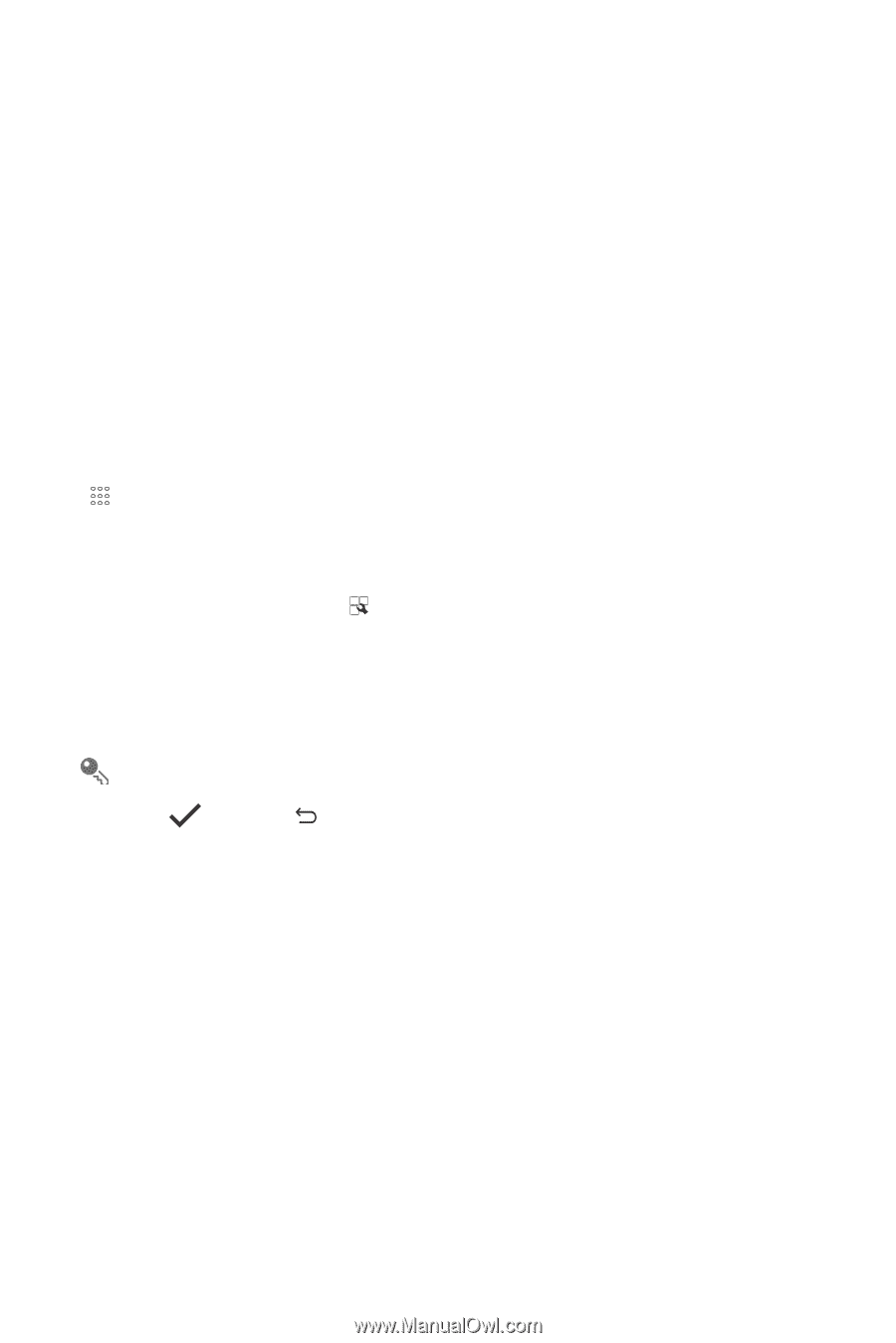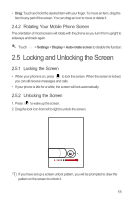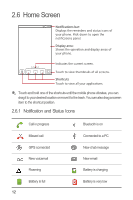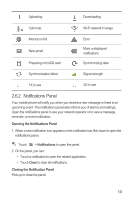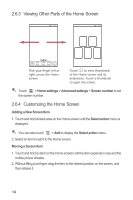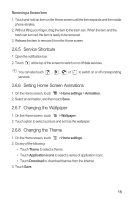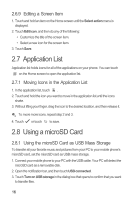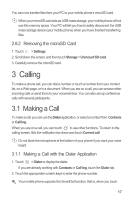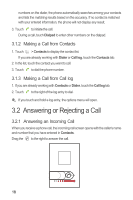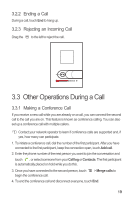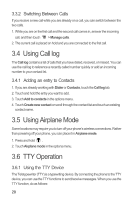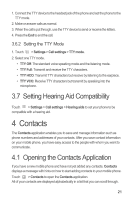Huawei M865 User Manual - Page 20
Application List, Using a microSD Card
 |
View all Huawei M865 manuals
Add to My Manuals
Save this manual to your list of manuals |
Page 20 highlights
2.6.9 Editing a Screen Item 1. Touch and hold an item on the Home screen until the Select action menu is displayed. 2. Touch Edit icon, and then do any of the following: • Customize the title of the screen item. • Select a new icon for the screen item. 3. Touch Save. 2.7 Application List Application list holds icons for all of the applications on your phone. You can touch on the Home screen to open the application list. 2.7.1 Moving Icons in the Application List 1. In the application list, touch . 2. Touch and hold the icon you want to move in the application list until the icons shake. 3. Without lifting your finger, drag the icon to the desired location, and then release it. To move more icons, repeat step 2 and 3. 4. Touch or touch to save. 2.8 Using a microSD Card 2.8.1 Using the microSD Card as USB Mass Storage To transfer all your favorite music and pictures from your PC to your mobile phone's microSD card, set the microSD card as USB mass storage. 1. Connect your mobile phone to your PC with the USB cable. Your PC will detect the microSD card as a removable disk. 2. Open the notification bar, and then touch USB connected. 3. Touch Turn on USB storage in the dialog box that opens to confirm that you want to transfer files. 16