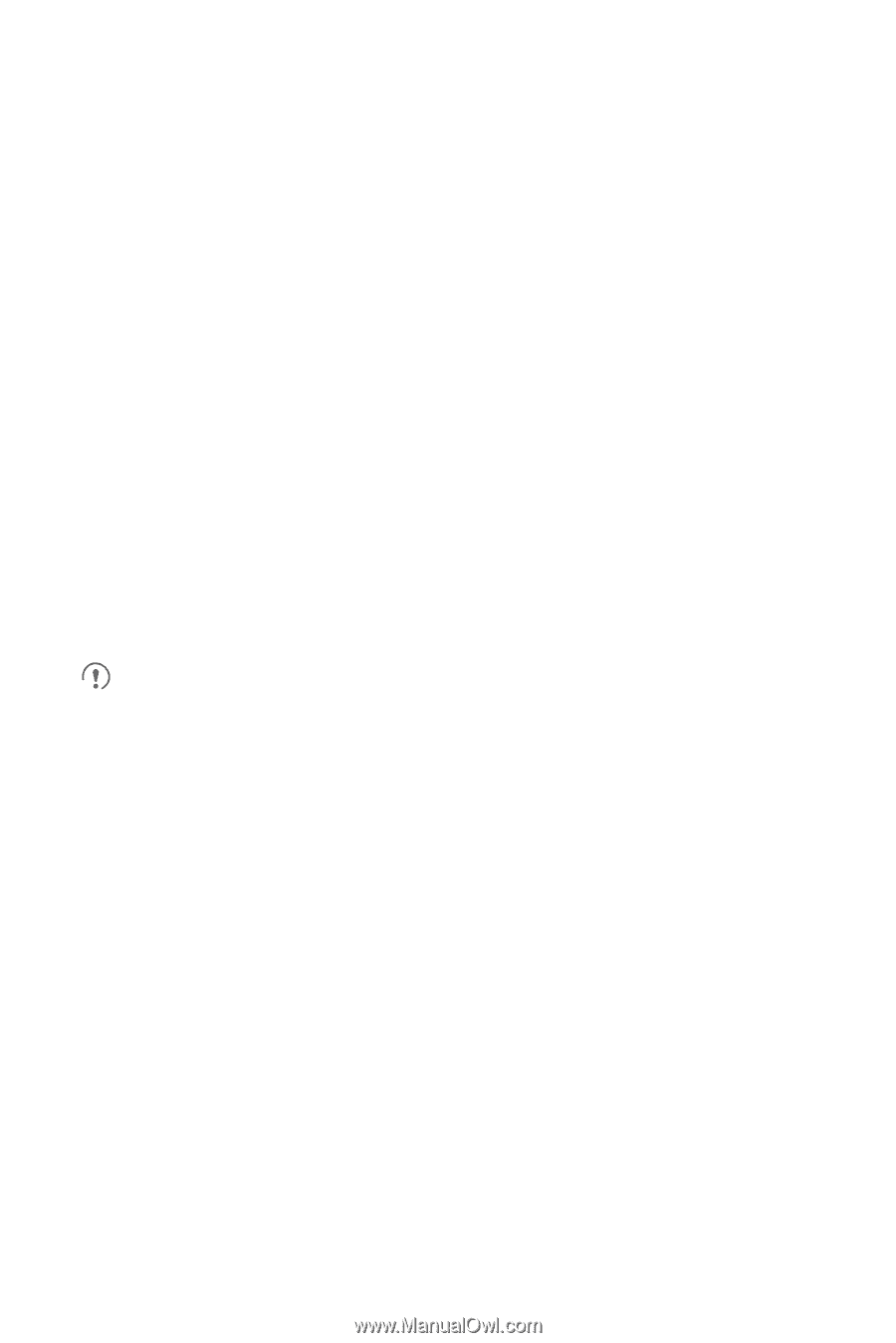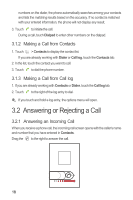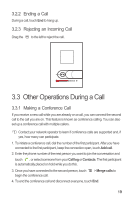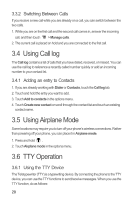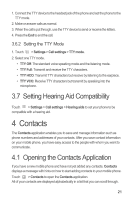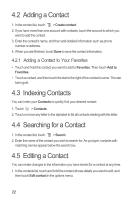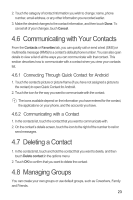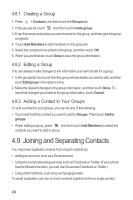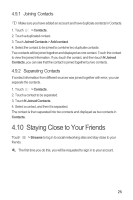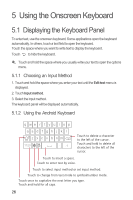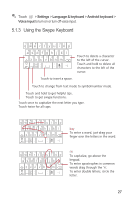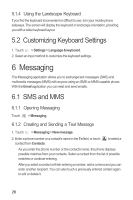Huawei M865 User Manual - Page 27
Communicating with Your Contacts, Deleting a Contact, Managing Groups
 |
View all Huawei M865 manuals
Add to My Manuals
Save this manual to your list of manuals |
Page 27 highlights
2. Touch the category of contact information you wish to change: name, phone number, email address, or any other information you recorded earlier. 3. Make the desired changes to the contact information, and then touch Done. To cancel all of your changes, touch Cancel. 4.6 Communicating with Your Contacts From the Contacts or Favorites tab, you can quickly call or send a text (SMS) or multimedia message (MMS) to a contact's default phone number. You can also open details to view a list of all the ways you can communicate with that contact. This section describes how to communicate with a contact when you view your contacts list. 4.6.1 Connecting Through Quick Contact for Android 1. Touch the contact's picture or picture frame (if you have not assigned a picture to the contact) to open Quick Contact for Android. 2. Touch the icon for the way you want to communicate with the contact. The icons available depend on the information you have entered for the contact, the applications on your phone, and the accounts you have. 4.6.2 Communicating with a Contact 1. In the contacts list, touch the contact that you want to communicate with. 2. On the contact's details screen, touch the icon to the right of the number to call or send messages. 4.7 Deleting a Contact 1. In the contacts list, touch and hold the contact that you want to delete, and then touch Delete contact in the options menu. 2. Touch OK to confirm that you want to delete the contact. 4.8 Managing Groups You can create your own groups or use default groups, such as Coworkers, Family and Friends. 23