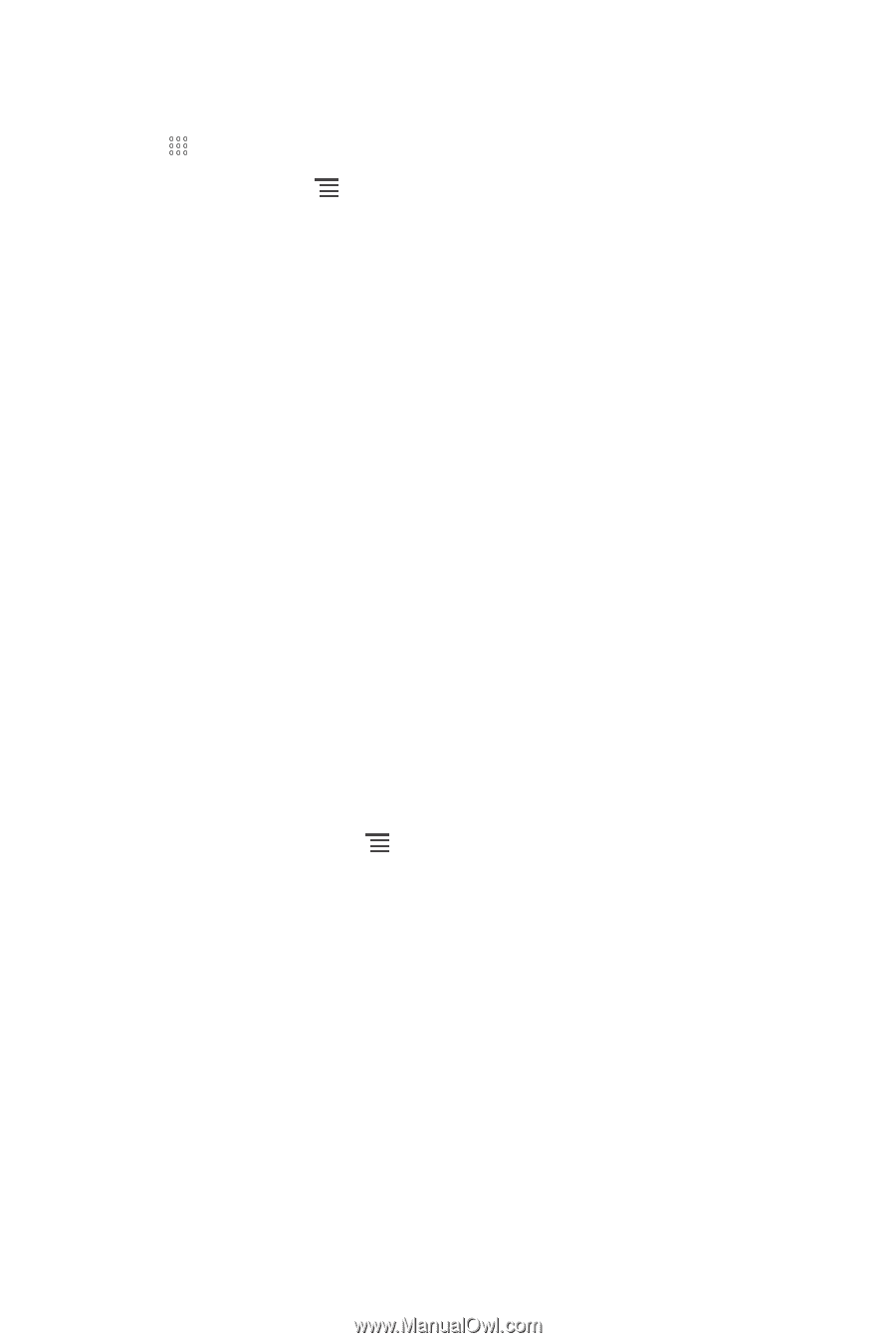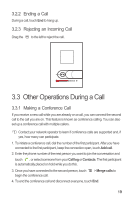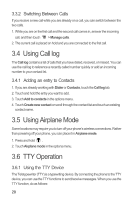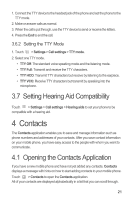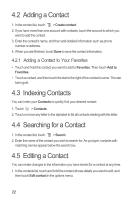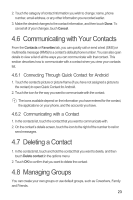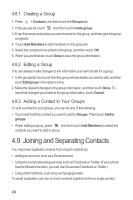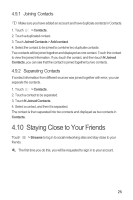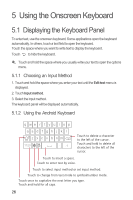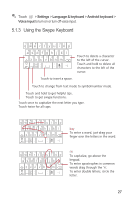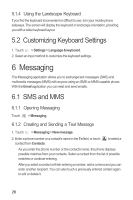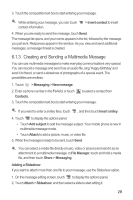Huawei M865 User Manual - Page 28
Joining and Separating Contacts
 |
View all Huawei M865 manuals
Add to My Manuals
Save this manual to your list of manuals |
Page 28 highlights
4.8.1 Creating a Group 1. Press > Contacts, and then touch the Groups tab. 2. In the groups list, touch , and then touch Create group. 3. Enter the name and picture you want to store for the group, and then give the group a ringtone. 4. Touch Add Members to add members on the group list. 5. Select the contacts to be added to the group, and then touch OK 6. When you are finished, touch Done to save the group information. 4.8.2 Editing a Group You can always make changes to the information you have stored for a group. 1. In the groups list, touch and hold the group whose details you want to edit, and then touch Edit group in the options menu. 2. Make the desired changes to the group information, and then touch Done. To cancel all changes you made to the group information, touch Cancel. 4.8.3 Adding a Contact to Your Groups To add a contact to your groups, you can do any of the following: • Touch and hold the contact you want to add to Groups. Then touch Add to groups. • When editing a group, press , and then touch Add Members to select the contacts you want to add to group. 4.9 Joining and Separating Contacts You may have duplicate contacts if you import contacts by: • Adding an account, such as a Gmail account. • Using the social networking services such as Facebook or Twitter. (If your phone has the Streams function, you can use it to access Facebook or Twitter.) • Using other methods, such as by exchanging emails. To avoid duplication, join two or more contacts together to form a single contact. 24