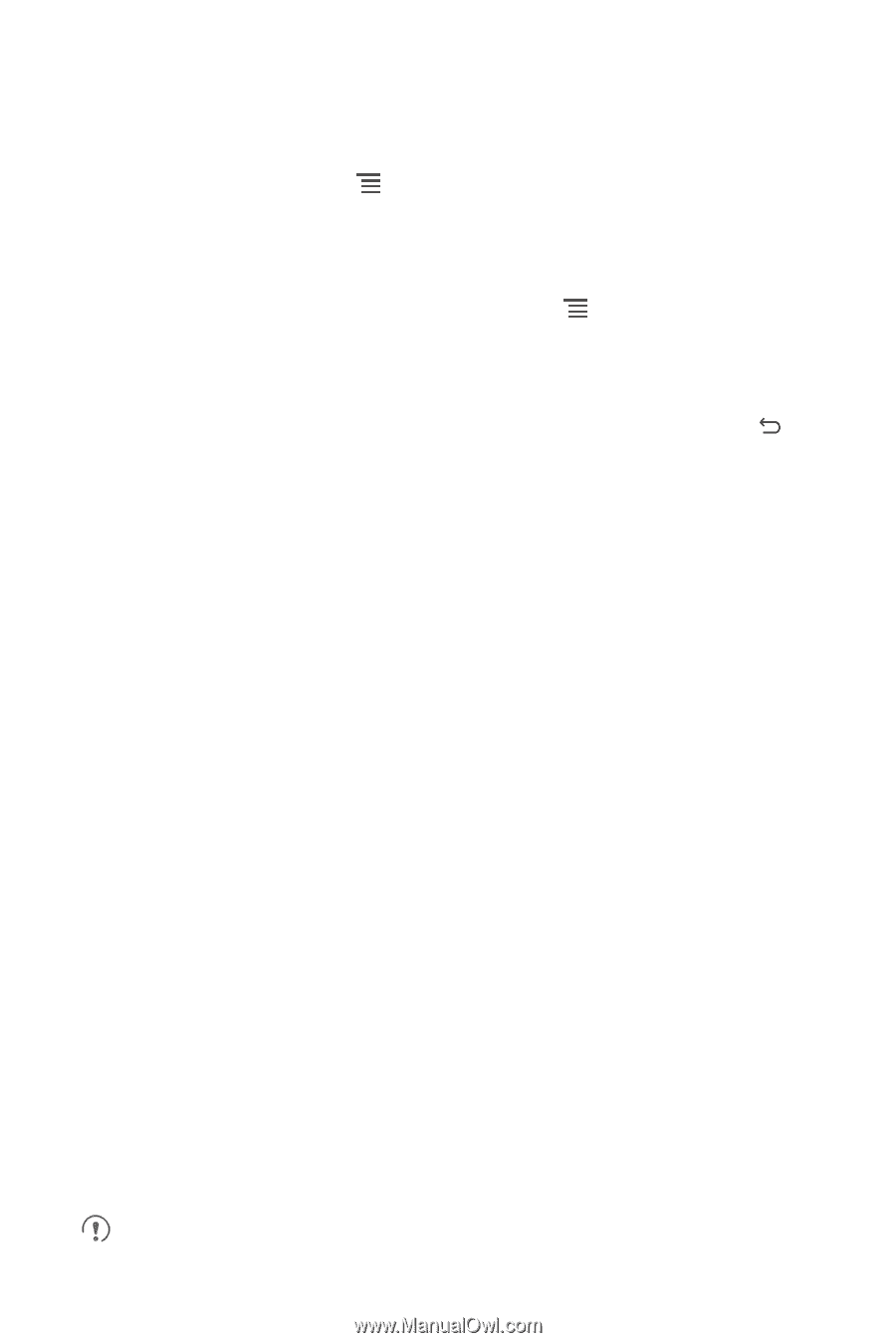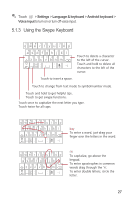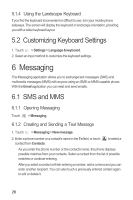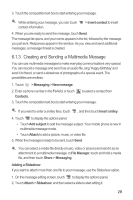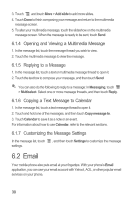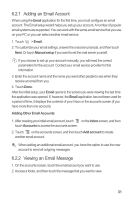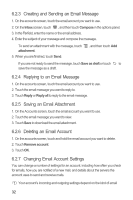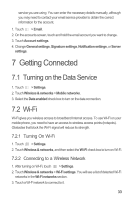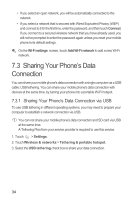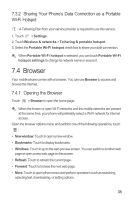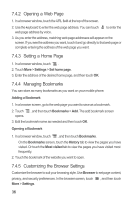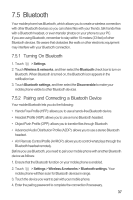Huawei M865 User Manual - Page 36
Creating and Sending an Email Message, Replying to an Email Message, Saving an Email Attachment,
 |
View all Huawei M865 manuals
Add to My Manuals
Save this manual to your list of manuals |
Page 36 highlights
6.2.3 Creating and Sending an Email Message 1. On the accounts screen, touch the email account you want to use. 2. On the Inbox screen, touch , and then touch Compose in the options panel. 3. In the To field, enter the name or the email address. 4. Enter the subject of your message and compose the message. To send an attachment with the message, touch attachment. 5. When you are finished, touch Send. , and then touch Add If you are not ready to send the message, touch Save as draft or touch to save the message as a draft. 6.2.4 Replying to an Email Message 1. On the accounts screen, touch the email account you want to use. 2. Touch the email message you want to reply to. 3. Touch Reply or Reply all to reply to the email message. 6.2.5 Saving an Email Attachment 1. On the Accounts screen, touch the email account you want to use. 2. Touch the email message you want to view. 3. Touch Save to download the email attachment. 6.2.6 Deleting an Email Account 1. On the accounts screen, touch and hold the email account you want to delete. 2. Touch Remove account. 3. Touch OK. 6.2.7 Changing Email Account Settings You can change a number of settings for an account, including how often you check for emails, how you are notified of a new mail, and details about the servers the account uses to send and receive mails. Your account's incoming and outgoing settings depend on the kind of email 32