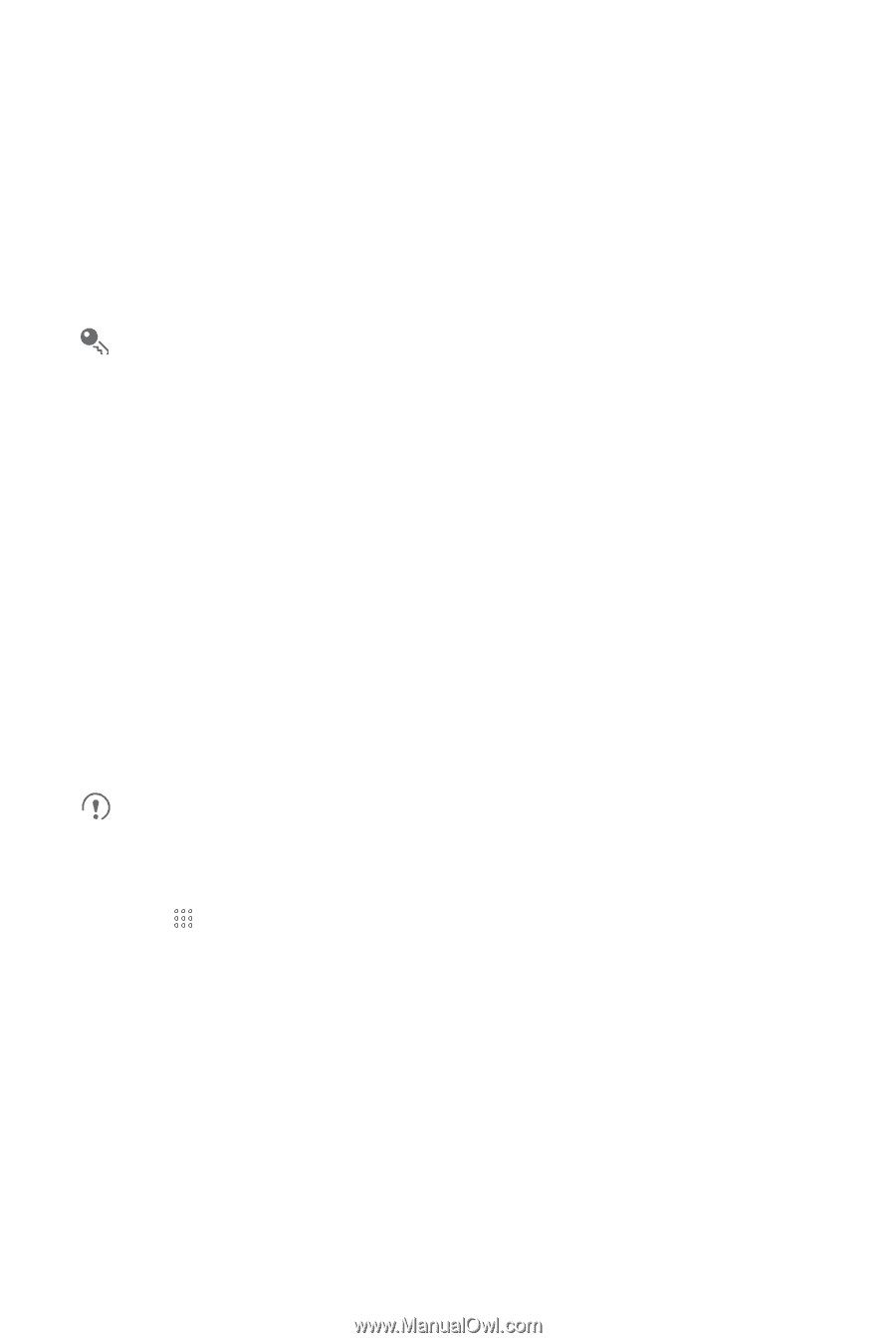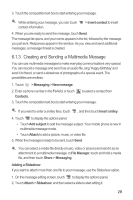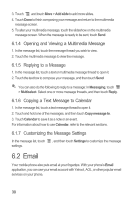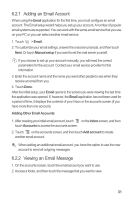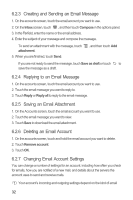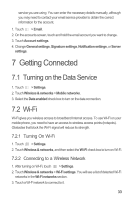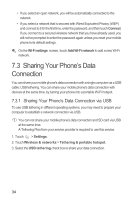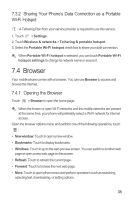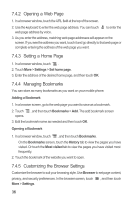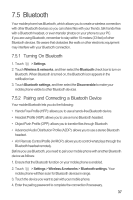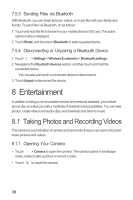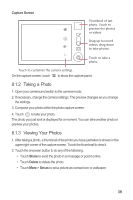Huawei M865 User Manual - Page 38
Sharing Your Phone's Data, Connection
 |
View all Huawei M865 manuals
Add to My Manuals
Save this manual to your list of manuals |
Page 38 highlights
• If you select an open network, you will be automatically connected to the network. • If you select a network that is secured with Wired Equivalent Privacy (WEP) and connect to it for the first time, enter the password, and then touch Connect. If you connect to a secured wireless network that you have already used, you will not be prompted to enter the password again unless you reset your mobile phone to its default settings. On the Wi-Fi settings screen, touch Add Wi-Fi network to add a new Wi-Fi network. 7.3 Sharing Your Phone's Data Connection You can share your mobile phone's data connection with a single computer via a USB cable: USB tethering. You can share your mobile phone's data connection with devices at the same time, by turning your phone into a portable Wi-Fi hotspot. 7.3.1 Sharing Your Phone's Data Connection via USB To use USB tethering in different operating systems, you may need to prepare your computer to establish a network connection via USB. You can not share your mobile phone's data connection and SD card via USB at the same time. A Tethering Plan from your service provider is required to use this service. 1. Touch > Settings. 2. Touch Wireless & networks > Tethering & portable hotspot. 3. Select the USB tethering check box to share your data connection. 34