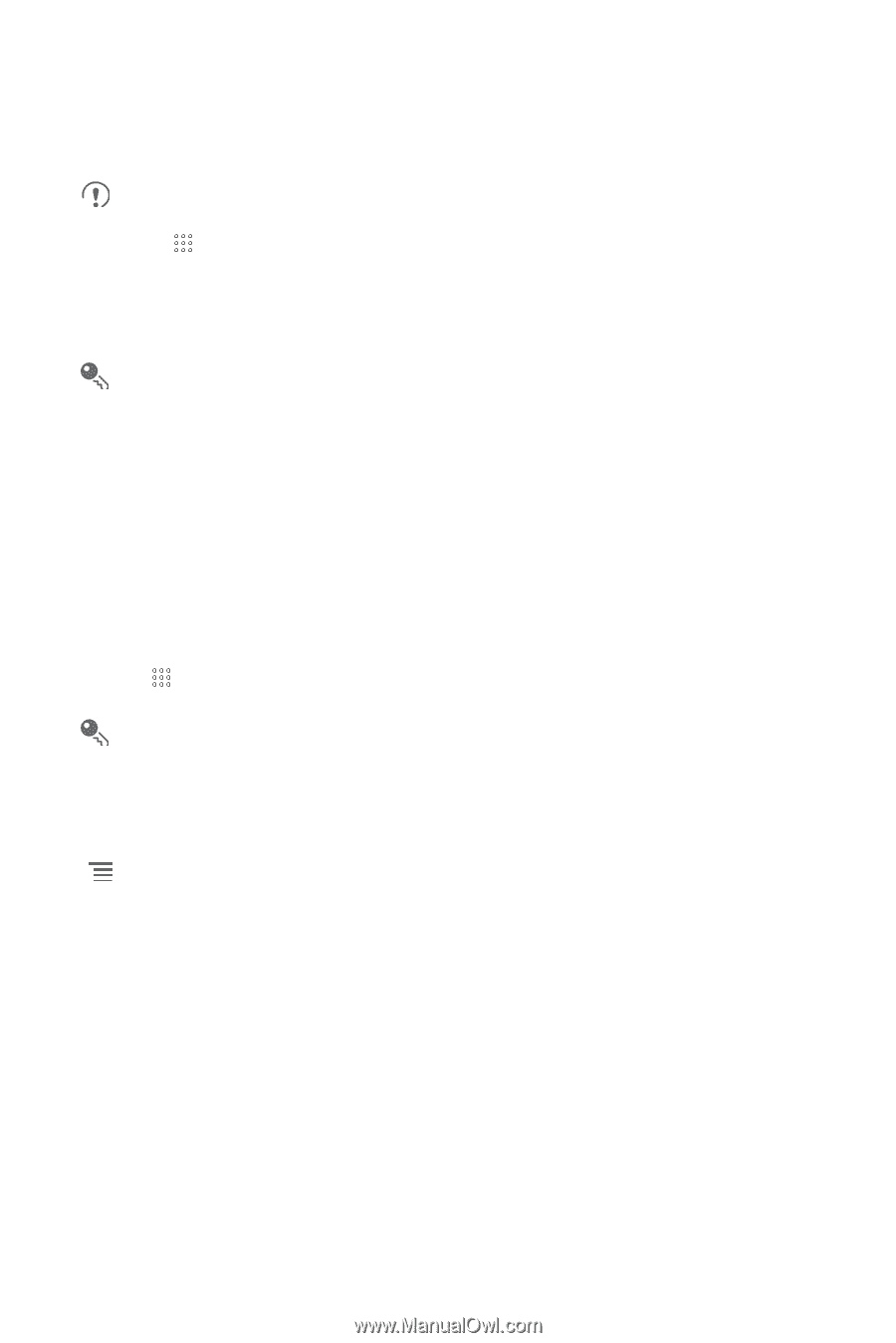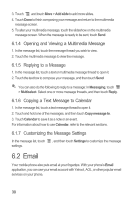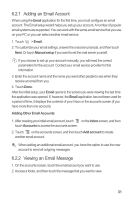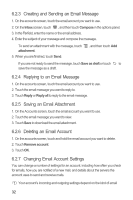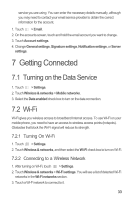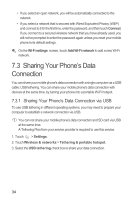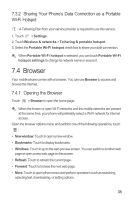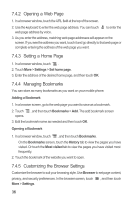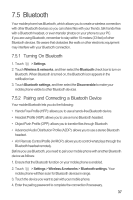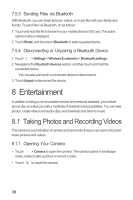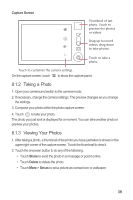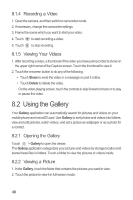Huawei M865 User Manual - Page 39
Browser
 |
View all Huawei M865 manuals
Add to My Manuals
Save this manual to your list of manuals |
Page 39 highlights
7.3.2 Sharing Your Phone's Data Connection as a Portable Wi-Fi Hotspot A Tethering Plan from your service provider is required to use this service. 1. Touch > Settings. 2. Touch Wireless & networks > Tethering & portable hotspot. 3. Select the Portable Wi-Fi hotspot check box to share your data connection. When Portable Wi-Fi hotspot is selected, you can touch Portable Wi-Fi hotspot settings to change its network name or secure it. 7.4 Browser Your mobile phone comes with a browser. You can use Browser to access and browse the Internet. 7.4.1 Opening the Browser Touch > Browser to open the home page. When the known or open Wi-Fi networks and the mobile networks are present at the same time, your phone will preferably select a Wi-Fi network for internet access. Open the browser options menu and perform one of the following operations, touch : • New window: Touch to open a new window. • Bookmarks: Touch to display bookmarks. • Windows: Touch to go to the web preview screen. You can switch to another web page or open a new web page on this screen. • Refresh: Touch to refresh the current page. • Forward: Touch to browse the next web page. • More: Touch to open other menus and perform operations such as searching, selecting text, downloading, or setting options. 35