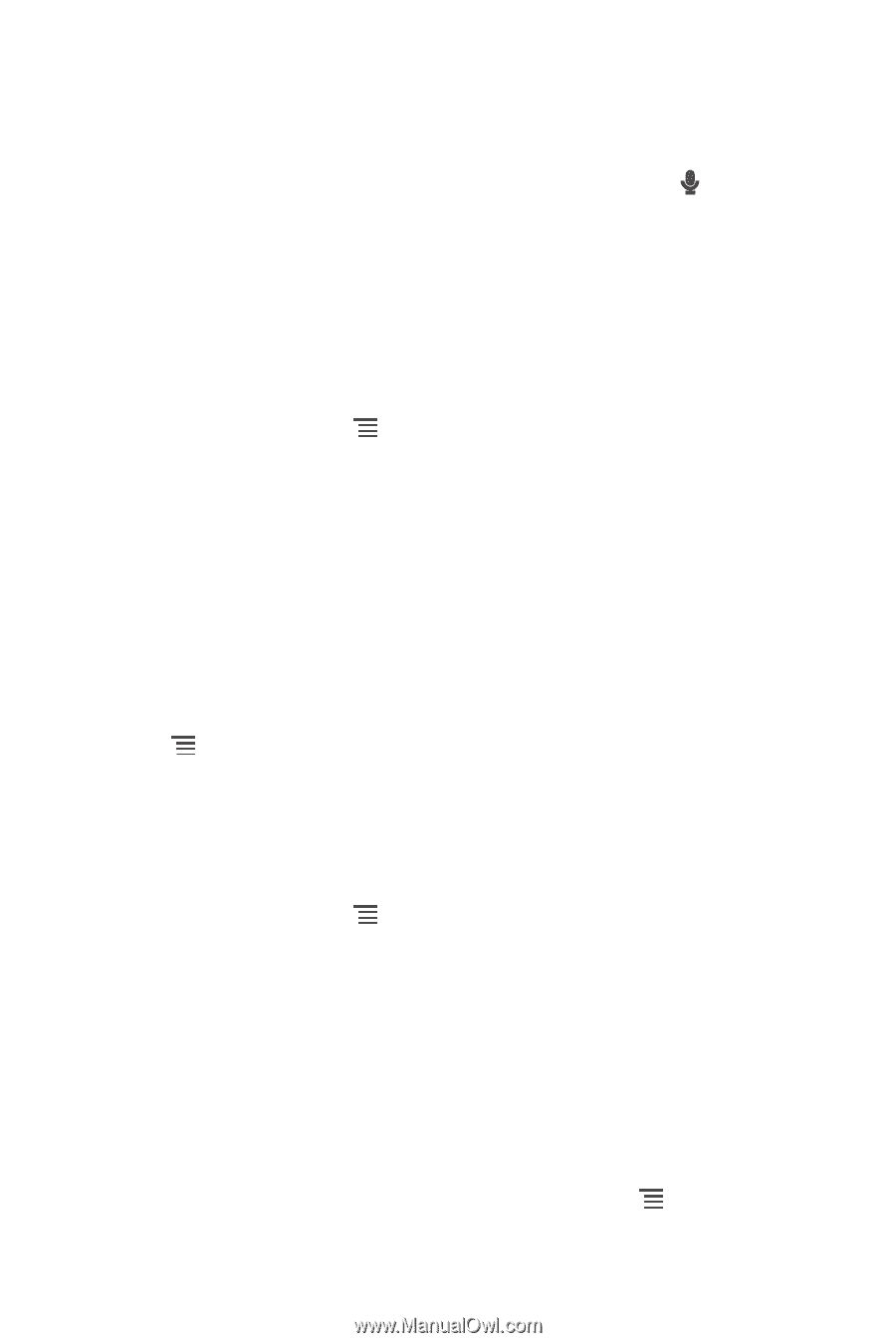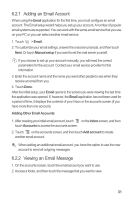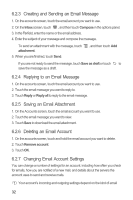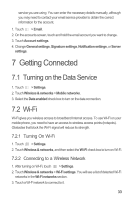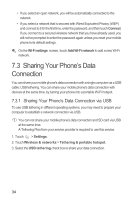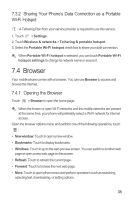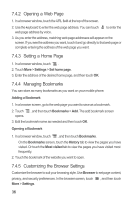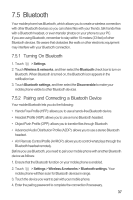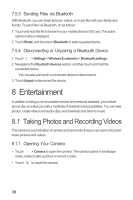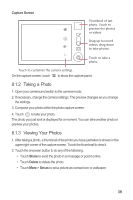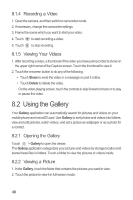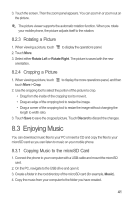Huawei M865 User Manual - Page 40
Opening a Web Setting a Home Managing Bookmarks, Customizing the Browser Settings
 |
View all Huawei M865 manuals
Add to My Manuals
Save this manual to your list of manuals |
Page 40 highlights
7.4.2 Opening a Web Page 1. In a browser window, touch the URL field at the top of the screen. 2. Use the keyboard to enter the web page address. You can touch web page address by voice. to enter the 3. As you enter the address, matching web page addresses will appear on the screen. If you see the address you want, touch it and go directly to that web page or complete entering the address of the web page you want. 7.4.3 Setting a Home Page 1. In a browser window, touch . 2. Touch More > Settings > Set home page. 3. Enter the address of the desired home page, and then touch OK. 7.4.4 Managing Bookmarks You can store as many bookmarks as you want on your mobile phone. Adding a Bookmark 1. In a browser screen, go to the web page you want to save as a bookmark. 2. Touch opens. , and then touch Bookmarks > Add. The add bookmark screen 3. Edit the bookmark name as needed and then touch OK. Opening a Bookmark 1. In a browser window, touch , and then touch Bookmarks. On the Bookmarks screen, touch the History tab to view the pages you have visited. Or touch the Most visited tab to view the pages you have visited most frequently. 2. Touch the bookmark of the website you want to open. 7.4.5 Customizing the Browser Settings Customize the browser to suit your browsing style. Use Browser to set page content, privacy, and security preferences. In the browser screen, touch More > Settings. , and then touch 36