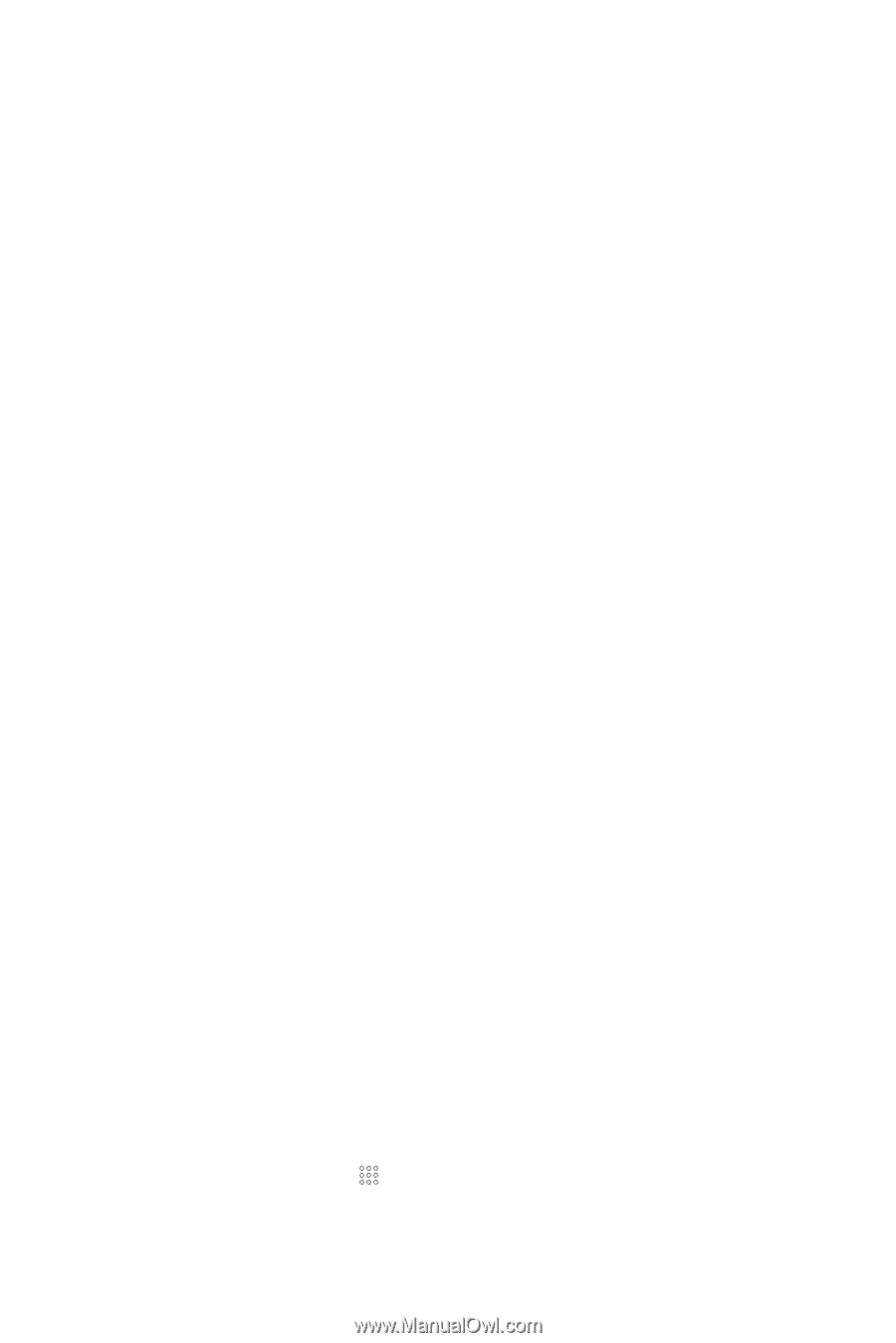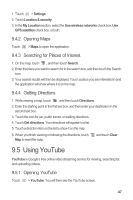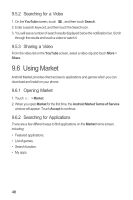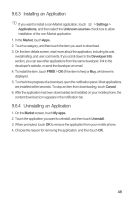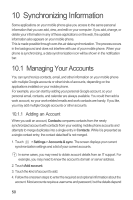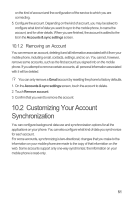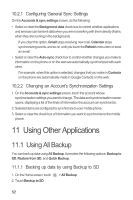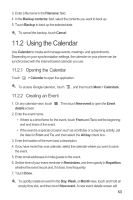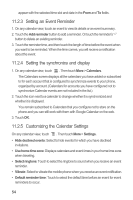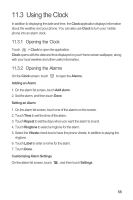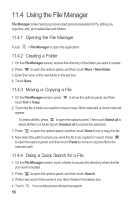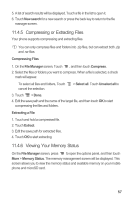Huawei M865 User Manual - Page 56
Using Other Applications
 |
View all Huawei M865 manuals
Add to My Manuals
Save this manual to your list of manuals |
Page 56 highlights
10.2.1 Configuring General Sync Settings On the Accounts & sync settings screen, do the following: • Select or clear the Background data check box to control whether applications and services can transmit data when you are not working with them directly (that is, when they are running in the background). If you clear this option, Gmail stops receiving new mail, Calendar stops synchronizing events, and so on, until you touch the Refresh menu item or send an email. • Select or clear the Auto-sync check box to control whether changes you make to information on the phone or on the web are automatically synchronized with each other. For example, when this option is selected, changes that you make in Contacts on the phone are automatically made in Google Contacts on the web. 10.2.2 Changing an Account's Synchronization Settings 1. On the Accounts & sync settings screen, touch the account whose synchronization settings you want to change. The data and synchronization screen opens, displaying a list of the kinds of information the account can synchronize. 2. Selected items are configured to synchronize to your mobile phone. 3. Select or clear the check box of information you want to synchronize to the mobile phone. 11 Using Other Applications 11.1 Using All Backup You can back up data using All Backup. It provides the following options: Backup to SD, Restore from SD, and Quick Backup. 11.1.1 Backing up data by using Backup to SD 1. On the Home screen, touch 2. Touch Backup to SD. > All Backup. 52