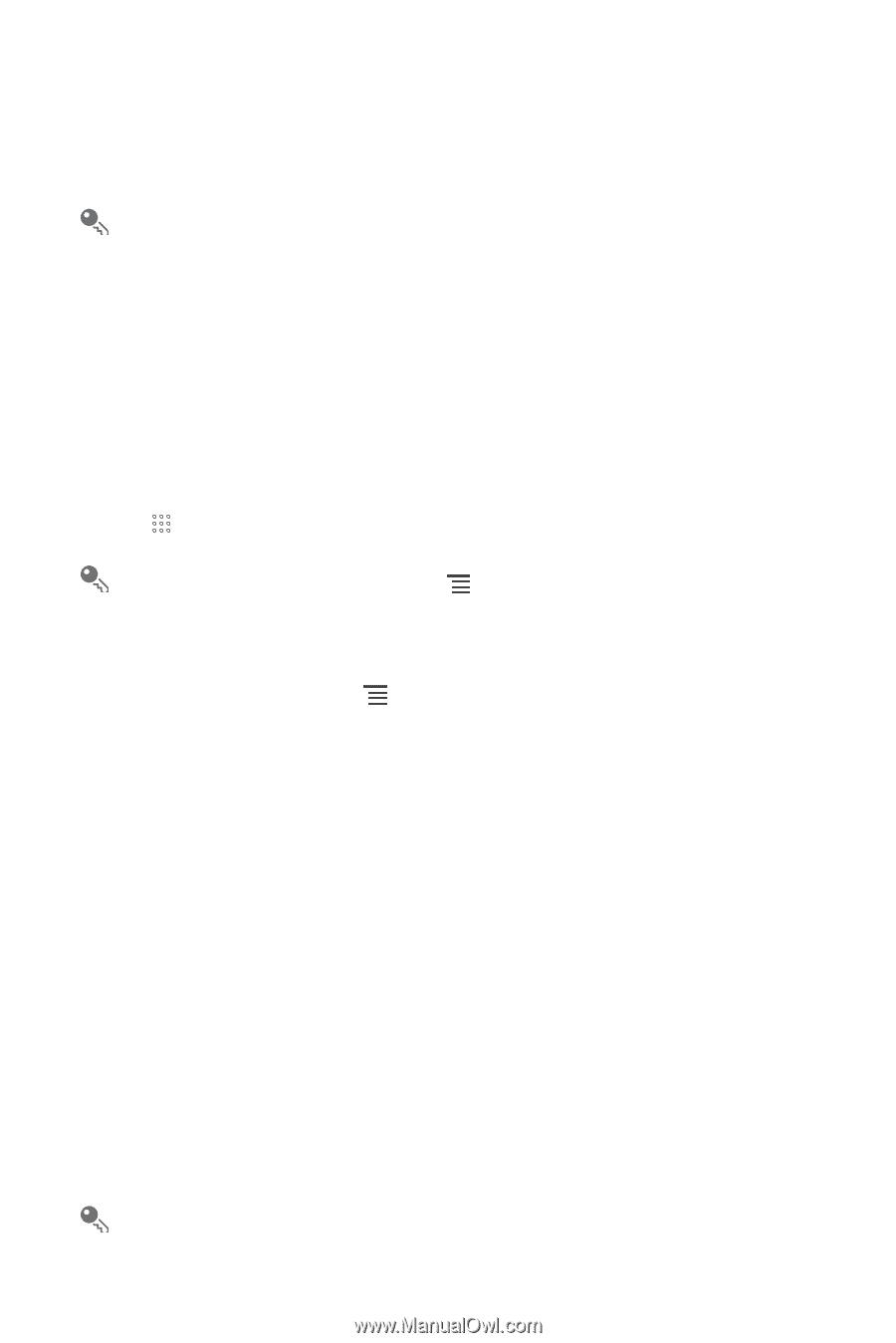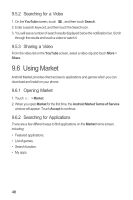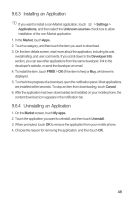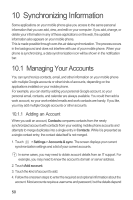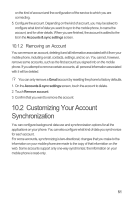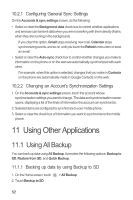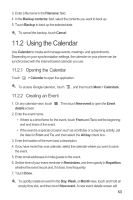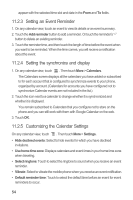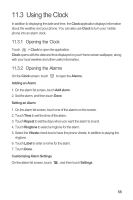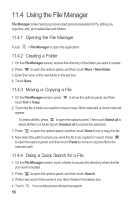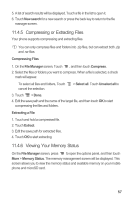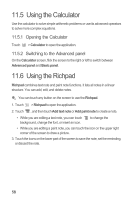Huawei M865 User Manual - Page 57
Using the Calendar
 |
View all Huawei M865 manuals
Add to My Manuals
Save this manual to your list of manuals |
Page 57 highlights
3. Enter a file name in the Filename: field. 4. In the Backup contents: field, select the contents you want to back up. 5. Touch Backup to back up the selected data. To cancel the backup, touch Cancel. 11.2 Using the Calendar Use Calendar to create and manage events, meetings, and appointments. Depending on your synchronization settings, the calendar on your phone can be synchronized with the internet-based calendar you use. 11.2.1 Opening the Calendar Touch > Calendar to open the application. To access Google calendar, touch , and then touch More > Calendars. 11.2.2 Creating an Event 1. On any calendar view, touch details screen. . Then touch New event to open the Event 2. Enter the event name. • If there is a time frame for the event, touch From and To to set the beginning and end times of the event. • If the event is a special occasion such as a birthday or a day-long activity, set the date for From and To, and then select the All day check box. 3. Enter the location of the event and a description. 4. If you have more than one calendar, select the calendar where you want to save the event. 5. Enter email addresses to invite guests to the event. 6. Set the time of your event reminder in Reminders, and then specify in Repetition whether the event recurs and, if it does, how frequently. 7. Touch Done. To quickly create an event in the Day, Week, or Month view, touch and hold an empty time slot, and then touch New event. A new event details screen will 53