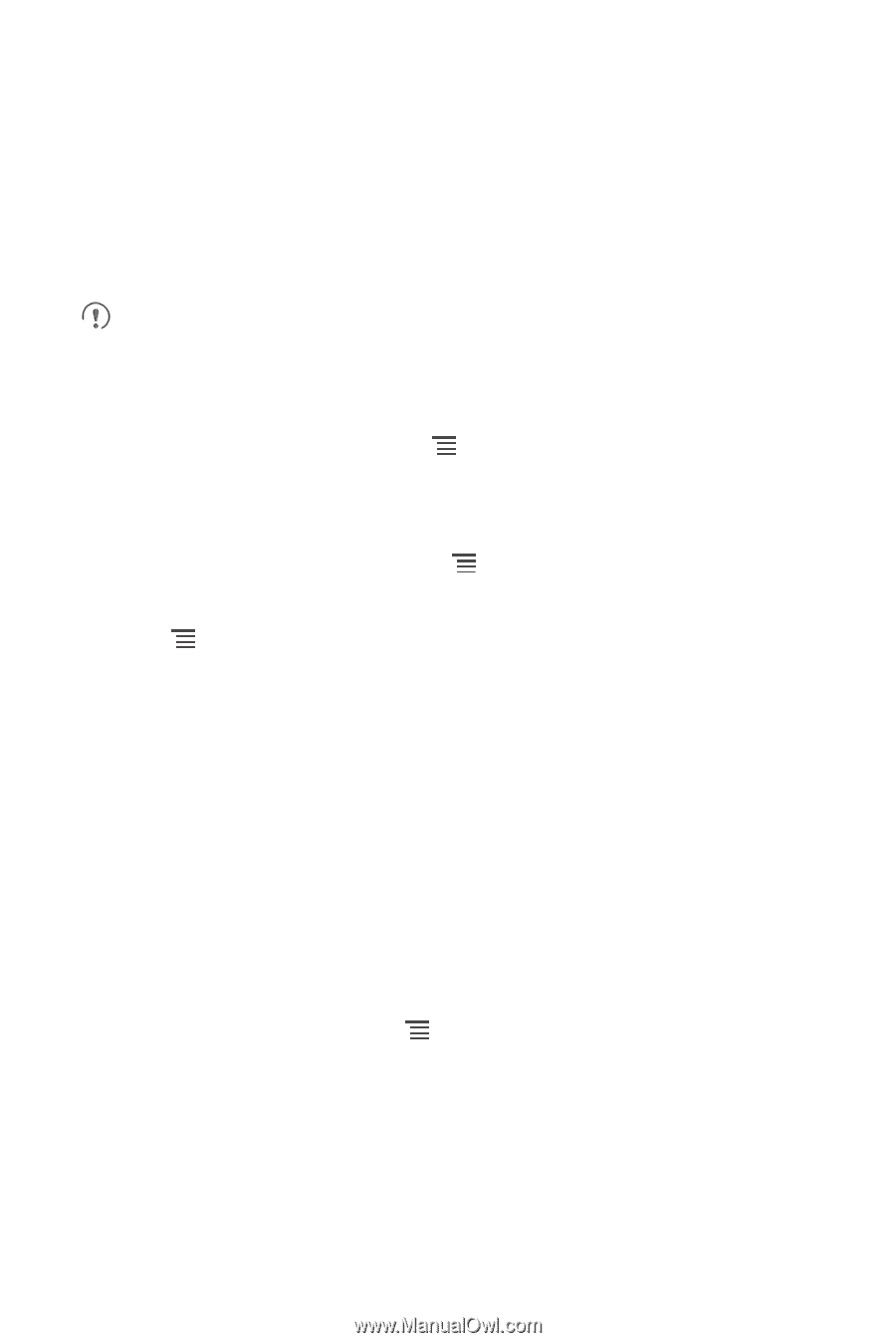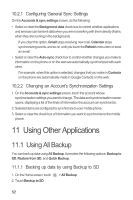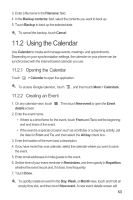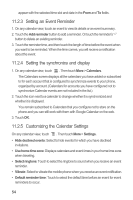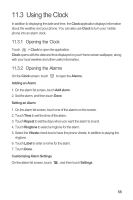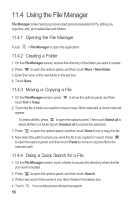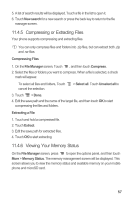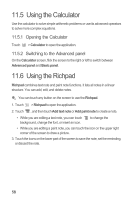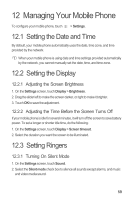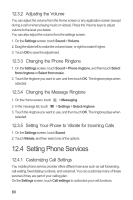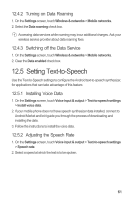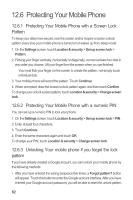Huawei M865 User Manual - Page 61
Compressing or Extracting Files, Viewing Your Memory Status
 |
View all Huawei M865 manuals
Add to My Manuals
Save this manual to your list of manuals |
Page 61 highlights
5. A list of search results will be displayed. Touch a file in the list to open it. 6. Touch New search for a new search or press the back key to return to the file manager screen. 11.4.5 Compressing or Extracting Files Your phone supports compressing and extracting files. You can only compress files and folders into .zip files, but can extract both .zip and .rar files. Compressing Files 1. On the File Manager screen, Touch , and then touch Compress. 2. Select the files or folders you want to compress. When a file is selected, a check mark will appear. To select all files and folders, Touch cancel the selection. > Select all. Touch Unselect all to 3. Touch > Done. 4. Edit the save path and the name of the target file, and then touch OK to start compressing the files and folders. Extracting a File 1. Touch and hold a compressed file. 2. Touch Extract. 3. Edit the save path for extracted files. 4. Touch OK to start extracting. 11.4.6 Viewing Your Memory Status On the File Manager screen, press to open the options panel, and then touch More > Memory Status. The memory management screen will be displayed. This screen allows you to view the memory status and available memory on your mobile phone and microSD card. 57