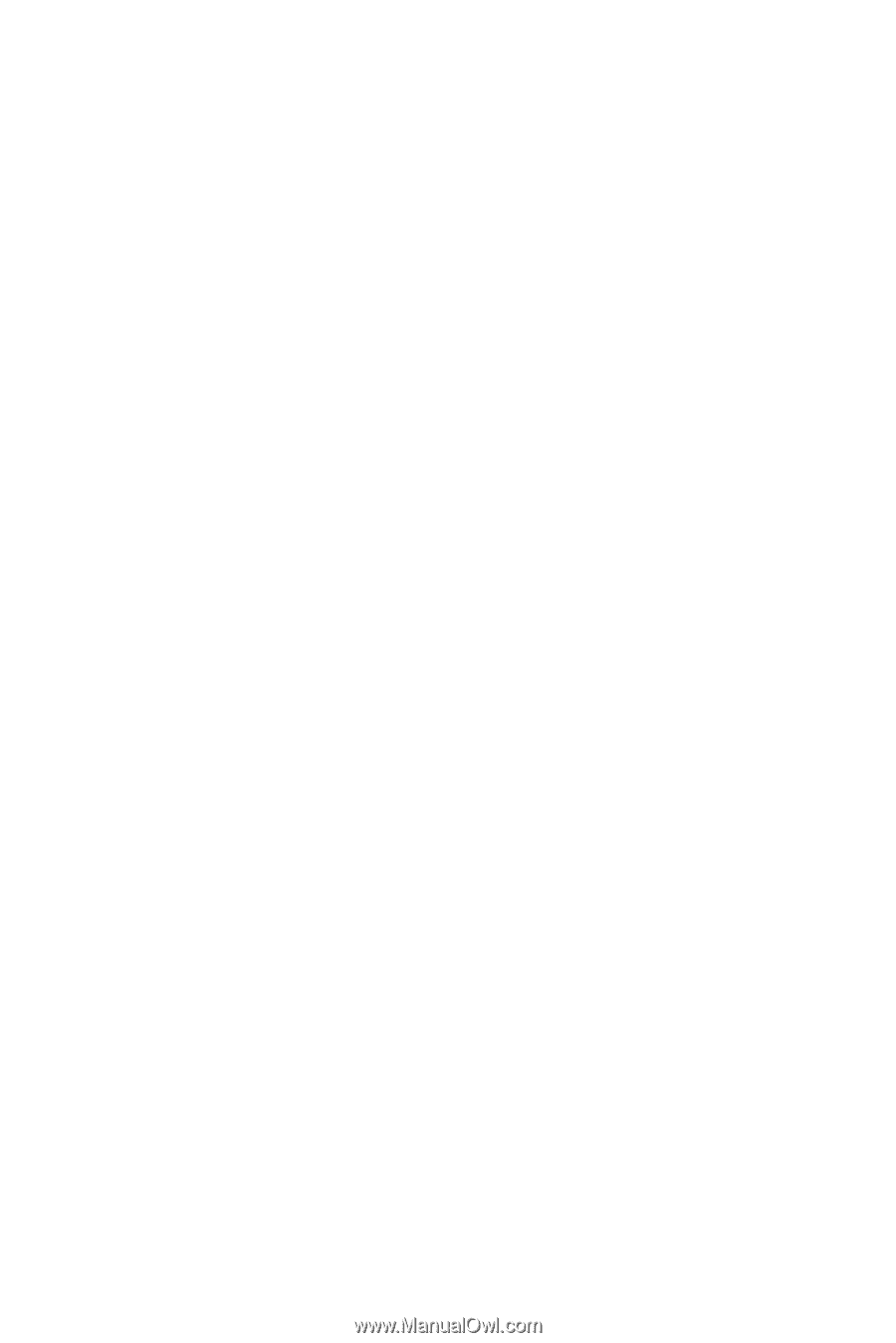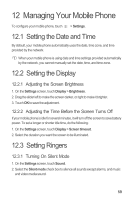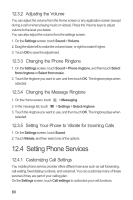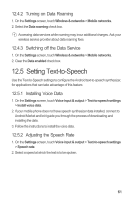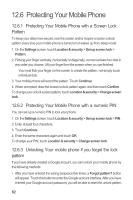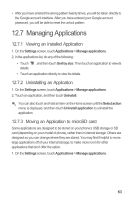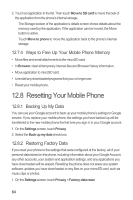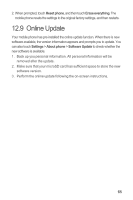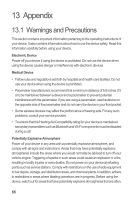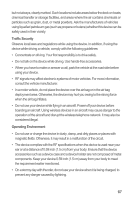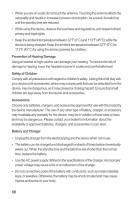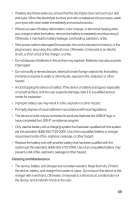Huawei M865 User Manual - Page 68
Resetting Your Mobile Phone - software update
 |
View all Huawei M865 manuals
Add to My Manuals
Save this manual to your list of manuals |
Page 68 highlights
2. Touch an application in the list. Then touch Move to SD card to move the bulk of the application from the phone's internal storage. The Storage section of the application's details screen shows details about the memory used by the application. If the application can be moved, the Move button is active. Touch Move to phone to move the application back to the phone's internal storage. 12.7.4 Ways to Free Up Your Mobile Phone Memory • Move files and email attachments to the microSD card. • In Browser, clear all temporary Internet files and Browser history information. • Move application to microSD card. • Uninstall any downloaded programs that you no longer use. • Reset your mobile phone. 12.8 Resetting Your Mobile Phone 12.8.1 Backing Up My Data You can use your Google account to back up your mobile phone's settings to Google servers. If you replace your mobile phone, the settings you have backed up will be transferred to the new mobile phone the first time you sign in to your Google account. 1. On the Settings screen, touch Privacy. 2. Select the Back up my data check box. 12.8.2 Restoring Factory Data If you reset your phone to the settings that were configured at the factory, all of your personal data stored on the phone, including information about your Google Account, any other accounts, your system and application settings, and any applications you have downloaded will be erased. Resetting the phone does not erase any system software updates you have downloaded or any files on your microSD card, such as music clips or photos. 1. On the Settings screen, touch Privacy > Factory data reset. 64