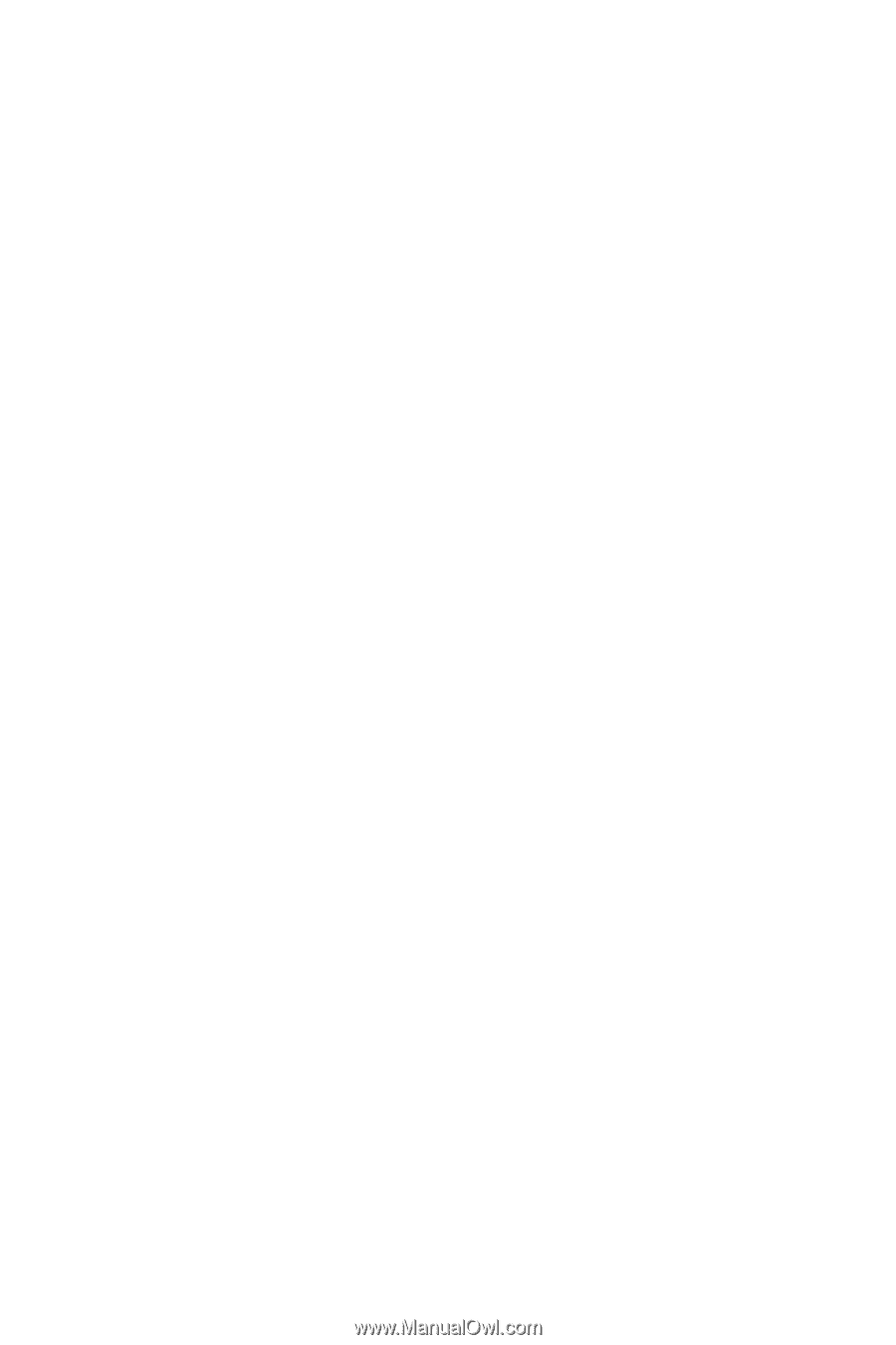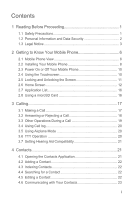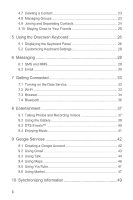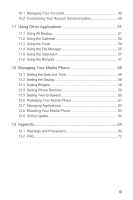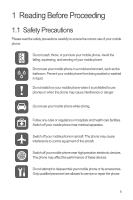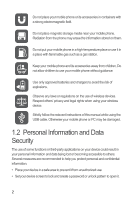Huawei M865 User Manual 2
Huawei M865 Manual
 |
View all Huawei M865 manuals
Add to My Manuals
Save this manual to your list of manuals |
Huawei M865 manual content summary:
- Huawei M865 | User Manual 2 - Page 1
Welcome to HUAWEI HUAWEI M865 MUVE User Guide - Huawei M865 | User Manual 2 - Page 2
2 Getting to Know Your Mobile Phone 6 2.1 Mobile Phone View 6 2.2 Installing Your Mobile Phone 8 2.3 Power On or Off Your Mobile Phone 10 2.4 Using the Touchscreen 10 2.5 Locking and Unlocking the Screen 11 2.6 Home Screen 12 2.7 Application List 16 2.8 Using a microSD Card 16 3 Calling 17 - Huawei M865 | User Manual 2 - Page 3
26 5.2 Customizing Keyboard Settings 28 6 Messaging 28 6.1 SMS and MMS 28 6.2 Email 30 7 Getting Connected 33 7.1 Turning on the Data Service 33 7.2 8.4 Enjoying Music 41 9 Google Services 42 9.1 Creating a Google Account 42 9.2 Using Gmail 43 9.3 Using Talk 44 9.4 Using Maps 46 9.5 - Huawei M865 | User Manual 2 - Page 4
Setting the Display 58 12.3 Setting Ringers 58 12.4 Setting Phone Services 59 12.5 Setting Text-to-Speech 60 12.6 Protecting Your Mobile Phone 61 12.7 Managing Applications 62 12.8 Resetting Your Mobile Phone 63 12.9 Online Update 64 13 Appendix 64 13.1 Warnings and Precautions 64 13.2 FAQ - Huawei M865 | User Manual 2 - Page 5
to control equipment of the aircraft. Switch off your mobile phone near high-precision electronic devices. The phone may affect the performance of these devices. Do not attempt to disassemble your mobile phone or its accessories. Only qualified personnel are allowed to service or repair the - Huawei M865 | User Manual 2 - Page 6
mobile phone without guidance. Use only approved batteries and chargers to avoid the risk of explosions. Observe any laws or regulations on the use of wireless devices. Respect others' privacy and legal rights when using your wireless device. Strictly follow the relevant instructions of this manual - Huawei M865 | User Manual 2 - Page 7
to prevent unauthorized access. When these services are not in use, turn them off. • Install or upgrade device security software and regularly scan for viruses. • Be sure to obtain third-party applications from a legitimate source. Downloaded third-party applications should be scanned for viruses - Huawei M865 | User Manual 2 - Page 8
applications. Neither will Huawei Technologies Co., Ltd. provide support to customers who use these third-party software and applications, nor be responsible or liable for the functions of these third-party software and applications. Third-party software and applications services may be interrupted - Huawei M865 | User Manual 2 - Page 9
all the functions that are supported by the standard Android platform or may be incompatible with third-party software. Huawei Technologies Co., Ltd. shall not be liable for any of such situation. DISCLAIMER OF WARRANTIES THE CONTENTS OF THIS MANUAL ARE PROVIDED "AS IS". EXCEPT AS REQUIRED BY - Huawei M865 | User Manual 2 - Page 10
2 Getting to Know Your Mobile Phone 2.1 Mobile Phone View 2.1.1 Phone at a Glance All the pictures in this guide are for your reference only. The actual appearance and display features depend on the mobile phone you purchase. 1 11 10 9 8 7 2 34 1 Earpiece 3 Menu 5 Search 6 5 6 2 - Huawei M865 | User Manual 2 - Page 11
Functions at Your Fingertips • Press and hold to power on your mobile phone. • Press and hold to open the Phone options menu. • Press to lock the screen when your mobile phone is active. • Touch to return to the previous screen. • Touch to exit any application you are running. • Touch to hide the - Huawei M865 | User Manual 2 - Page 12
Your Mobile Phone 2.2.1 Installing the Battery and the microSD Card 1 Remove the battery cover 2 Install the battery 3 Insert the microSD card 4 Install the battery cover 2.2.2 Charging the Battery Before charging the battery, ensure that it has been properly inserted into your phone. 1. Connect the - Huawei M865 | User Manual 2 - Page 13
attempting to power on the phone. • The battery will not hold a charge for the way it did when it was new. When the battery life becomes noticeably shorter than usual after being charged properly, replace the battery with a new one of the same type. • Using data services increases demand on the - Huawei M865 | User Manual 2 - Page 14
• Lower the volume. • Close power-draining programs, when you do not need them. • Turn off the data service. 2.3 Power On or Off Your Mobile Phone 2.3.1 Powering On Your Mobile Phone Press and hold . The first time you power on your phone, you will be asked to sign in to your account and set up - Huawei M865 | User Manual 2 - Page 15
upright to sideways and back again. Touch > Settings > Display > Auto-rotate screen to disable the function. 2.5 Locking and Unlocking the Screen 2.5.1 Locking the Screen • When your phone is on, press to lock the screen. When the screen is locked, you can still receive messages and calls. • If your - Huawei M865 | User Manual 2 - Page 16
Touch to view all your applications. Touch and hold one of the shortcuts until the mobile phone vibrates, you can drag it to your desired location or move it to the trash. You can also drag a screen item to the shortcut position. 2.6.1 Notification and Status Icons Call in progress Missed call GPS - Huawei M865 | User Manual 2 - Page 17
Uploading Downloading Call mute Wi-Fi network in range Memory is full New gmail Preparing mircoSD card Error More undisplayed notifications Synchronizing data Synchronization failed 2.6.2 Notifications Panel Your mobile phone will notify you when you receive a new message or there is an - Huawei M865 | User Manual 2 - Page 18
its extensions. Touch a thumbnail to open the screen. Touch > Home settings > Advanced settings > Screen number to set the screen number. 2.6.4 Customizing the Home Screen Adding a New Screen Item 1. Touch and hold a blank area on the Home screen until the Select action menu is displayed. You - Huawei M865 | User Manual 2 - Page 19
Open the notification bar. 2. Touch at the top of the screen to switch on or off data services. You can also touch , , or to switch on or off corresponding services. 2.6.6 Setting Home Screen Animations 1. On the Home screen, touch > Home settings > Animation. 2. Select an animation, and then touch - Huawei M865 | User Manual 2 - Page 20
your PC to your mobile phone's microSD card, set the microSD card as USB mass storage. 1. Connect your mobile phone to your PC with the USB cable. Your PC will detect the microSD card as a removable disk. 2. Open the notification bar, and then touch USB connected. 3. Touch Turn on USB storage in the - Huawei M865 | User Manual 2 - Page 21
Settings. 2. Scroll down the screen, and then touch Storage > Unmount SD card. 3. Carefully remove the microSD card. 3 Calling To make a phone call, you can dial a number phone number. Your mobile phone supports the SmartDial function, that is, when you touch numbers on the dialer, the phone - Huawei M865 | User Manual 2 - Page 22
you touch and hold a log entry, the options menu will open. 3.2 Answering or Rejecting a Call 3.2.1 Answering an Incoming Call When you receive a phone call, the incoming call screen opens with the caller's name and number that you have entered in Contacts. Drag the to the right to answer the call - Huawei M865 | User Manual 2 - Page 23
multiple callers. Contact your network operator to learn if conference calls are supported and, if yes, how many can participate. 1. To initiate a first participant, keep the connection open, touch Add call. 2. Enter the phone number of the next person you want to join the conversation and touch , - Huawei M865 | User Manual 2 - Page 24
touch an existing contact name. 3.5 Using Airplane Mode Some locations may require you to turn off your phone's wireless connections. Rather than powering off your phone, you can place it in Airplane mode. 1. Press and hold . 2. Touch Airplane mode in the options menu. 3.6 TTY Operation 3.6.1 Using - Huawei M865 | User Manual 2 - Page 25
device to the headset jack of the phone and set the phone to the TTY mode. 2. Make or answer calls as normal. 3. When the call is put through, use the TTY device to send or receive the letters. 4. Press the End to end the call. 3.6.2 Setting the TTY Mode 1. Touch > Settings > Call settings > TTY - Huawei M865 | User Manual 2 - Page 26
3. Enter the contact's name, and then add detailed information such as phone number or address. 4. When you are finished, touch Done to save and then touch the star to the right of the contact's name. The star turns gold. 4.3 Indexing Contacts You can index your Contacts to quickly find your desired - Huawei M865 | User Manual 2 - Page 27
or send a text (SMS) or multimedia message (MMS) to a contact's default phone number. You can also open details to view a list of all the ways touch the contact that you want to communicate with. 2. On the contact's details screen, touch the icon to the right of the number to call or send messages. - Huawei M865 | User Manual 2 - Page 28
have duplicate contacts if you import contacts by: • Adding an account, such as a Gmail account. • Using the social networking services such as Facebook or Twitter. (If your phone has the Streams function, you can use it to access Facebook or Twitter.) • Using other methods, such as by exchanging - Huawei M865 | User Manual 2 - Page 29
the contact is joined together by two contacts. 4.9.2 Separating Contacts If contact information from different sources was joined together with error, you can separate the contacts. 1. Touch > Contacts. 2. Touch a contact to be separated. 3. Touch N Joined Contacts. 4. Select a contact, and then it - Huawei M865 | User Manual 2 - Page 30
cursor. Touch to insert a space. Touch to enter text by voice. Touch to select input method or set input method. Touch to change from text mode to symbol/number mode. Touch once to capitalize the next letter you type. Touch and hold for all caps. 26 - Huawei M865 | User Manual 2 - Page 31
Touch > Settings > Language & keyboard > Android keyboard > Voice input to turn on or turn off voice input. 5.1.3 Using the Swype Keyboard # 1 2 3 _% ( text mode to symbol/number mode. Touch and hold to get helpful tips go above the keypad. To enter apostrophes in common words drag through the 'n'. To - Huawei M865 | User Manual 2 - Page 32
If you find the keyboard inconvenient or difficult to use, turn your mobile phone sideways. The screen will display the keyboard in landscape orientation, providing you with a wider keyboard layout. 5.2 Customizing Keyboard Settings 1. Touch > Settings > Language & keyboard. 2. Select an input - Huawei M865 | User Manual 2 - Page 33
panel. • Touch Add subject to add the message subject. Your mobile phone is now in multimedia message mode. • Touch Attach to add a picture, music, or video file. use the Slideshow option. 1. On the message editing screen, touch to display the options panel. 2. Touch Attach > Slideshow, and then select - Huawei M865 | User Manual 2 - Page 34
Settings In the message list, touch settings. , and then touch Settings to customize the message 6.2 Email Your mobile phone also puts email at your fingertips. With your phone's Email application, you can use your email account with Yahoo!, AOL, or other popular email services on your phone. 30 - Huawei M865 | User Manual 2 - Page 35
supported. You can work with the same email service that you use on your PC or you can select another email service. 1. Touch > Email. 2. To customize your email settings, answer the onscreen prompts, and then touch Next. Or touch Manual Inbox or the accounts screen (if you have more than one account - Huawei M865 | User Manual 2 - Page 36
the email account you want to use. 2. Touch the email message you want to view. 3. Touch Save to download the email attachment. 6.2.6 Deleting an Email Account 1. On the accounts screen, touch and hold the email account you want to delete. 2. Touch Remove account. 3. Touch OK. 6.2.7 Changing Email - Huawei M865 | User Manual 2 - Page 37
you are using. You can enter the necessary details manually, although you may need to contact your email service provider to obtain the correct information for the account. 1. Touch > Email. 2. On the accounts screen, touch and hold the email account you want to change. 3. Touch Account settings - Huawei M865 | User Manual 2 - Page 38
used, you will not be prompted to enter the password again unless you reset your mobile phone to its default settings. On the Wi-Fi settings screen, touch Add Wi-Fi network to add a new Wi-Fi network. 7.3 Browser Your mobile phone comes with a browser. You can use Browser to access and browse the - Huawei M865 | User Manual 2 - Page 39
You can store as many bookmarks as you want on your mobile phone. Adding a Bookmark 1. In a browser screen, go to the web page you want to save as a bookmark of the website you want to open. 7.3.5 Customizing the Browser Settings Customize the browser to suit your browsing style. Use Browser - Huawei M865 | User Manual 2 - Page 40
you can share files with your friends, talk hands-free with a Bluetooth headset, or even transfer photos on your phone to your PC. If you are Turning On Bluetooth 1. Touch > Settings. 2. Touch Wireless & networks, and then select the Bluetooth check box to turn on Bluetooth. When Bluetooth is turned - Huawei M865 | User Manual 2 - Page 41
mobile phone or SD card. download and listen to music. 8.1 Taking Photos and Recording Videos The camera is a combination of camera and camcorder that you can use to shoot and share pictures and videos. 8.1.1 Opening Your Camera • Touch > Camera to open the camera. The camera opens in landscape mode - Huawei M865 | User Manual 2 - Page 42
drag down to take photos. Touch to take a 5 photo. Touch to customize the camera settings. On the capture screen, touch to show the capture panel. 8.1.2 Taking a Photo 1. Open your camera and switch to the camera mode. 2. If necessary, change the camera settings. The preview changes as you change - Huawei M865 | User Manual 2 - Page 43
your mobile phone and microSD card. Use location and stores these files in folders. Touch a folder to view the pictures or videos inside. 8.2.2 Viewing a Picture 1. In the Gallery, touch the folder that contains the pictures you want to view. 2. Touch the picture to view it in full-screen mode - Huawei M865 | User Manual 2 - Page 44
the screen. Then the zoom panel appears. You can zoom in or zoom out on the picture. The picture viewer supports the automatic rotation function. When you rotate your mobile phone, the be used only with a headset and when music or movies are played through Music or Gallery. While playing music or - Huawei M865 | User Manual 2 - Page 45
be activated in > Settings > Sound > DTS mode. 8.4 Enjoying Music You can download music files to your PC or insert a CD and copy the files to your microSD card so you can listen to music on your mobile phone. 8.4.1 Copying Music to the microSD Card 1. Connect the phone to your computer with a USB - Huawei M865 | User Manual 2 - Page 46
and regulations to use them. When you turn on your mobile phone for the first time, touch a Google services such as Talk, Gmail, or Market, and you a first name, last name, and user name for your Google account, and then touch Next. The mobile phone will connect to the Google server to check whether - Huawei M865 | User Manual 2 - Page 47
. To use another Google account, go to the Accounts & sync settings screen, and touch Add account to select which type of accounts you want to add. 9.2 Using Gmail Gmail is Google's web-based email service. When you first set up your phone, you may have configured it to use an existing Gmail account - Huawei M865 | User Manual 2 - Page 48
then touch More > Settings to customizing your 9.3 Using Talk Talk is Google's instant messaging service. You can use it to communicate in real time with other people using Talk on a phone or on the web. 9.3.1 Opening Talk Touch > Talk to open the application. Your Talk account is based on the - Huawei M865 | User Manual 2 - Page 49
friends list, touch , and then touch Add friend. 2. Enter the Talk instant messaging ID or Google email address of the friend you want to when you select it. To turn the ringtone off, select Silent. Select the check box to make your mobile phone vibrate when you receive a new instant message. - Huawei M865 | User Manual 2 - Page 50
9.3.6 Signing Out of Talk In the friends list screen, touch , and then touch Sign out to quit Talk. 9.4 Using Maps Maps lets you find your current location, view real-time traffic conditions (depending on availability in your locale), and get detailed directions to various destinations on a - Huawei M865 | User Manual 2 - Page 51
to reset the map. and touch Clear 9.5 Using YouTube YouTube is Google's free online video streaming service for screen, select a video clip and touch More > Share. 9.6 Using Market Android Market provides direct access to applications and games which you can download and install on your phone - Huawei M865 | User Manual 2 - Page 52
of the non-Market application. 1. In the Market, touch Apps. 2. Touch a category, and then touch the item you want to download. 3. On the item details screen, read more about the application, including its cost, overall rating, and user comments. If you scroll down to the Developer Info section - Huawei M865 | User Manual 2 - Page 53
any of these applications on the web, the updated information also appears on your mobile phone. This is made possible through over-the- screen displays your current synchronization settings and a list of your current accounts. In some cases, you may need to obtain account details from an IT support - Huawei M865 | User Manual 2 - Page 54
service to which you are connecting. 5. Configure the account. Depending on the kind of account, you may be asked to configure what kind of data you want to sync to the mobile phone Gmail account by resetting the phone to factory defaults. 1. On the Accounts & sync settings screen, touch the account - Huawei M865 | User Manual 2 - Page 55
sync settings screen, do the following: • Select or clear the Background data check box to control whether applications and services can transmit phone are automatically made in Google Contacts on the web. 10.2.2 Changing an Account's Synchronization Settings 1. On the Accounts & sync settings screen - Huawei M865 | User Manual 2 - Page 56
your synchronization settings, the calendar on your phone can be synchronized with the internet-based calendar To, and then select the All day check box. 3. Enter the location of the event and a description. 4. If you have more than slot, and then touch New event. A new event details screen will 52 - Huawei M865 | User Manual 2 - Page 57
selected time slot and date view, touch . Then touch More > Calendars. The Calendars screen displays all the calendars you have added or subscribed to for to store on the phone and you can still work with them with Google Calendar on the web. 3. Touch OK. 11.2.5 Customizing the Calendar Settings On - Huawei M865 | User Manual 2 - Page 58
Touch Ringtone to select a ringtone for the alarm. 5. Select the Vibrate check box to have the phone vibrate, in addition to playing the ringtone. 6. Touch Label to enter a name for the alarm. 7. Touch Done. Customizing Alarm Settings On the alarm list screen, touch , and then touch Settings. 54 - Huawei M865 | User Manual 2 - Page 59
Creating a Folder 1. On the File Manager screen, access the directory of the folder you want Moving or Copying a File 1. On the File Manager screen, press touch Cut or Copy. to show the the File Manager screen, touch a folder to access the directory where the file you want is located. 2. Press to - Huawei M865 | User Manual 2 - Page 60
back key to return to the file manager screen. 11.4.5 Compressing or Extracting Files Your phone supports compressing and extracting files. You can only compress screen, press to open the options panel, and then touch More > Memory Status. The memory management screen will be displayed. This screen - Huawei M865 | User Manual 2 - Page 61
Use the calculator to solve simple arithmetic problems or use its advanced operators to solve more complex equations. 11.5.1 Opening the Calculator Touch > Calculator to open the application. 11.5.2 Switching to the Advanced panel On the Calculator screen, flick the screen to the right or left to - Huawei M865 | User Manual 2 - Page 62
, or right to make it brighter. 3. Touch OK to save the adjustment. 12.2.2 Adjusting the Time Before the Screen Turns Off If your mobile phone is idle for several minutes, it will turn off the screen to save battery power. To set a longer or shorter idle time, do the following: 1. On the Settings - Huawei M865 | User Manual 2 - Page 63
to Vibrate for Incoming Calls 1. On the Settings screen, touch Sound. 2. Touch Vibrate, and then select one of the options. 12.4 Setting Phone Services 12.4.1 Customizing Call Settings You mobile phone service provider offers different services such as call forwarding, call waiting, fixed dialing - Huawei M865 | User Manual 2 - Page 64
your mobile phone does not have speech synthesizer data installed, connect to Android Market and let it guide you through the process of downloading and installing the data. 3. Follow the instructions to install the voice data. 12.5.2 Adjusting the Speech Rate 1. On the Settings screen, touch Voice - Huawei M865 | User Manual 2 - Page 65
To keep your data more secure, lock the screen and/or require a screen unlock pattern every time your mobile phone is turned on or wakes up from sleep mode. 1. On the Settings screen, touch Location & security > Set up screen lock > Pattern. 2. Flicking your finger vertically, horizontally or - Huawei M865 | User Manual 2 - Page 66
interface. After you have entered your Google account password, you will be able to reset the unlock pattern. 12.7 Managing Applications 12.7.1 Viewing an Installed Application 1. On the Settings screen, touch Applications > Manage applications. 2. In the applications list, do any of the following - Huawei M865 | User Manual 2 - Page 67
and application settings, and any applications you have downloaded will be erased. Resetting the phone does not erase any system software updates you have downloaded or any files on your microSD card, such as music clips or photos. 1. On the Settings screen, touch Privacy > Factory data reset. 63 - Huawei M865 | User Manual 2 - Page 68
information. All personal information will be removed after the update. 2. Make sure that your microSD card has sufficient space to store the new software version. 3. Perform the online update following the on-screen instructions. 13 Appendix 13.1 Warnings and Precautions This section contains - Huawei M865 | User Manual 2 - Page 69
problems, consult your service instructions. Areas that may have potentially explosive atmospheres include the areas where you would normally be advised to turn clearly marked. Such locations include areas below the Do not talk on the device while driving. Use hands-free accessories. • When - Huawei M865 | User Manual 2 - Page 70
from your body. Ensure that the device accessories such as a device case and a device holster are not composed in power consumption. As a result, the talk time and the standby time are reduced. • the device and accessories. Accessories Choose only batteries, chargers, and accessories approved for use - Huawei M865 | User Manual 2 - Page 71
When the standby time and the talk time are shorter than the normal time, replace the battery. • Use the AC power supply battery. If the device or battery is dropped, especially on a hard surface, and the user suspects damage, take it to a qualified service center for inspection. • Improper battery - Huawei M865 | User Manual 2 - Page 72
USB-IF compliance program. • Only use the battery with a charging system that has been qualified with the system per this standard, IEEE-Std-1725-2006. Use of an unqualified battery or charger may present a risk of fire, explosion, leakage, or other hazard. • Replace the battery only with another - Huawei M865 | User Manual 2 - Page 73
screen is broken by colliding with hard objects, do not touch or try to remove the broken part. In this case, stop using the device immediately, and then contact an authorized service center in time. Emergency Call You can use your device for emergency calls in the service all users, instructions, - Huawei M865 | User Manual 2 - Page 74
turning the equipment off and on, the user /TV technician for help. This device complies Huawei phones, to assist hearing device users find phones that may be compatible with their hearing devices. Not all phones have been rated. Phones that are rated have the rating on their box or a label located - Huawei M865 | User Manual 2 - Page 75
all hearing devices have telecoils in them.) Hearing devices may also be measured. Your phone meets the M4/T3 level rating. Hearing devices may also be rated. Your hearing device manufacturer or hearing health professional may help you find this rating. For more information about the FCC Hearing Aid - Huawei M865 | User Manual 2 - Page 76
automatic switching of orientation when rotating phone? Touch > Settings > Display > Auto-rotate screen to disable the function. How do I set the unlock pattern? Touch > Settings > Location & security > Set up screen lock > Pattern. How can I change the keyboard mode? Touch and hold the area where - Huawei M865 | User Manual 2 - Page 77
DTS Envelo | Headphone is a trademark of DTS, Inc. Product includes software. © DTS, Inc. All Rights Reserved. All the pictures in this guide are for your reference only. The actual appearance and display features depend on the mobile phone you purchase. Android is a trademark of Google Inc. Use of