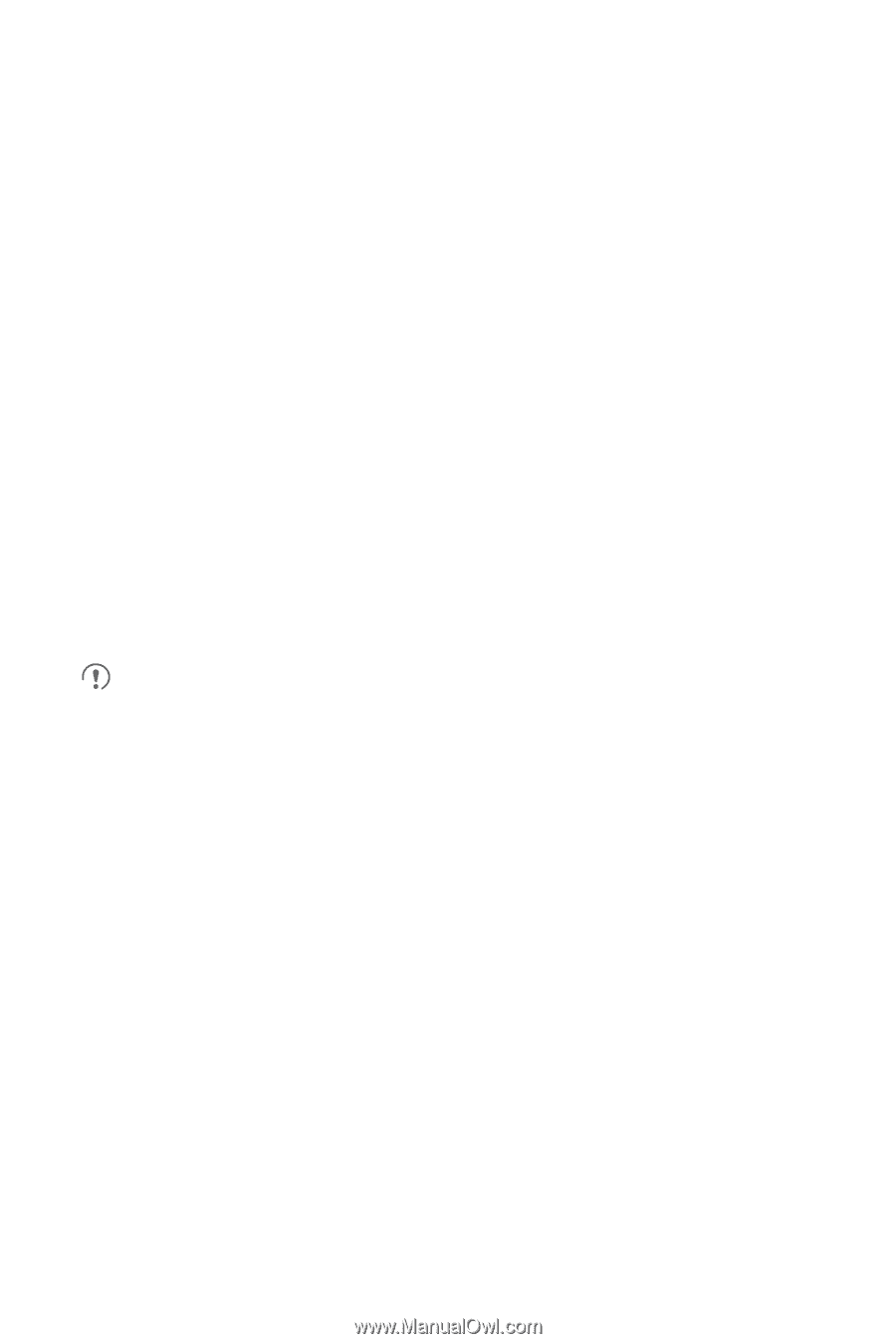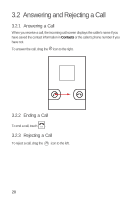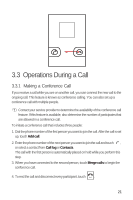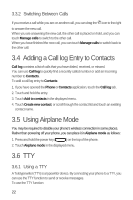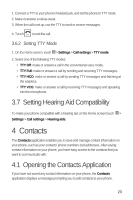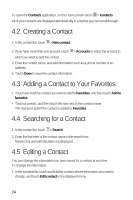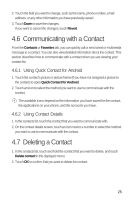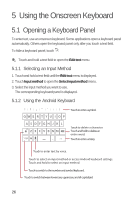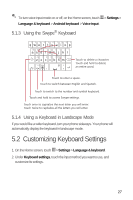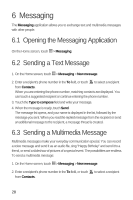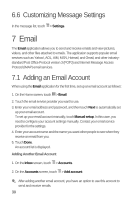Huawei M920 User Guide - Page 28
Communicating with a Contact, Deleting a Contact
 |
View all Huawei M920 manuals
Add to My Manuals
Save this manual to your list of manuals |
Page 28 highlights
2. Touch the field you want to change, such as the name, phone number, email address, or any other information you have previously saved. 3. Touch Done to save the changes. If you want to cancel the changes, touch Revert. 4.6 Communicating with a Contact From the Contacts or Favorites tab, you can quickly call or send a text or multimedia message to a contact. You can also view detailed information about the contact. This section describes how to communicate with a contact when you are viewing your contact list. 4.6.1 Using Quick Contact for Android 1. Touch the contact's picture or picture frame (if you have not assigned a picture to the contact) to open Quick Contact for Android. 2. Touch an icon to select the method you want to use to communicate with the contact. The available icons depend on the information you have saved for the contact, the applications on your phone, and the accounts you have. 4.6.2 Using Contact Details 1. In the contacts list, touch the contact that you want to communicate with. 2. On the contact details screen, touch an icon next to a number to select the method you want to use to communicate with the contact. 4.7 Deleting a Contact 1. In the contacts list, touch and hold the contact that you want to delete, and touch Delete contact in the displayed menu. 2. Touch OK to confirm that you want to delete the contact. 25