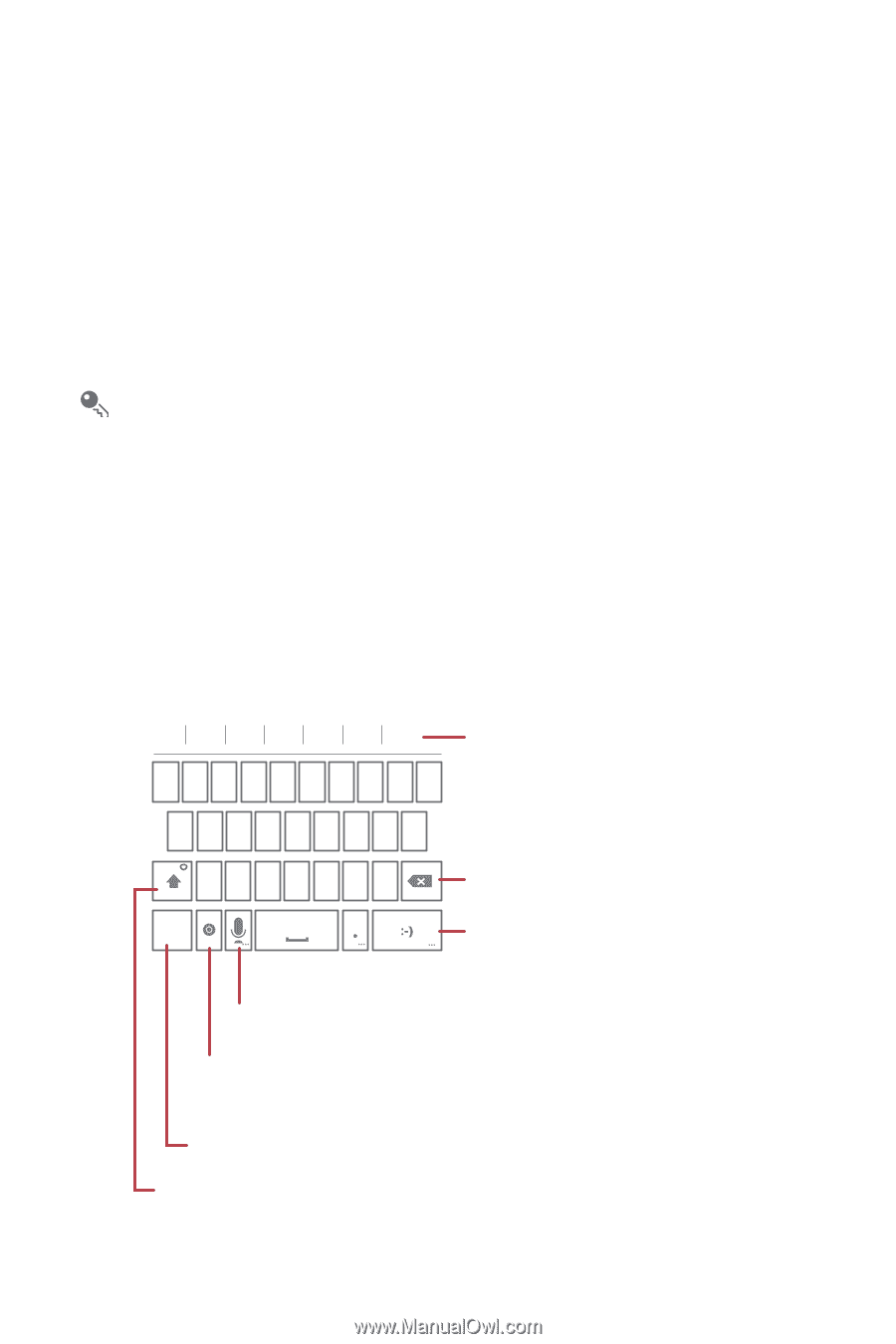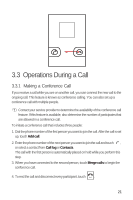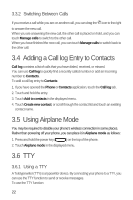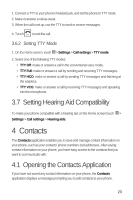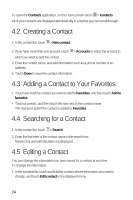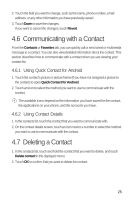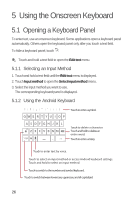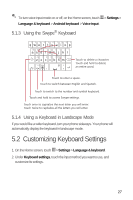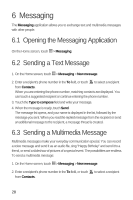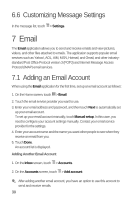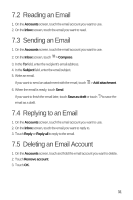Huawei M920 User Guide - Page 29
Using the Onscreen Keyboard
 |
View all Huawei M920 manuals
Add to My Manuals
Save this manual to your list of manuals |
Page 29 highlights
5 Using the Onscreen Keyboard 5.1 Opening a Keyboard Panel To enter text, use an onscreen keyboard. Some applications open a keyboard panel automatically. Others open the keyboard panel only after you touch a text field. 0 To hide a keyboard panel, touch . Touch and hold a text field to open the Edit text menu. 5.1.1 Selecting an Input Method 1. Touch and hold a text field until the Edit text menu is displayed. 2. Touch Input method to open the Select input method menu. 3. Select the input method you want to use. The corresponding keyboard panel is displayed. 5.1.2 Using the Android Keyboard !? ,"' : ( QWE R T Y U I O P ASDFGH J K L Z X C V B NM ?123 Touch to enter a symbol. Touch to delete a character. Touch and hold to delete an entire word. Touch to enter a smiley. Touch to enter text by voice. Touch to select an input method or access Android keyboard settings. Touch and hold to select an input method. Touch to switch to the number and symbol keyboard. Touch to switch between lowercase, uppercase, and all capitalized. 26