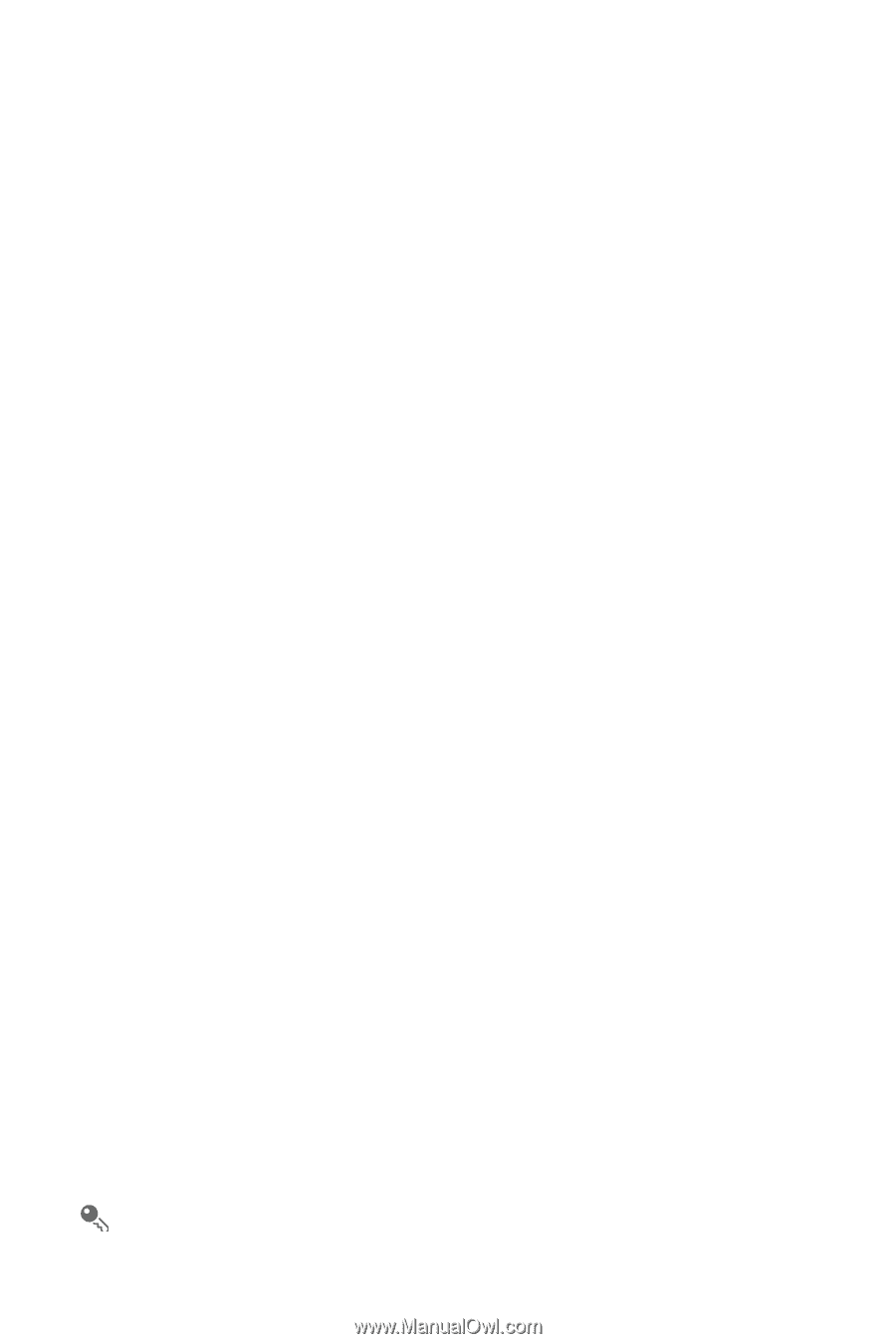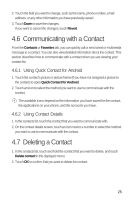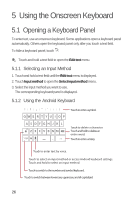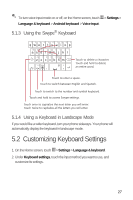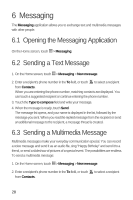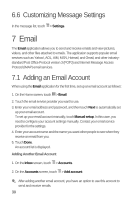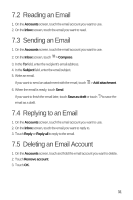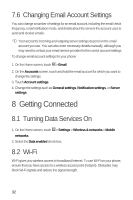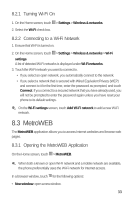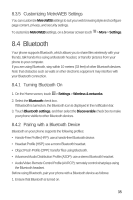Huawei M920 User Guide - Page 33
Email - cases
 |
View all Huawei M920 manuals
Add to My Manuals
Save this manual to your list of manuals |
Page 33 highlights
6.6 Customizing Message Settings 6 In the message list, touch > Settings. 7 Email The Email application allows you to send and receive emails and view pictures, videos, and other files attached to emails. The application supports popular email services such as Yahoo!, AOL, AIM, MSN, Hotmail, and Gmail, and other industrystandard Post Office Protocol version 3 (POP3) and Internet Message Access Protocol (IMAP) email services. 7.1 Adding an Email Account When using the Email application for the first time, set up an email account as follows: 5 1. On the Home screen, touch > Email. 2. Touch the email service provider you want to use. 3. Enter your email address and password, and then touch Next to automatically set up your email account. To set up your email account manually, touch Manual setup. In this case, you need to configure your account settings manually. Contact your email service provider for the settings. 4. Enter your account name and the name you want other people to see when they receive an email from you. 5. Touch Done. An account list is displayed. Adding Another Email Account 6 1. On the Inbox screen, touch > Accounts. 6 2. On the Accounts screen, touch > Add account. After adding another email account, you have an option to use this account to send and receive emails. 30