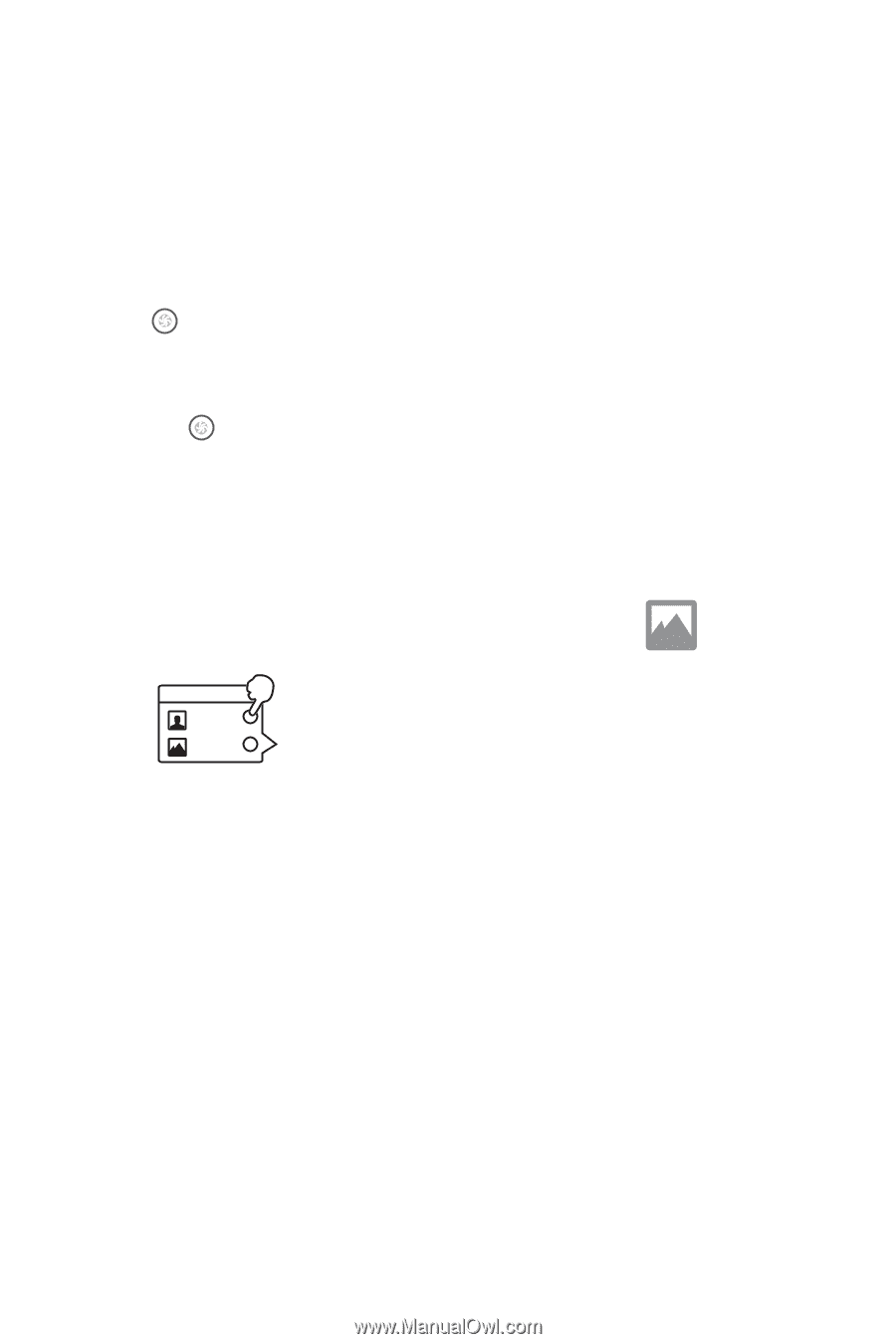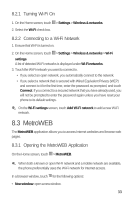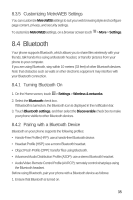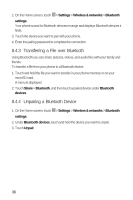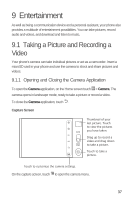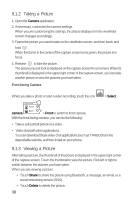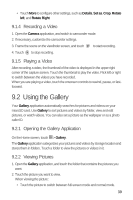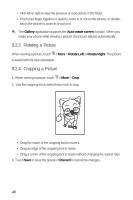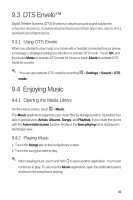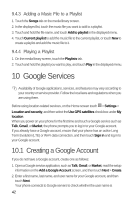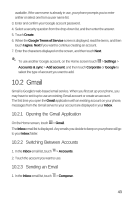Huawei M920 User Guide - Page 41
Taking a Picture, Viewing a Picture
 |
View all Huawei M920 manuals
Add to My Manuals
Save this manual to your list of manuals |
Page 41 highlights
9.1.2 Taking a Picture 1. Open the Camera application. 2. If necessary, customize the camera settings. When you are customizing the settings, the picture displayed on the viewfinder screen changes accordingly. 3. Frame the picture you want to take on the viewfinder screen, and then touch and hold . When the frame in the center of the capture screen turns green, the picture is in focus. 4. Release to take the picture. The picture you just took is displayed on the capture screen for a moment. When its thumbnail is displayed in the upper right corner of the capture screen, you can take another picture or view the pictures you have taken. Front-facing Camera When you take a photo or start a video recording, touch the icon > Select Select camera Front Back camera > Front to switch to front camera. With the front-facing camera, you can do the following: • Take a self-portrait picture or a video. • Video chat with other applications. You can download those video chat applications (such as TANGO) from the dependable website, and then install on your phone. 9.1.3 Viewing a Picture After taking a picture, the thumbnail of the picture is displayed in the upper right corner of the capture screen. Touch the thumbnail to view the picture. Flick left or right to switch between the pictures you have taken. When you are viewing a picture: • Touch Share to share the picture using Bluetooth, a message, an email, or a social networking service (SNS). • Touch Delete to delete the picture. 38