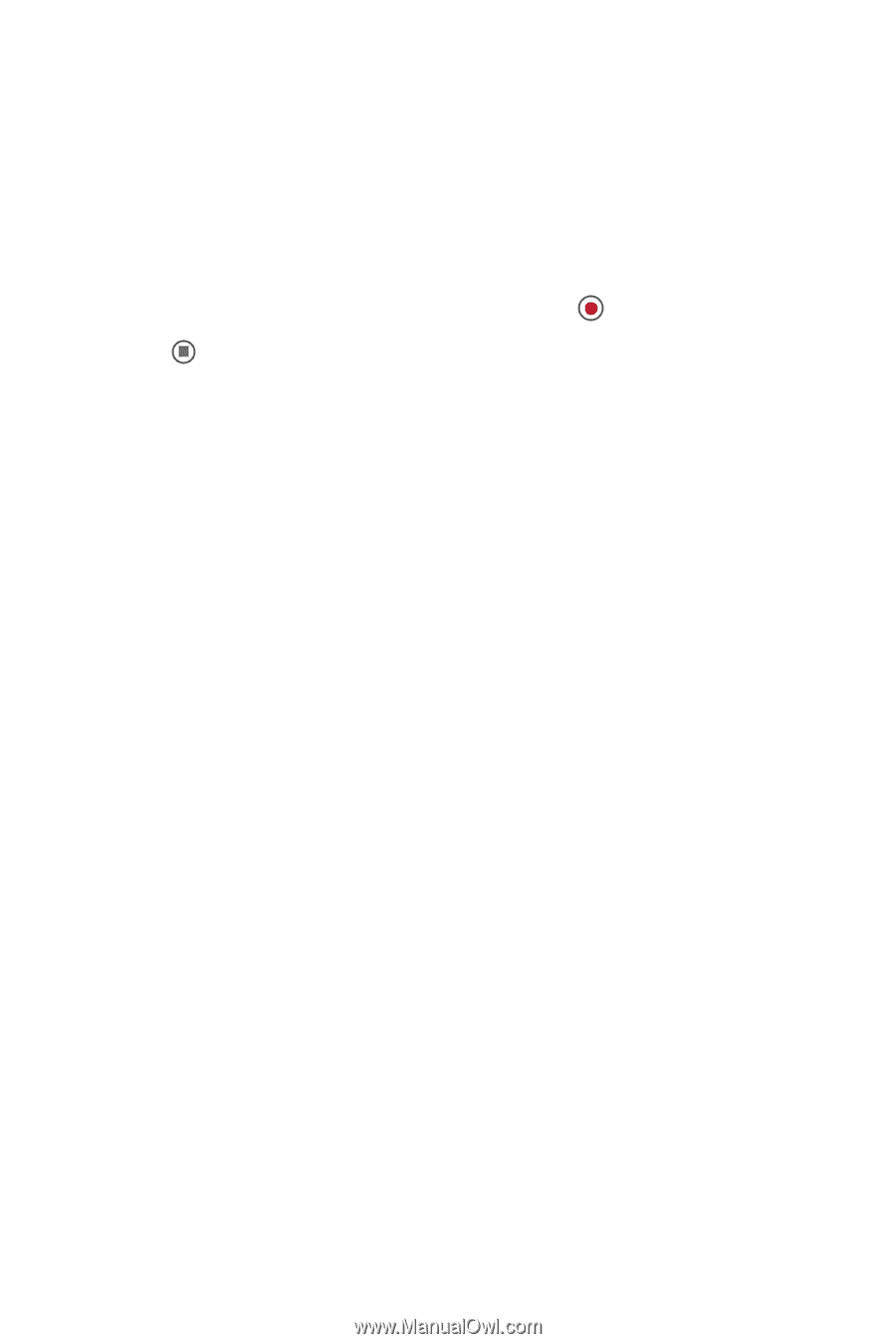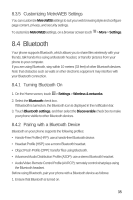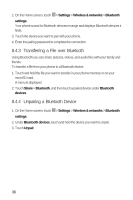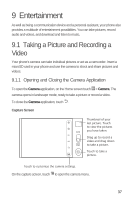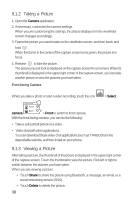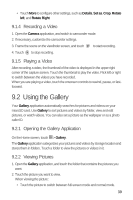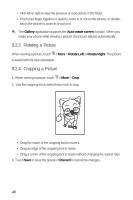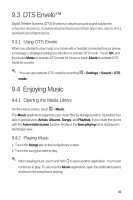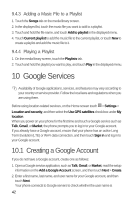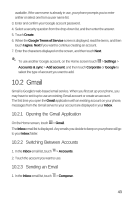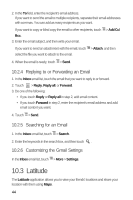Huawei M920 User Guide - Page 42
Using the Gallery
 |
View all Huawei M920 manuals
Add to My Manuals
Save this manual to your list of manuals |
Page 42 highlights
• Touch More to configure other settings, such as Details, Set as, Crop, Rotate left, and Rotate Right. 9.1.4 Recording a Video 1. Open the Camera application, and switch to camcorder mode. 2. If necessary, customize the camcorder settings. 3. Frame the scene on the viewfinder screen, and touch to start recording. 4. Touch to stop recording. 9.1.5 Playing a Video After recording a video, the thumbnail of the video is displayed in the upper right corner of the capture screen. Touch the thumbnail to play the video. Flick left or right to switch between the videos you have recorded. When you are playing a video, touch the onscreen controls to rewind, pause, or fastforward. 9.2 Using the Gallery Your Gallery application automatically searches for pictures and videos on your microSD card. Use Gallery to sort pictures and videos by folder, view and edit pictures, or watch videos. You can also set a picture as the wallpaper or as a photo caller ID. 9.2.1 Opening the Gallery Application 5 On the Home screen, touch > Gallery. The Gallery application categorizes your pictures and videos by storage location and stores them in folders. Touch a folder to view the pictures or videos in it. 9.2.2 Viewing Pictures 1. Open the Gallery application, and touch the folder that contains the pictures you want. 2. Touch the picture you want to view. When viewing the picture: • Touch the picture to switch between full-screen mode and normal mode. 39