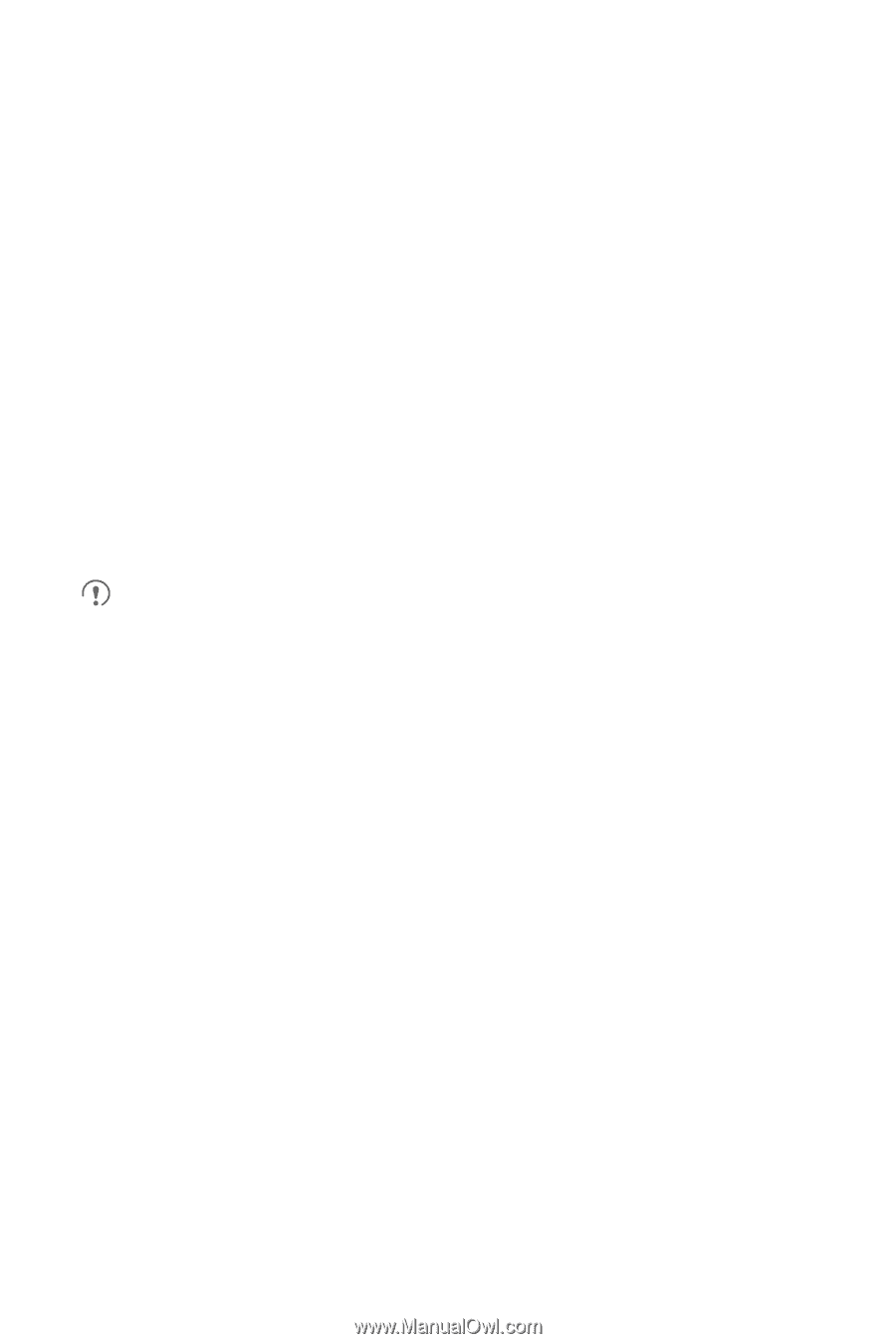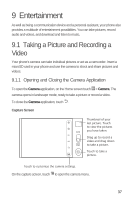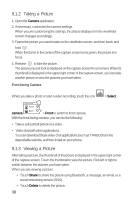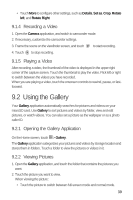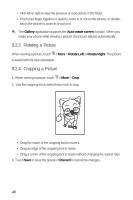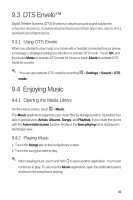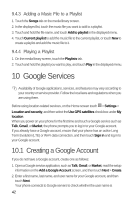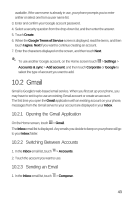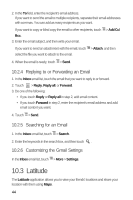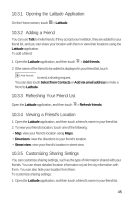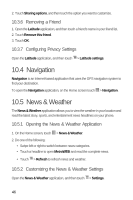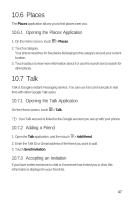Huawei M920 User Guide - Page 45
Google Services
 |
View all Huawei M920 manuals
Add to My Manuals
Save this manual to your list of manuals |
Page 45 highlights
9.4.3 Adding a Music File to a Playlist 1. Touch the Songs tab on the media library screen. 2. In the displayed list, touch the music file you want to add to a playlist. 3. Touch and hold the file name, and touch Add to playlist in the displayed menu. 4. Touch Current playlist to add the music file to the current playlist, or touch New to create a playlist and add the music file to it. 9.4.4 Playing a Playlist 1. On the media library screen, touch the Playlists tab. 2. Touch and hold the playlist you want to play, and touch Play in the displayed menu. 10 Google Services Availability of Google applications, services, and features may vary according to your country or service provider. Follow the local laws and regulations when you are using them. 5 Before using location-related services, on the Home screen touch > Settings > Location and security, and then select the Use GPS satellites check box under My location. When you power on your phone for the first time and touch a Google service such as Talk, Gmail, or Market, the phone prompts you to log in to your Google account. If you already have a Google account, ensure that your phone has an active Long Term Evolution (LTE) or Wi-Fi data connection, and then touch Sign in and log in to your Google account. 10.1 Creating a Google Account If you do not have a Google account, create one as follows: 1. Open a Google service application, such as Talk, Gmail, or Market, read the setup information on the Add a Google Account screen, and then touch Next > Create. 2. Enter a first name, last name, and user name for your Google account, and then touch Next. Your phone connects to Google servers to check whether the user name is 42