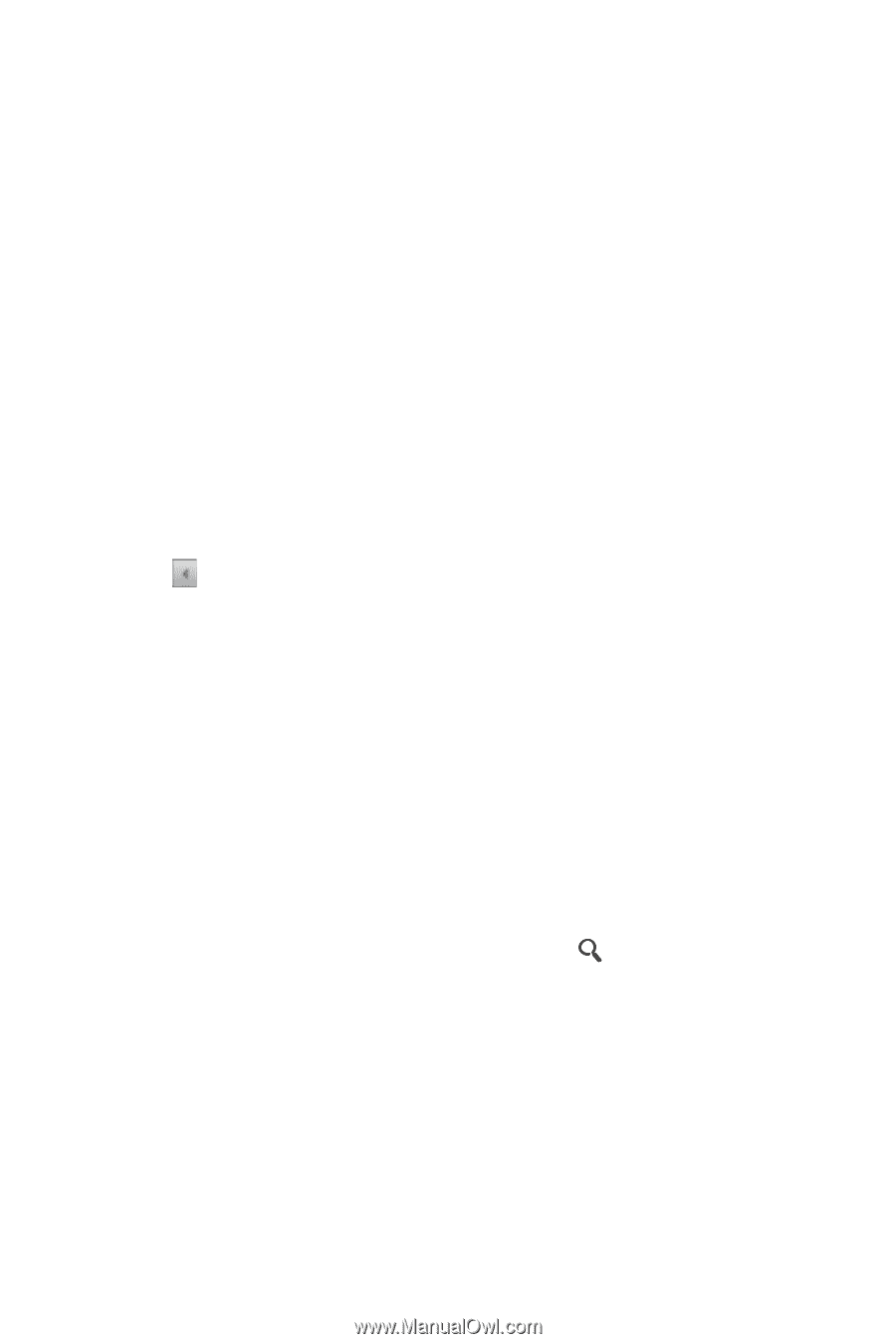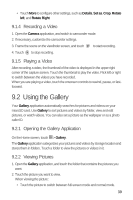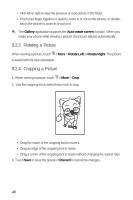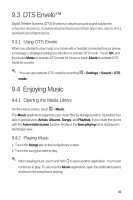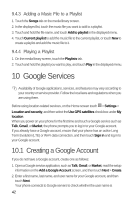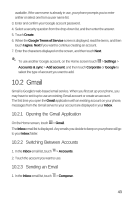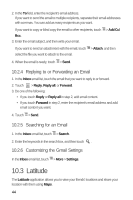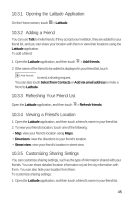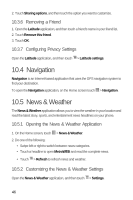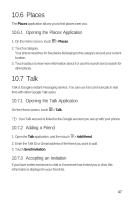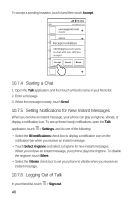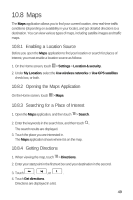Huawei M920 User Guide - Page 47
Latitude
 |
View all Huawei M920 manuals
Add to My Manuals
Save this manual to your list of manuals |
Page 47 highlights
2. In the To field, enter the recipient's email address. If you want to send the email to multiple recipients, separate their email addresses with commas. You can add as many recipients as you want. 6 If you want to copy or blind copy the email to other recipients, touch > Add Cc/ Bcc. 3. Enter the email subject, and then write your email. 6 If you want to send an attachment with the email, touch > Attach, and then select the file you want to attach to the email. 6 4. When the email is ready, touch > Send. 10.2.4 Replying to or Forwarding an Email 1. In the Inbox email list, touch the email that you want to reply to or forward. 2. Touch > Reply, Reply all, or Forward. 3. Do one of the following: • If you touch Reply or Reply all in step 2, add email content. • If you touch Forward in step 2, enter the recipient's email address and add email content you want. 6 4. Touch > Send. 10.2.5 Searching for an Email 6 1. In the Inbox email list, touch > Search. 2. Enter the keywords in the search box, and then touch . 10.2.6 Customizing the Gmail Settings 6 In the Inbox email list, touch > More > Settings. 10.3 Latitude The Latitude application allows you to view your friends' locations and share your location with them using Maps. 44