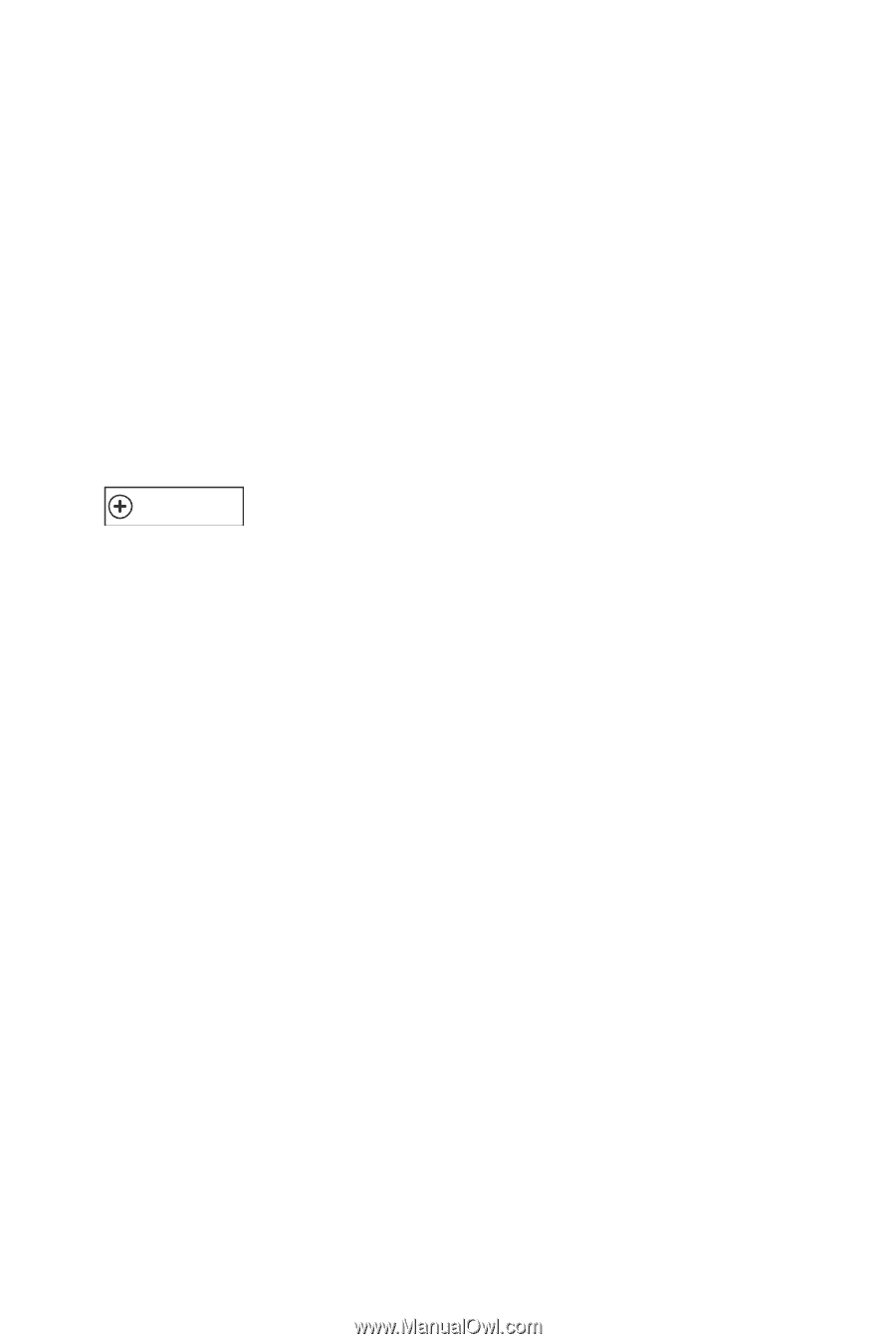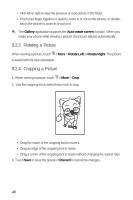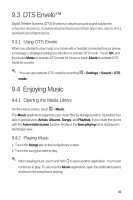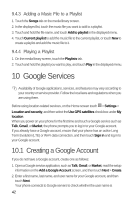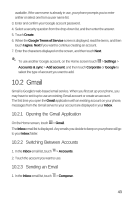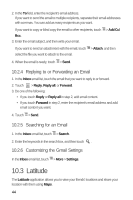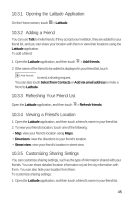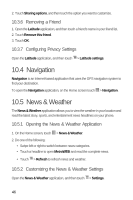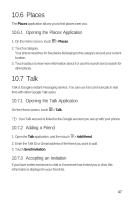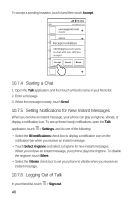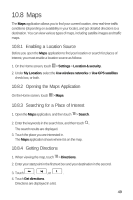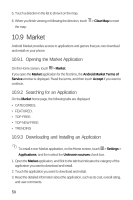Huawei M920 User Guide - Page 48
Opening the Latitude Application, Adding a Friend, Refreshing Your Friend List, Viewing a Friend's
 |
View all Huawei M920 manuals
Add to My Manuals
Save this manual to your list of manuals |
Page 48 highlights
10.3.1 Opening the Latitude Application 5 On the Home screen, touch > Latitude. 10.3.2 Adding a Friend You can use Talk to invite friends. If they accept your invitation, they are added to your friend list, and you can share your location with them or view their locations using the Latitude application. To add a friend: 6 1. Open the Latitude application, and then touch > Add friends. 2. If the name of the friend to be added is displayed in your friend list, touch Add friends to send a sharing request. You can also touch Select from Contacts or Add via email address to invite a friend to Latitude. 10.3.3 Refreshing Your Friend List 6 Open the Latitude application, and then touch > Refresh friends. 10.3.4 Viewing a Friend's Location 1. Open the Latitude application, and then touch a friend's name in your friend list. 2. To view your friend's location, touch one of the following: • Map: view your friend's location using Maps. • Directions: view the directions to your friend's location. • Street view: view your friend's location in street view. 10.3.5 Customizing Sharing Settings You can customize sharing settings, such as the type of information shared with your friends. You can share detailed location information or just the city information with them. You can also hide your location from them. To customize sharing settings: 1. Open the Latitude application, and then touch a friend's name in your friend list. 45