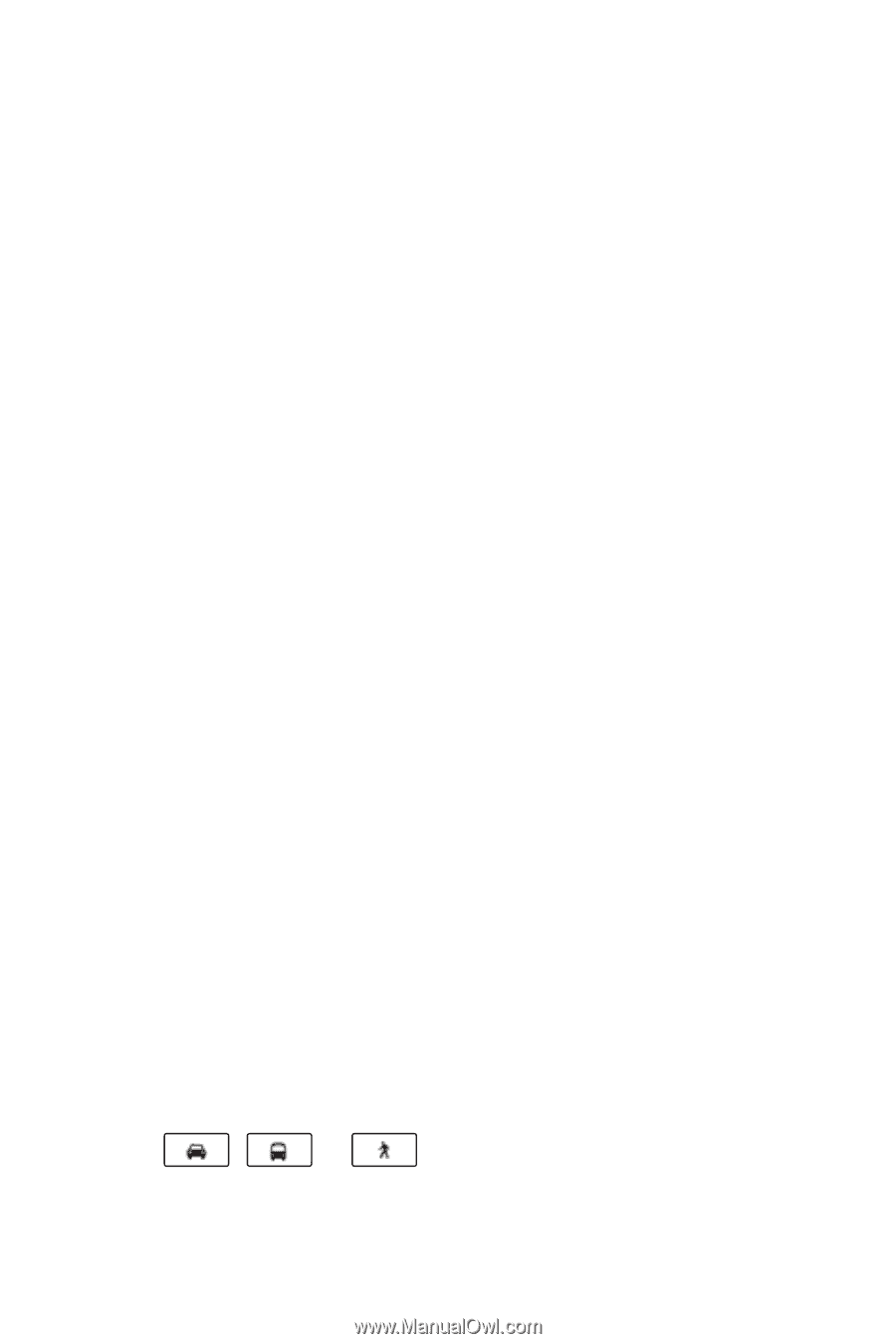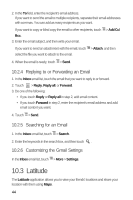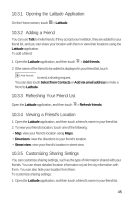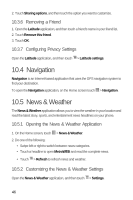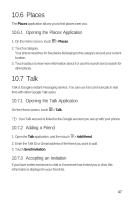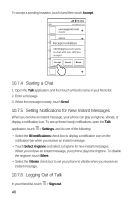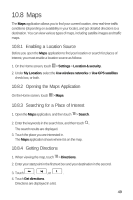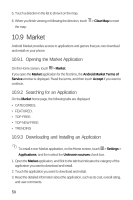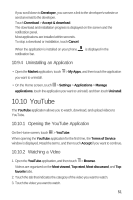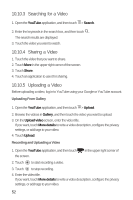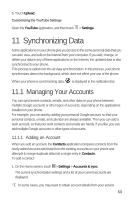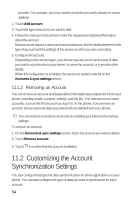Huawei M920 User Guide - Page 52
Enabling a Location Source, Opening the Maps Application, Searching for a Place of Interest, Getting
 |
View all Huawei M920 manuals
Add to My Manuals
Save this manual to your list of manuals |
Page 52 highlights
10.8 Maps The Maps application allows you to find your current location, view real-time traffic conditions (depending on availability in your locale), and get detailed directions to a destination. You can view various types of maps, including satellite images and traffic maps. 10.8.1 Enabling a Location Source Before you open the Maps application to find your location or search for places of interest, you must enable a location source as follows: 5 1. On the Home screen, touch > Settings > Location & security. 2. Under My Location, select the Use wireless networks or Use GPS satellites check box, or both. 10.8.2 Opening the Maps Application 5 On the Home screen, touch > Maps. 10.8.3 Searching for a Place of Interest 6 1. Open the Maps application, and then touch > Search. : 2. Enter the keywords in the search box, and then touch . The search results are displayed. 3. Touch the place you are interested in. The Maps application shows where it is on the map. 10.8.4 Getting Directions 6 1. When viewing the map, touch > Directions. 2. Enter your start point in the first text box and your destination in the second. 3. Touch , , or . 4. Touch Get directions. Directions are displayed in a list. 49