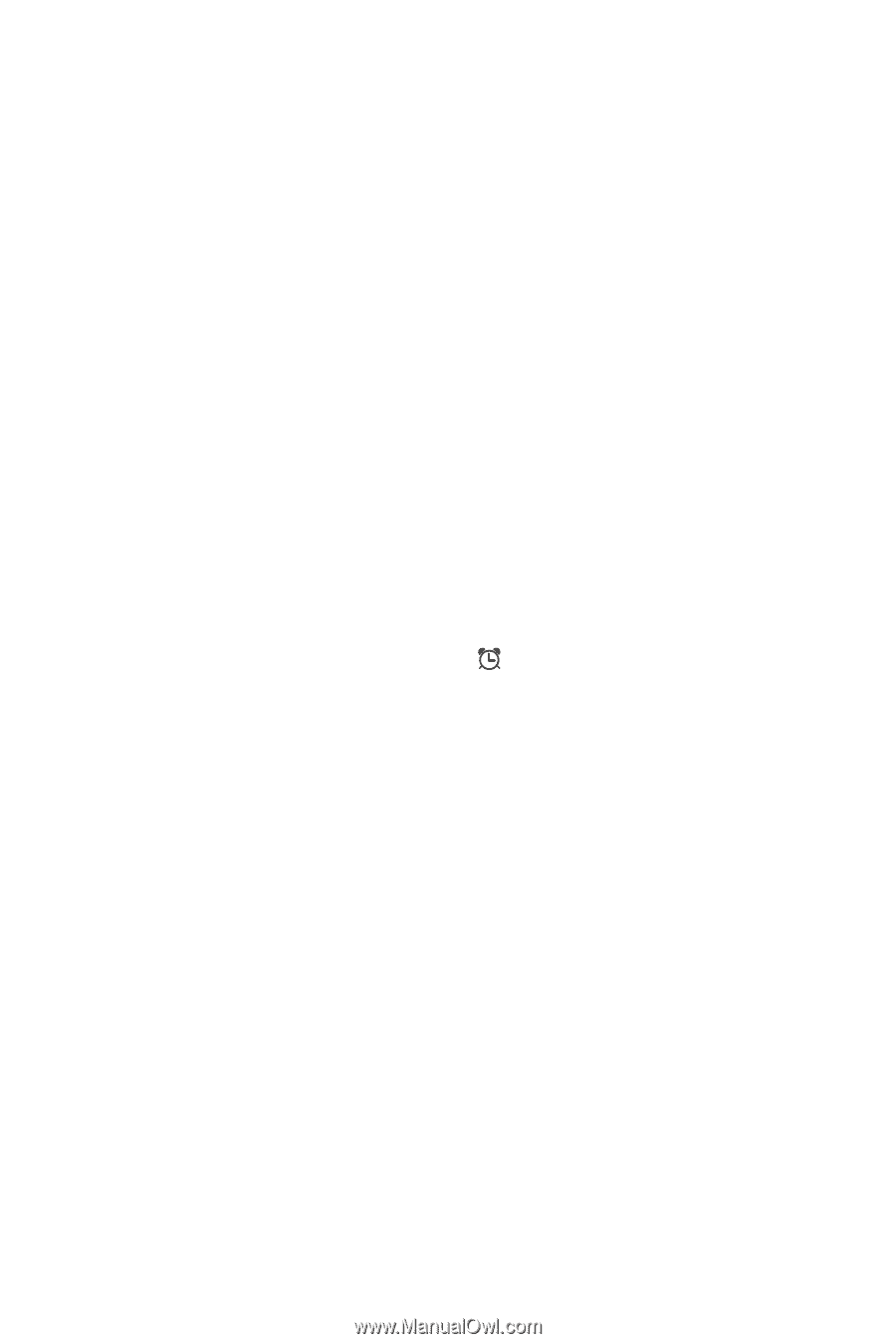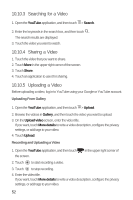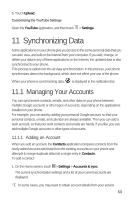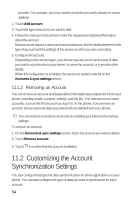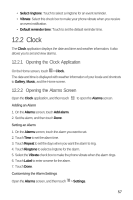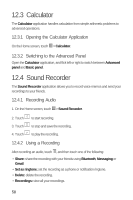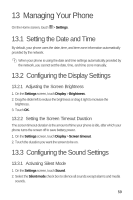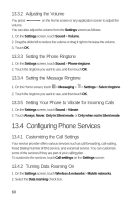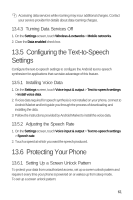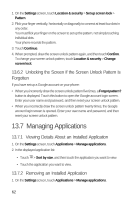Huawei M920 User Guide - Page 60
Clock
 |
View all Huawei M920 manuals
Add to My Manuals
Save this manual to your list of manuals |
Page 60 highlights
• Select ringtone: Touch to select a ringtone for an event reminder. • Vibrate: Select this check box to make your phone vibrate when you receive an event notification. • Default reminder time: Touch to set the default reminder time. 12.2 Clock The Clock application displays the date and time and weather information. It also allows you to set and view alarms. 12.2.1 Opening the Clock Application 5 On the Home screen, touch > Clock. The date and time is displayed with weather information of your locale and shortcuts to Gallery, Music, and the Home screen. 12.2.2 Opening the Alarms Screen Open the Clock application, and then touch to open the Alarms screen. Adding an Alarm 1. On the Alarms screen, touch Add alarm. 2. Set the alarm, and then touch Done. Setting an Alarm 1. On the Alarms screen, touch the alarm you want to set. 2. Touch Time to set the alarm time. 3. Touch Repeat to set the days when you want the alarm to ring. 4. Touch Ringtone to select a ringtone for the alarm. 5. Select the Vibrate check box to make the phone vibrate when the alarm rings. 6. Touch Label to enter a name for the alarm. 7. Touch Done. Customizing the Alarm Settings 6 Open the Alarms screen, and then touch > Settings. 57