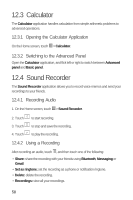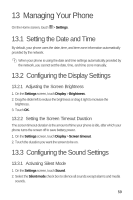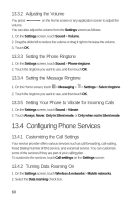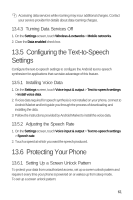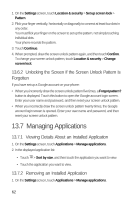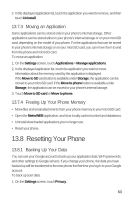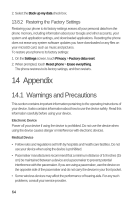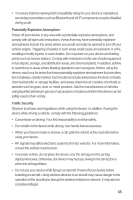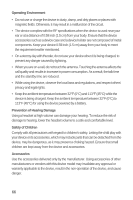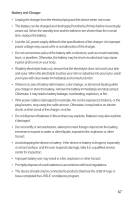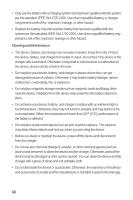Huawei M920 User Guide - Page 66
Resetting Your Phone
 |
View all Huawei M920 manuals
Add to My Manuals
Save this manual to your list of manuals |
Page 66 highlights
2. In the displayed application list, touch the application you want to remove, and then touch Uninstall. 13.7.3 Moving an Application Some applications can be stored only in your phone's internal storage. Other applications can be stored either in your phone's internal storage or on your microSD card, depending on the model of your phone. For the applications that can be stored in your phone's internal storage or on your microSD card, you can move them to and from the phone and microSD card. To move an application: 1. On the Settings screen, touch Applications > Manage applications. 2. In the displayed application list, touch the application you want to move. Information about the memory used by the application is displayed. If the Move to SD card button is available under Storage, the application can be moved to your microSD card. If the Move to phone button is available under Storage, the application can be moved to your phone's internal storage. 3. Touch Move to SD card or Move to phone. 13.7.4 Freeing Up Your Phone Memory • Move files and email attachments from your phone memory to your microSD card. • Open the MetroWEB application, and clear locally cached content and databases. • Uninstall downloaded applications you no longer use. • Reset your phone. 13.8 Resetting Your Phone 13.8.1 Backing Up Your Data You can use your Google account to back up your application data, Wi-Fi passwords, and other settings to Google servers. If you change your phone, the data you have backed up will be transferred to the new phone the first time you log in to your Google account. To back up your data: 1. On the Settings screen, touch Privacy. 63