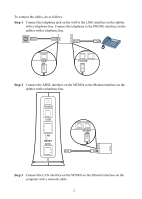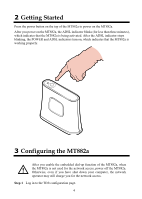Huawei MT882a Quick Start Guide
Huawei MT882a Manual
 |
View all Huawei MT882a manuals
Add to My Manuals
Save this manual to your list of manuals |
Huawei MT882a manual content summary:
- Huawei MT882a | Quick Start Guide - Page 1
SmartAX MT882a ADSL CPE Quick Start 1 Connecting the Cables 1 POWER 5 USB 2 LAN RESET ADSL 4 3 1 Telephone jack on the wall 2 Splitter 3 Telephone 4 Computer 5 Power adapter 1 - Huawei MT882a | Quick Start Guide - Page 2
a telephone line. #### #### #### LINE PHONE Step 2 Connect the ADSL interface on the MT882a to the Modem interface on the splitter with a telephone line. POWER USB LAN RESET ADSL Modem #### #### #### Step 3 Connect the LAN interface on the MT882a to the Ethernet interface on the computer - Huawei MT882a | Quick Start Guide - Page 3
POWER USB LAN RESET ADSL Step 4 Connect the POWER interface on the MT882a to the power socket with the power adapter. POWER USB LAN RESET ADSL 3 - Huawei MT882a | Quick Start Guide - Page 4
button on the top of the MT882a to power on the MT882a. After you power on the MT882a, the ADSL indicator blinks (for less than three minutes), which indicates that the MT882a is being activated. After the ADSL indicator stops blinking, the POWER and ADSL indicators turn on, which indicates that - Huawei MT882a | Quick Start Guide - Page 5
drop-down combo box. 5. Enter the user name and password that are provided by the network operator in the Username and Password text boxes , keep the default settings of other parameters. 6. Click Submit to save the settings. After you complete the preceding settings, you can surf the Internet. You - Huawei MT882a | Quick Start Guide - Page 6
Status Blinking On Off Description Data is being transmitted through the USB interface. The USB port is connected. The USB port is not connected. Copyright © Huawei Technologies Co., Ltd. 2008. All rights reserved. No part of this document may be reproduced or transmitted in any form or by any

SmartAX MT882a
ADSL CPE Quick Start
1
Connecting the Cables
POWER
LAN
RESET
1
2
3
4
ADSL
5
USB
1 Telephone jack on the wall
2 Splitter
3 Telephone
4 Computer
5 Power adapter
1