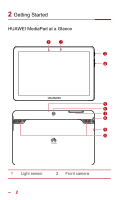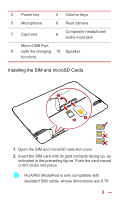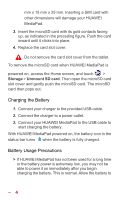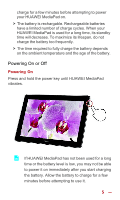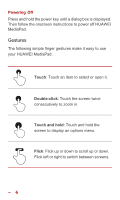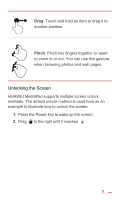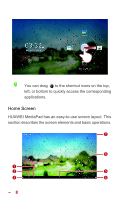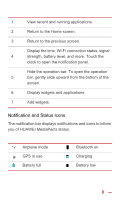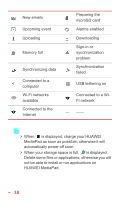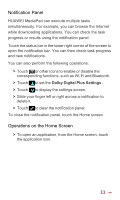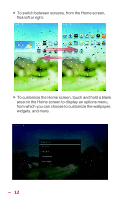Huawei MediaPad 10 Link User Guide - Page 14
Unlocking the Screen, Pinch
 |
View all Huawei MediaPad 10 Link manuals
Add to My Manuals
Save this manual to your list of manuals |
Page 14 highlights
Drag: Touch and hold an item to drag it to another position. Pinch: Pinch two fingers together or apart to zoom in or out. You can use this gesture when browsing photos and web pages. Unlocking the Screen HUAWEI MediaPad supports multiple screen unlock methods. The default unlock method is used here as an example to illustrate how to unlock the screen. 1. Press the Power key to wake up the screen. 2. Drag to the right until it reaches . 7
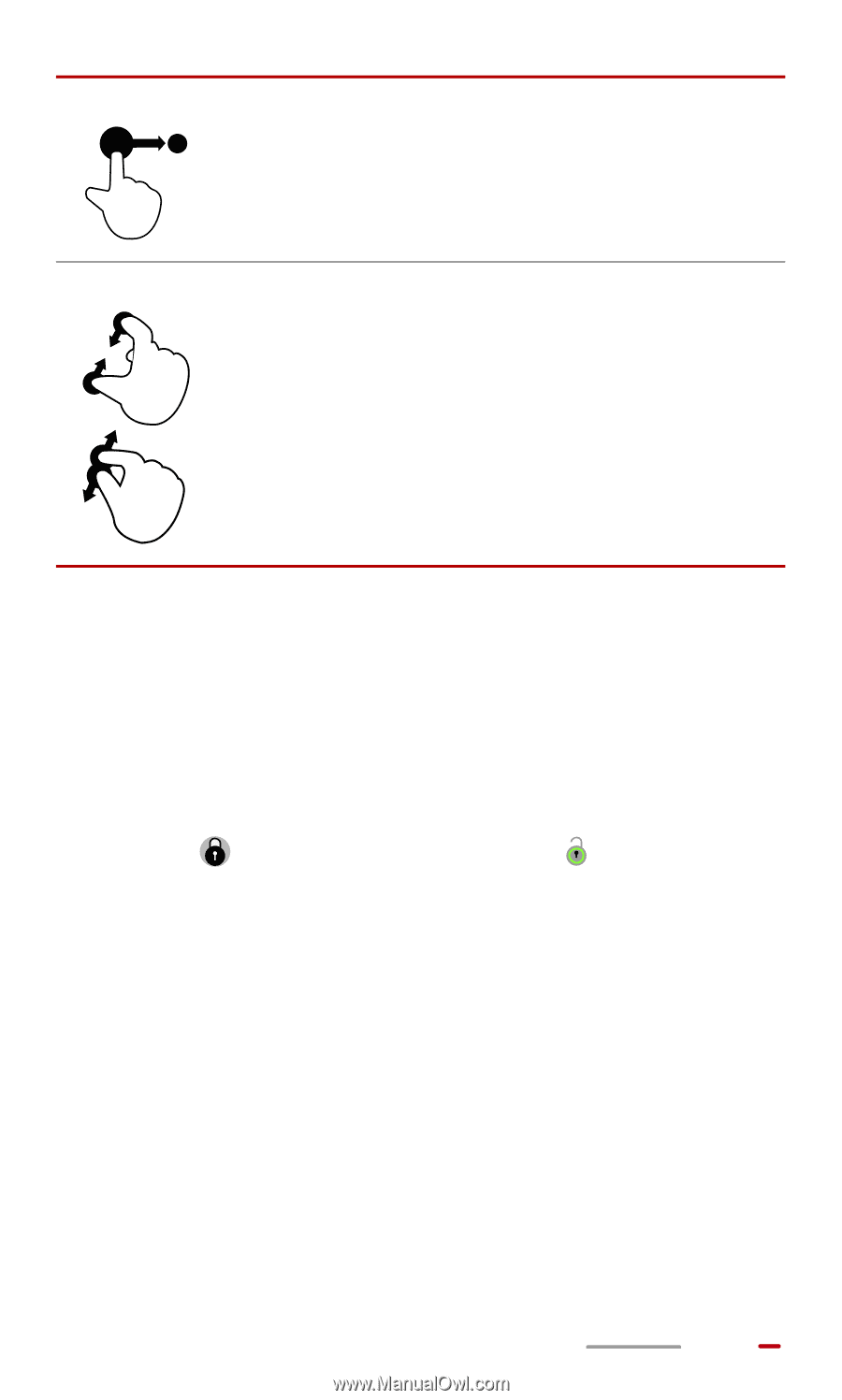
7
Unlocking the Screen
HUAWEI MediaPad supports multiple screen unlock
methods. The default unlock method is used here as an
example to illustrate how to unlock the screen.
1.
Press the Power key to wake up the screen.
2.
Drag
to the right until it reaches
.
Drag
: Touch and hold an item to drag it to
another position.
Pinch
: Pinch two fingers together or apart
to zoom in or out. You can use this gesture
when browsing photos and web pages.