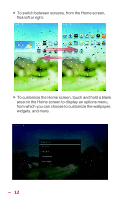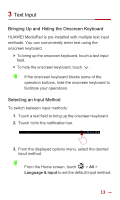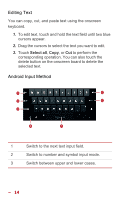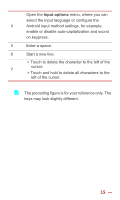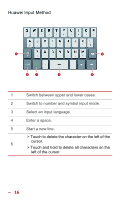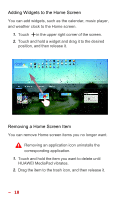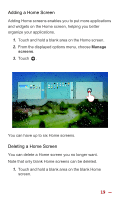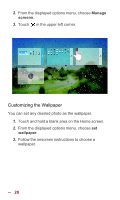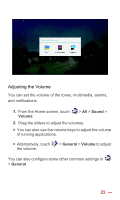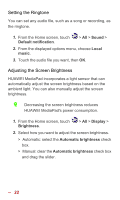Huawei MediaPad 10 Link User Guide - Page 24
Customizing HUAWEI MediaPad, Moving a Home Screen Item, Customizing
 |
View all Huawei MediaPad 10 Link manuals
Add to My Manuals
Save this manual to your list of manuals |
Page 24 highlights
4 Customizing HUAWEI MediaPad Want to set your own photo as the wallpaper? Want to move your music player to the Home screen so it is easier to find? Want to use the latest hit as your ringtone? Well then go ahead! Moving a Home Screen Item You can organize Home screen items as you see fit. 1. Touch and hold the item you want to move until HUAWEI MediaPad vibrates. 2. Drag the item to a desired position, and then release it. To move an item to another Home screen, drag the item to the left or right edge of the screen and hold. The previous or next Home screen is then displayed. 17
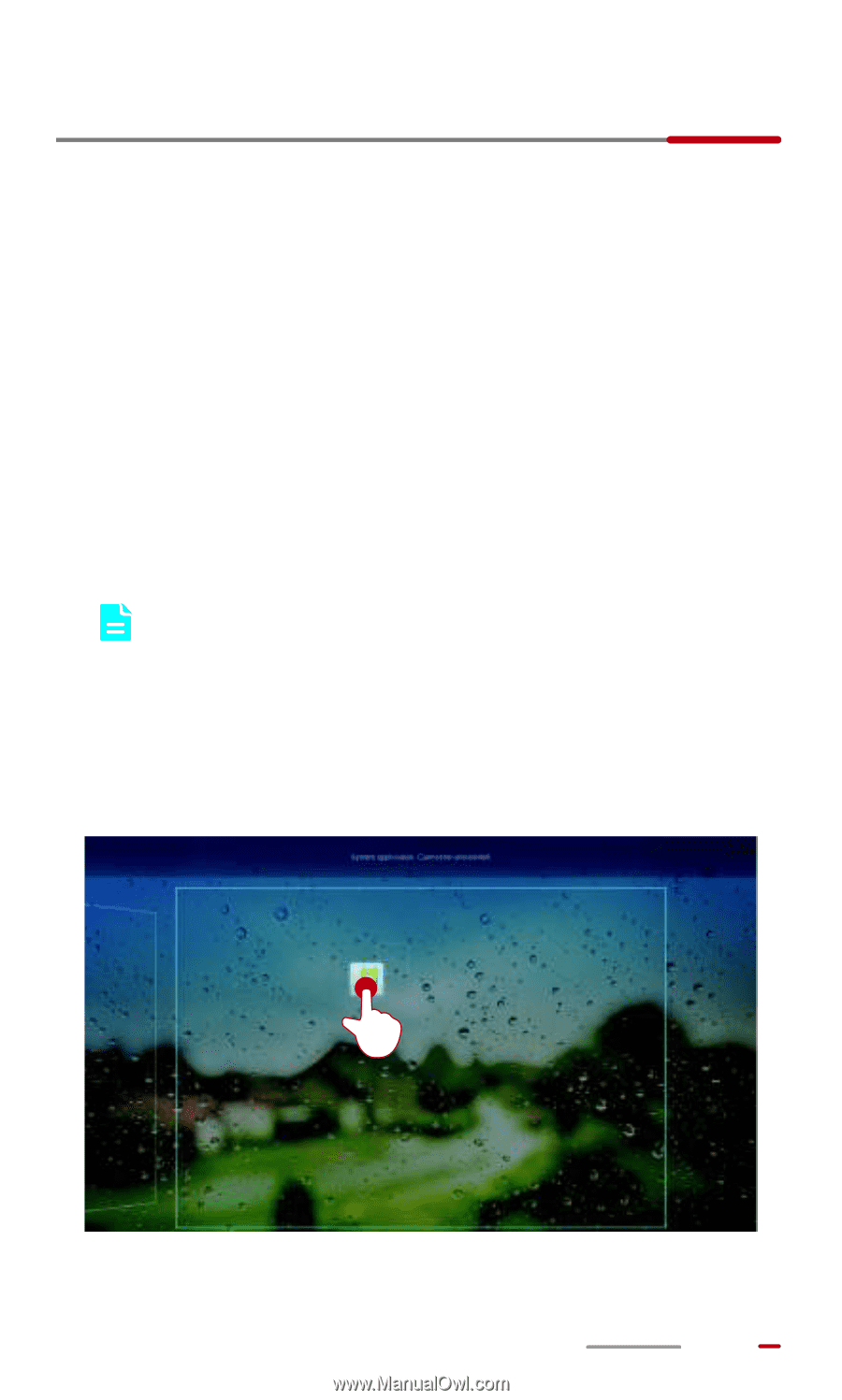
17
4
Customizing
HUAWEI MediaPad
Want to set your own photo as the wallpaper? Want to move
your music player to the Home screen so it is easier to find?
Want to use the latest hit as your ringtone? Well then go
ahead!
Moving a Home Screen Item
You can organize Home screen items as you see fit.
1.
Touch and hold the item you want to move until
HUAWEI MediaPad vibrates.
2.
Drag the item to a desired position, and then release it.
To move an item to another Home screen, drag the
item to the left or right edge of the screen and hold.
The previous or next Home screen is then
displayed.