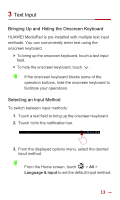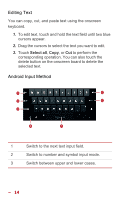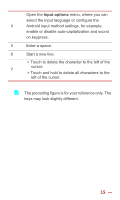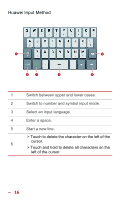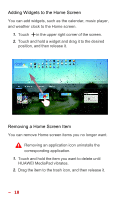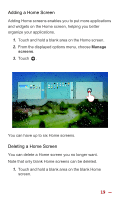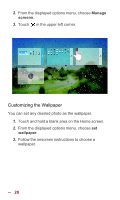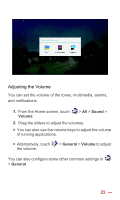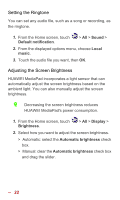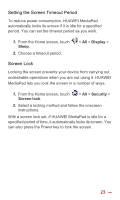Huawei MediaPad 10 Link User Guide - Page 25
Adding Widgets to the Home Screen, Removing a Home Screen Item, HUAWEI MediaPad vibrates.
 |
View all Huawei MediaPad 10 Link manuals
Add to My Manuals
Save this manual to your list of manuals |
Page 25 highlights
Adding Widgets to the Home Screen You can add widgets, such as the calendar, music player, and weather clock to the Home screen. 1. Touch in the upper right corner of the screen. 2. Touch and hold a widget and drag it to the desired position, and then release it. Removing a Home Screen Item You can remove Home screen items you no longer want. Removing an application icon uninstalls the corresponding application. 1. Touch and hold the item you want to delete until HUAWEI MediaPad vibrates. 2. Drag the item to the trash icon, and then release it. 18
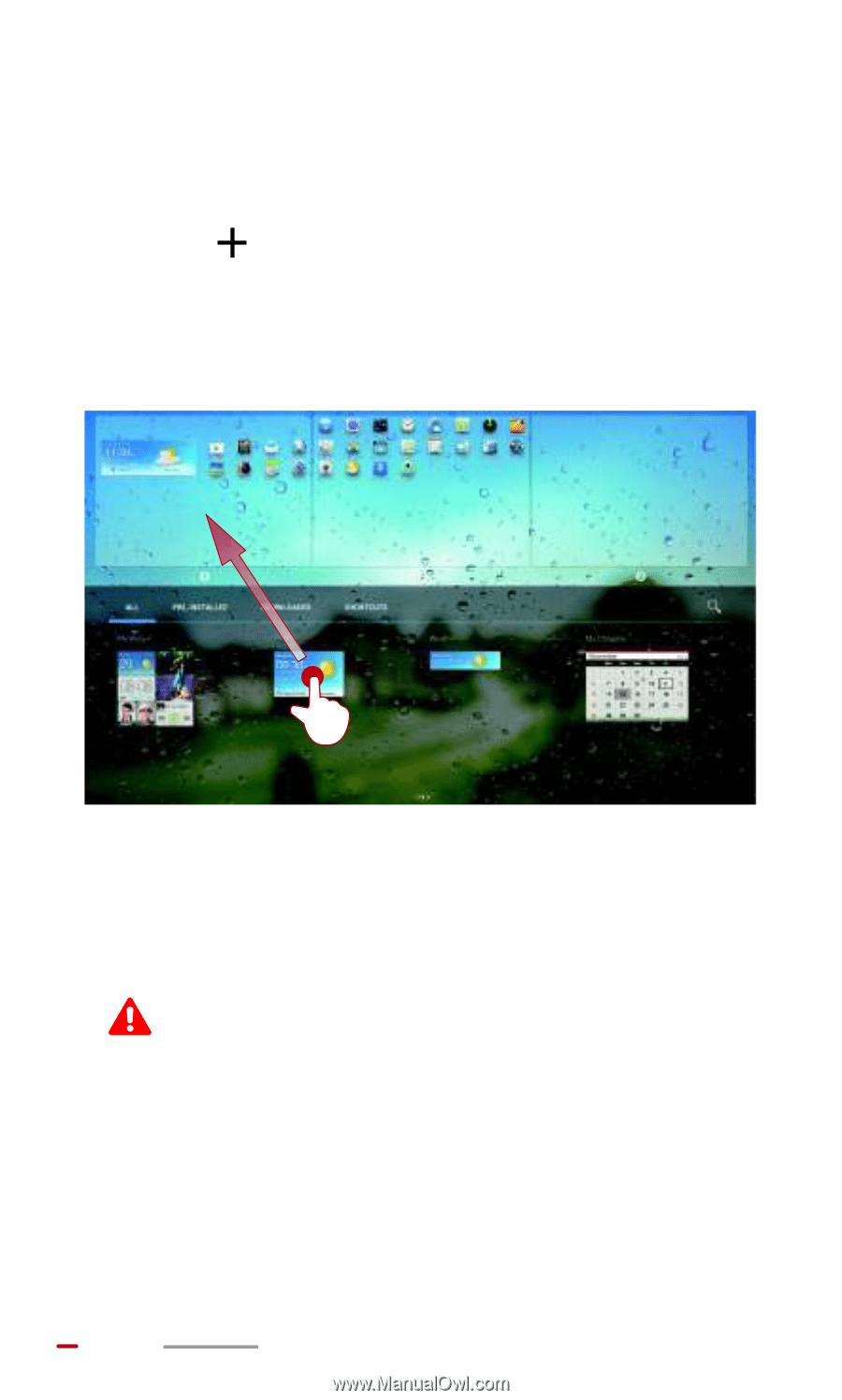
18
Adding Widgets to the Home Screen
You can add widgets, such as the calendar, music player,
and weather clock to the Home screen.
1.
Touch
in the upper right corner of the screen.
2.
Touch and hold a widget and drag it to the desired
position, and then release it.
Removing a Home Screen Item
You can remove Home screen items you no longer want.
Removing an application icon uninstalls the
corresponding application.
1.
Touch and hold the item you want to delete until
HUAWEI MediaPad vibrates.
2.
Drag the item to the trash icon, and then release it.